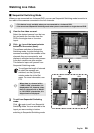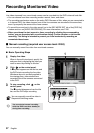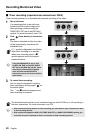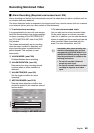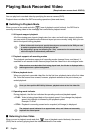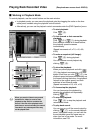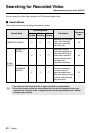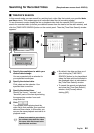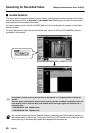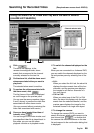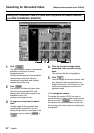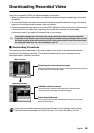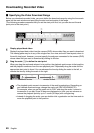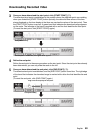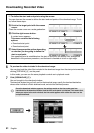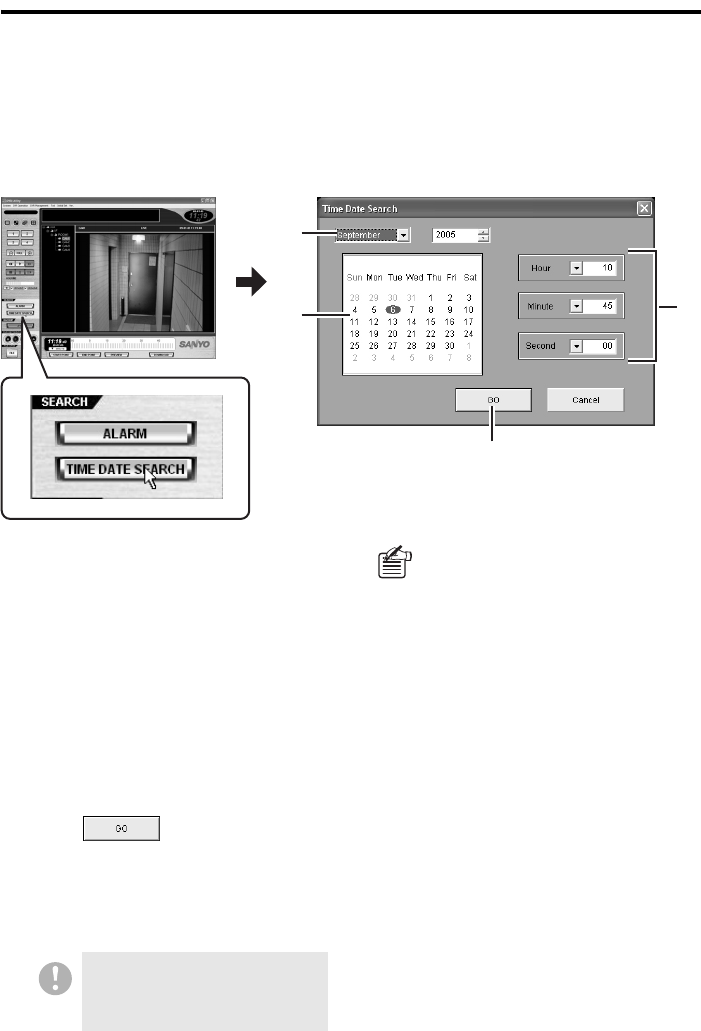
English 44
Searching for Recorded Video (Required user access level: ID2/3/4)
b TIME/DATE SEARCH
In this search mode, you can search for, and play back, video files that match your specified date
and time criteria. This mode supports all recorded video files (all recording modes).
To use this search mode, display the live or playback video from the camera (DVR) you want to
search for recorded video (or select your desired camera from the tree list on the main window), and
click the [TIME DATE SEARCH] button on the control panel. Then the [Time Date Search] window
appears:
1
Specify the month/year to which your
desired date belongs.
You are presented with a calendar for
your specified month/year.
2
Specify the desired date.
Click a date on the calendar. Your
specified date turns blue.
3
Specify the desired time.
Specify the “hours”, “minutes”, and
“seconds” parts of the time by selecting
the appropriate number from each
drop-down list.
4
Click .
The software starts playing back the
video file(s) that matches your specified
date and time criteria. In this mode, you
can use the same playback controls as in
playback mode.
3
1
2
4
If there is no match to your criteria,
the software plays back the video
file newer than and closest to the
specified date and time.
• By default, the date and time as of
your clicking the [TIME DATE
SEARCH] button (or for played back
video, the date and time included in
the displayed video) is indicated on
the [Time Date Search] window.
• To cancel the search and playback
and close the [Time Date Search]
window, click [Cancel] without
clicking [GO].