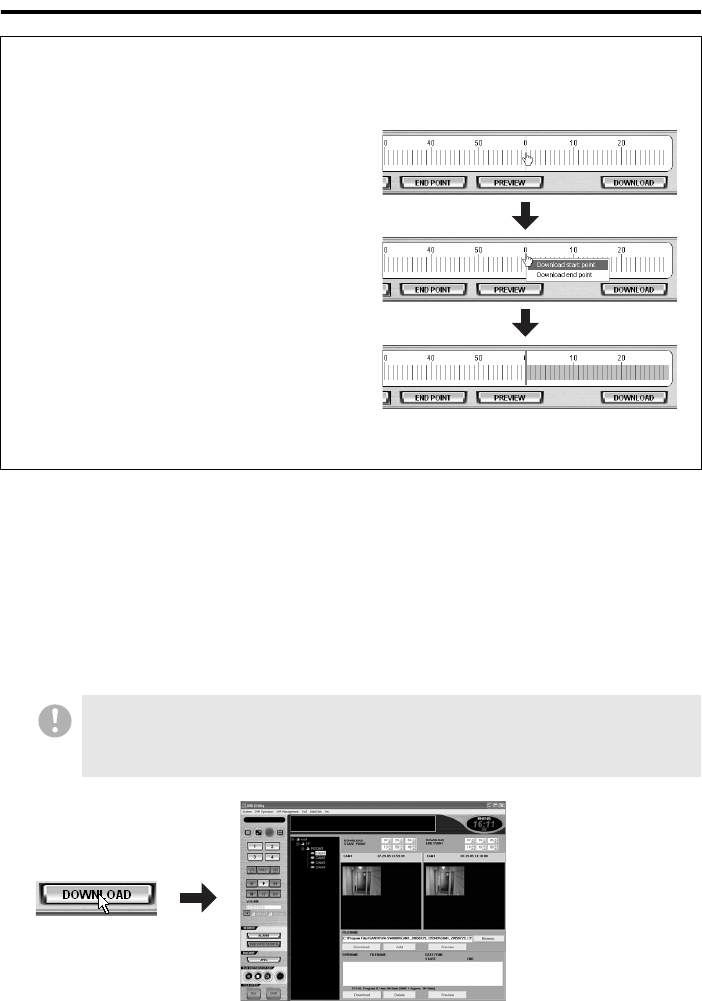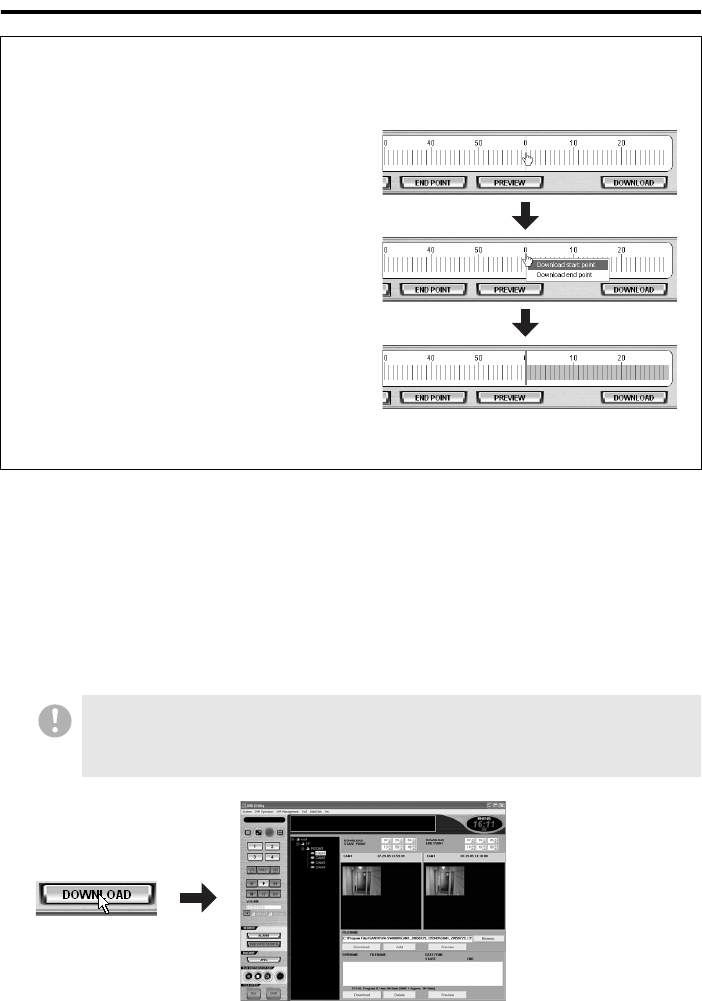
51 English
Downloading Recorded Video
6
To preview the video included in the download range:
You can play back the video files included in the download range from the start point onward by
clicking [PREVIEW] (
4) on the panel.
In this mode, you can use the same playback controls as in playback mode.
7
Click [DOWNLOAD] (5).
You are brought to the download window.
The download window lets you finally confirm the download range, specify the download destination,
choose either Individual or Batch download mode, and start the download process.
☞To define the start and end points using the mouse:
You can also use the mouse to define the start and end points of the download range. To do
so, follow these steps:
A Point to the target point with the mouse
cursor.
Place the mouse cursor on a scale graduation.
B Click the right mouse button.
A context menu appears.
This menu contains the following
options:
• Download start point
• Download end point
C Select the appropriate option depending
on whether you are going to define the
start or end point.
Your specified point is established as the start or end point; the button color changes as
described in the previous procedure, and the band is marked at its left or right edge.
Once the download window appears, the settings made on the time scale panel are
transferred to the download window, and the time scale panel is initialized. This means that,
when you return to the main window, the time scale appears with neither the start nor the
end point defined.
<Download window>