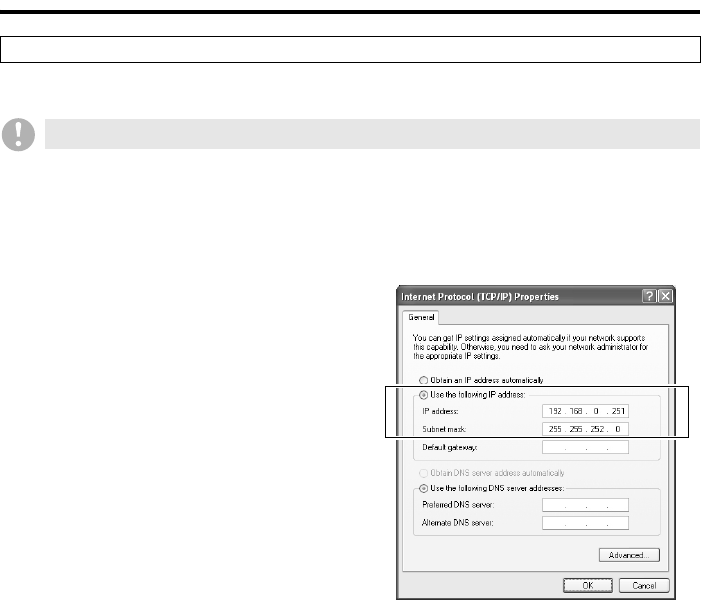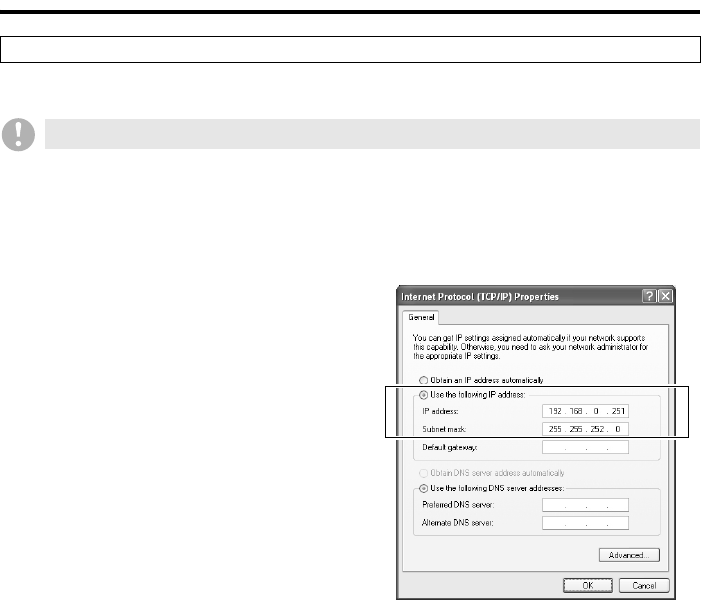
English 6
Network Connection Requirements
To configure the TCP/IP settings on each computer, follow these steps:
1
On the [Control Panel], click [Network
and Internet Connections].
The [Network and Internet Connections]
window appears.
2
Click [Network Connections].
The [Network Connections] window
appears. Make sure that the appropriate
LAN card (Ethernet adapter) is shown
under [LAN or High-Speed Internet].
3
Right-click on the LAN card (Ethernet
adapter), and then select [Properties
(R)] from the pop-up menu.
The [Local Area Connection Properties]
window opens, and the [General] tab is
selected by default.
4
Make sure that [Internet Protocol
(TCP/IP)] is checked (selected) under
[This connection uses the following
items: (O)].
If [Internet Protocol (TCP/IP)] is not
checked, select the check box.
5
Click [Properties (R)].
The [Internet Protocol (TCP/IP)
Properties] window opens, and the
[General] tab is selected by default.
6
Select the [Use the following IP
address:] check box, and type in the
IP address and the subnet mask.
For the standard configuration, enter a
subnet mask of “255.255.252.0”.
7
Check the settings, and then click
[OK].
This returns you to the [Local Area
Connection Properties] window.
8
Click [OK].
Now the TCP/IP settings have been
configured.
Configuring the TCP/IP Settings
The DVR Utility Software supports Windows XP only.