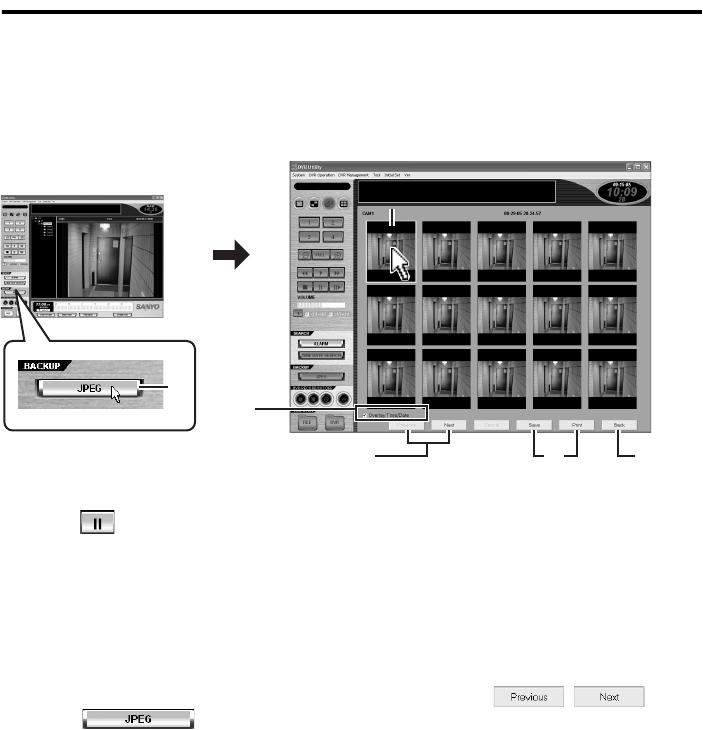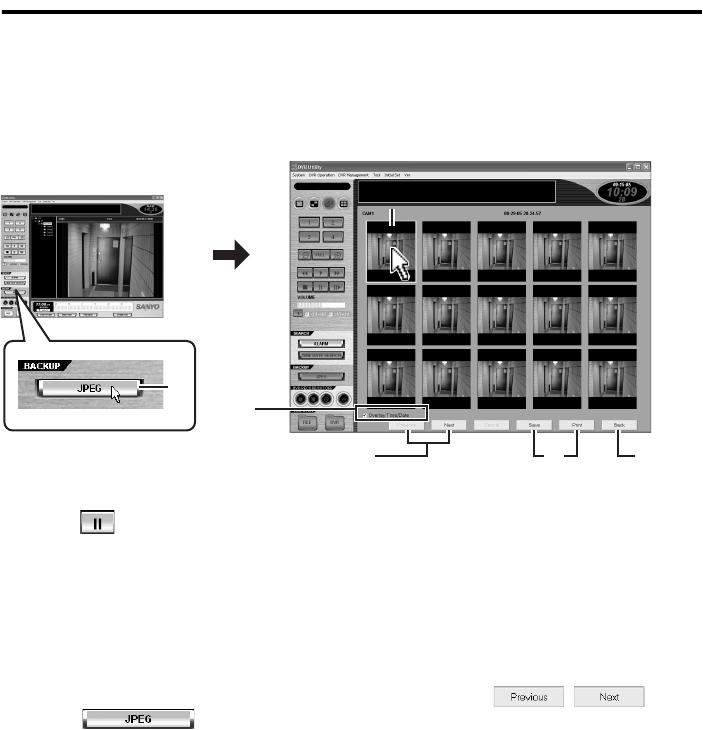
59 English
Saving or Printing Snapshot Images
(Required user access level: ID2/3/4)
When a still (snapshot) image is displayed, you can save it on other storage media or print it at the full size.
● Saving or Printing Images While Playing Back Video from a DVR
When you are playing back recorded video from a networked DVR, you can save or print a still
image through the following procedures.
1
Display a still image.
Click (the pause button) during
playback.
The viewing pane may be in any of the
single-view, four-view, and multi-view
layouts; when in the multi-view layout,
however, you must specify the sub-pane
connected to the camera (DVR) whose
video files you want to download by
clicking its title bar.
2
Click on the control
panel.
You are presented with a window that
allows you to save or print the still image.
The window provides a thumbnail view
that displays all frame images within the
one-second range centered on the frame
you have selected as the still image; this
includes the frames 0.5 second ahead of
and 0.5 second behind your selected still
image as well as all frames in between.
The number of frame images actually
displayed depends on the TV system in
use.
• NTSC: 30 images
• PAL: 25 images
3
To page up or down the thumbnail
view:
The thumbnail view spans two pages.
You can page up or down the thumbnail
view using / .
4
Choose an image.
Click an image.
Your selected image is highlighted with a
green frame.
5
Select [Overlay Time/Date].
Select the Overlay Time/Date check box
if you want to overlay the image with the
file name and time stamp.
1
2
44
3
5
67
Display a still image.