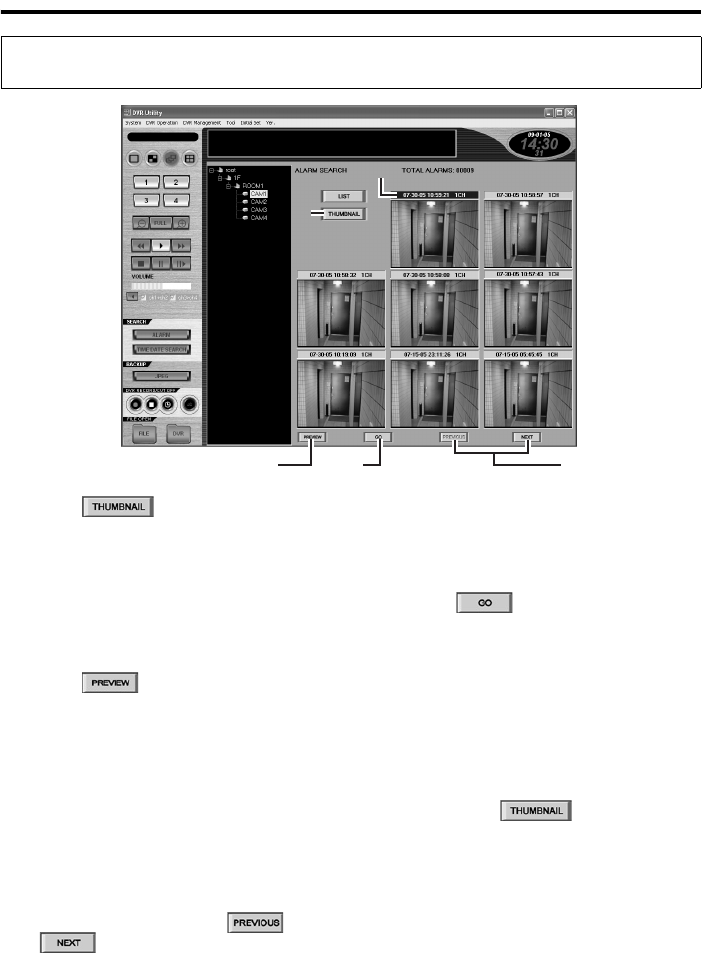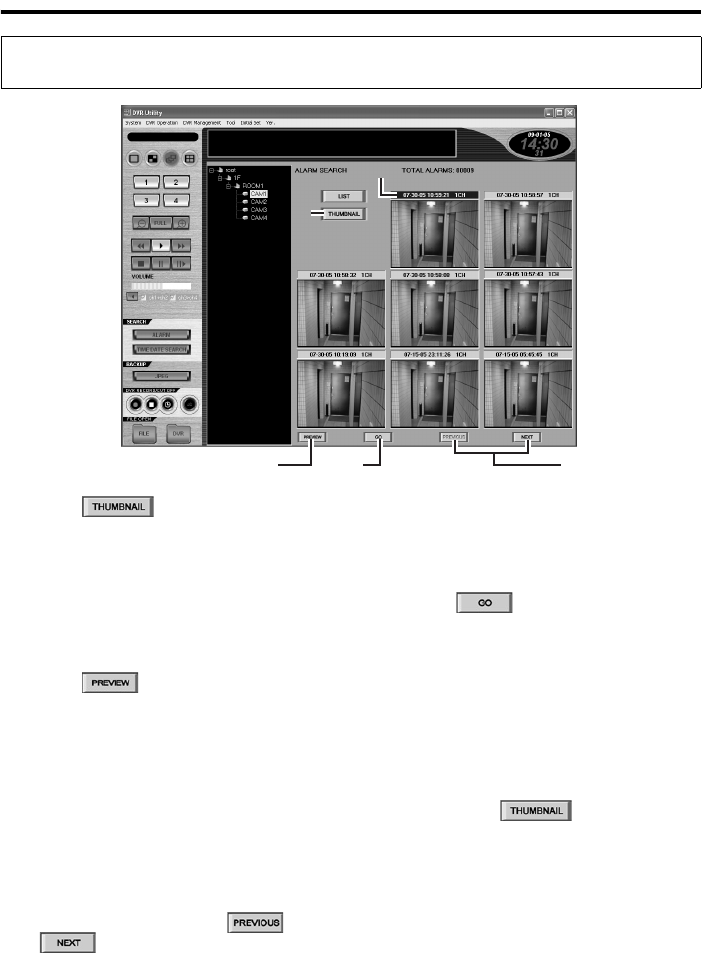
47 English
Searching for Recorded Video (Required user access level: ID2/3/4)
1
Click .
The Alarm Search window automatically
switches to the layout for alarm
thumbnail search.
Initially, the thumbnails in the thumbnail
view are blank with their title bars
indicating the time/date and channel
number information only.
2
Click .
The software retrieves all alarm video
files from your specified DVR, and
displays their first-frame images in the
thumbnail view in the
reverse-chronological order.
3
To page up or down the thumbnail
view:
A single page of the thumbnail view
contains eight thumbnails. You can
display the previous or next page of the
thumbnail view by clicking or
.
4
Click the thumbnail image whose
associated video you want to play
back.
The selected title bar is highlighted.
5
Click .
You are brought to the main window, and
your selected video is played back in a
single-view layout. In this mode, you can
use the same playback controls as in
playback mode.
☞To change the camera:
To change the camera (DVR) you want to
search for alarms, select a new camera on the
tree list and click ; or double-click
the camera title of a new camera on the tree
list and respond to the confirmation dialog that
is displayed.
Using the Thumbnail View to Check and Play Back the Search Results
(ALARM THUMBNAIL SEARCH)
11
44
2
53