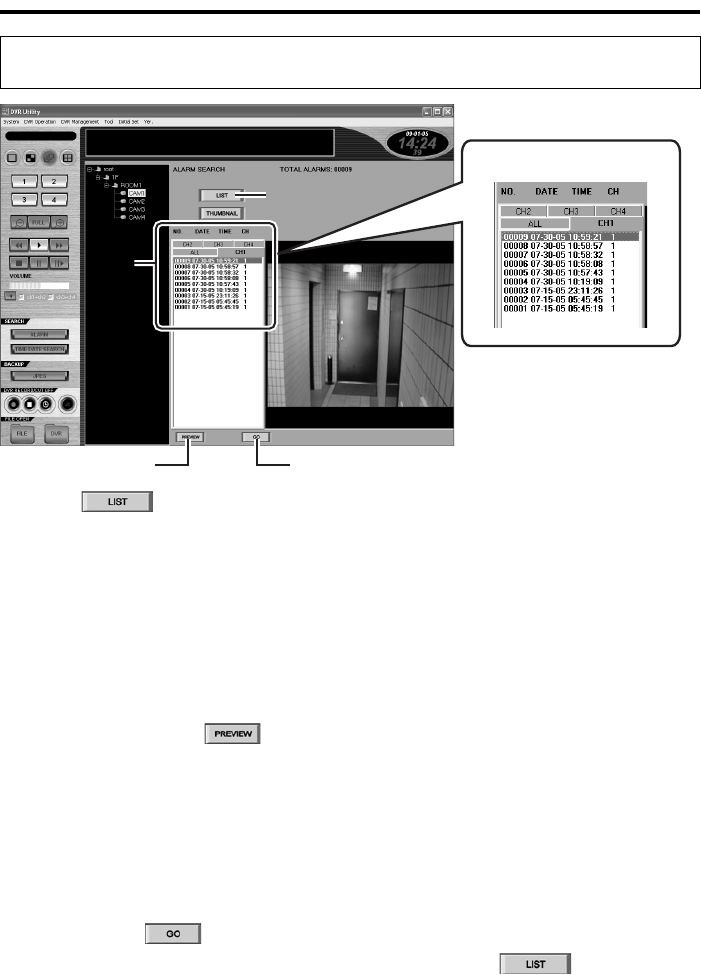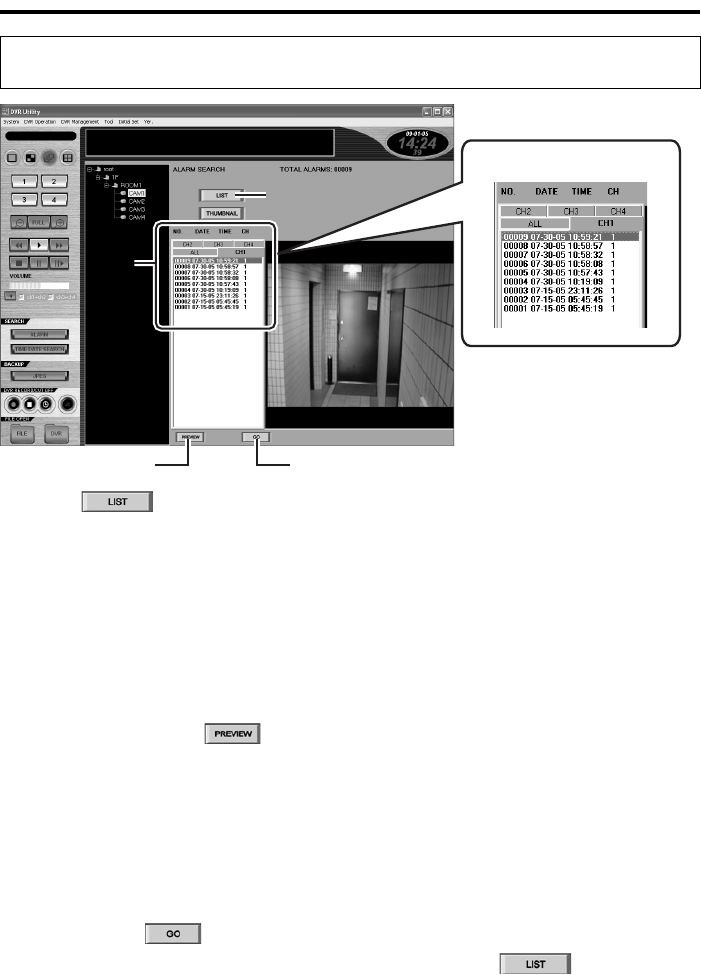
English 46
Searching for Recorded Video (Required user access level: ID2/3/4)
1
Click .
The alarm list displays, in the
reverse-chronological order, alarm
events that correspond to the channel
currently selected on the tree list.
2
On the alarm list, click the alarm event
whose associated video you want to
play back.
The selected alarm event turns blue.
3
To preview the video associated with
the alarm event, click .
The first frame of the video is displayed
as a still image on the preview pane.
You can use the same procedure (steps
2 and 3 above) to preview the video files
associated with other alarm events.
(You can proceed without previewing the
video files associated with events.)
4
Once you have located the video of
interest, click .
You are brought to the main window, and
your specified video file is played back. In
this mode, you can use the same
playback controls as in playback mode.
☞To switch the channels displayed on the
list:
When you are connected to a 4-channel DVR,
you can switch the channels displayed on the
list and preview pane by selecting one of the
tabs.
• ALL:
When you select the ALL tab, the alarm list
displays the alarm events from all the four
channels, and the preview pane displays
the images for all the four channels in a
four-view layout.
• CH1 to CH4:
When you select one of the CH1 to CH4
tabs, the alarm list displays only the alarm
events from the selected channel, and the
preview pane displays the image for the
selected channel in a single-view layout.
☞To change the camera:
To change the camera (DVR) you want to
search for alarms, select a new camera on the
tree list and click ; or double-click
the camera title of a new camera on the tree
list and respond to the confirmation dialog that
is displayed.
Using the Alarm List to Check and Play Back the Search Results
(ALARM LIST SEARCH)
11
3
4
22
Channel selector tabs