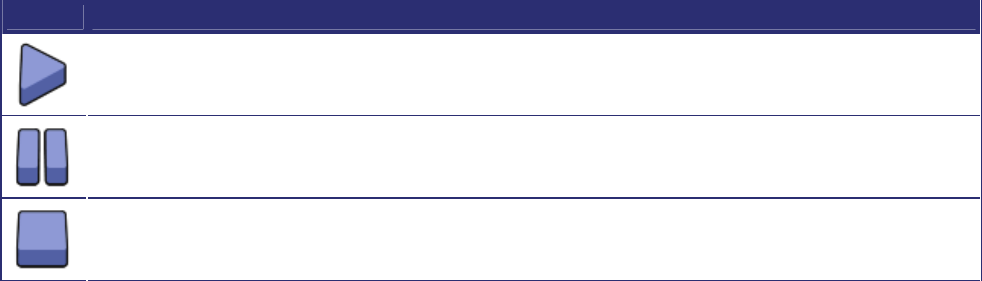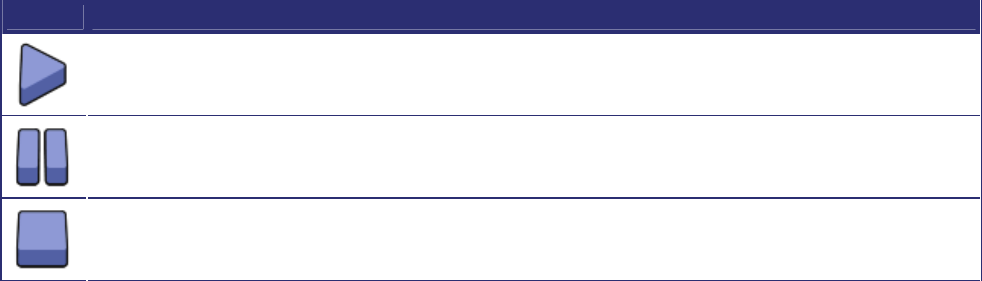
10
Entering a PIN
If you connect to a protected recording, you will be presented with the PIN entry screen, and will hear audio prompts
playing.
Use your endpoint's numeric keypad to enter the PIN, followed by #. (Note that some endpoints require you to activate
the keypad before dialing, for example by pressing the # key.)
Using playback controls from a video endpoint
It is possible to control the playback directly from your video endpoint while watching a stored recording using the Far-
End Camera Controls (FECC). Refer to the sections below for details of the controls available, and for the meanings of
on-screen status icons that may be displayed.
Basic control
To play and pause recordings:
1. Change the camera control to “far”.
2. Use the
down control to pause playback.
3. Use the
up control to resume playback.
4. When playback reaches the end of the recording, it will stop or automatically return to the start of the recording
and continue playing, depending on how the IP VCR is configured.
5. When you have finished watching the recording, simply hang up the call
Refer to the table below for assistance interpreting the icons that appear on-screen.
Icon Icon description
Playback is in progress. The icon will disappear after a few seconds.
Playback is paused. The icon will remain on screen (blinking) while playback is paused.
Playback finished. The icon will remain on screen.
Further control
To advance quickly though a recording (fast-forward):
1. Change the camera control to “far”.
2. Use the
right control to engage fast forward mode. The video will rapidly advance, and the playback time will be
shown in the corner of the screen.
3. When you reach the point from which you wish to resume playback, press either
up to resume or down to pause
playback as required.
4. If the end of the recording is reached, fast forward will stop.
5. Continue to watch the recording as normal, using playback controls as required.