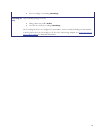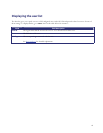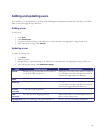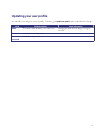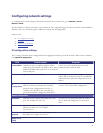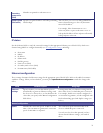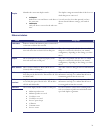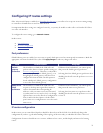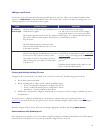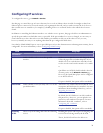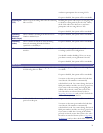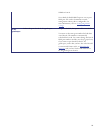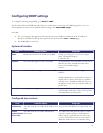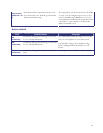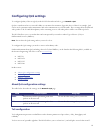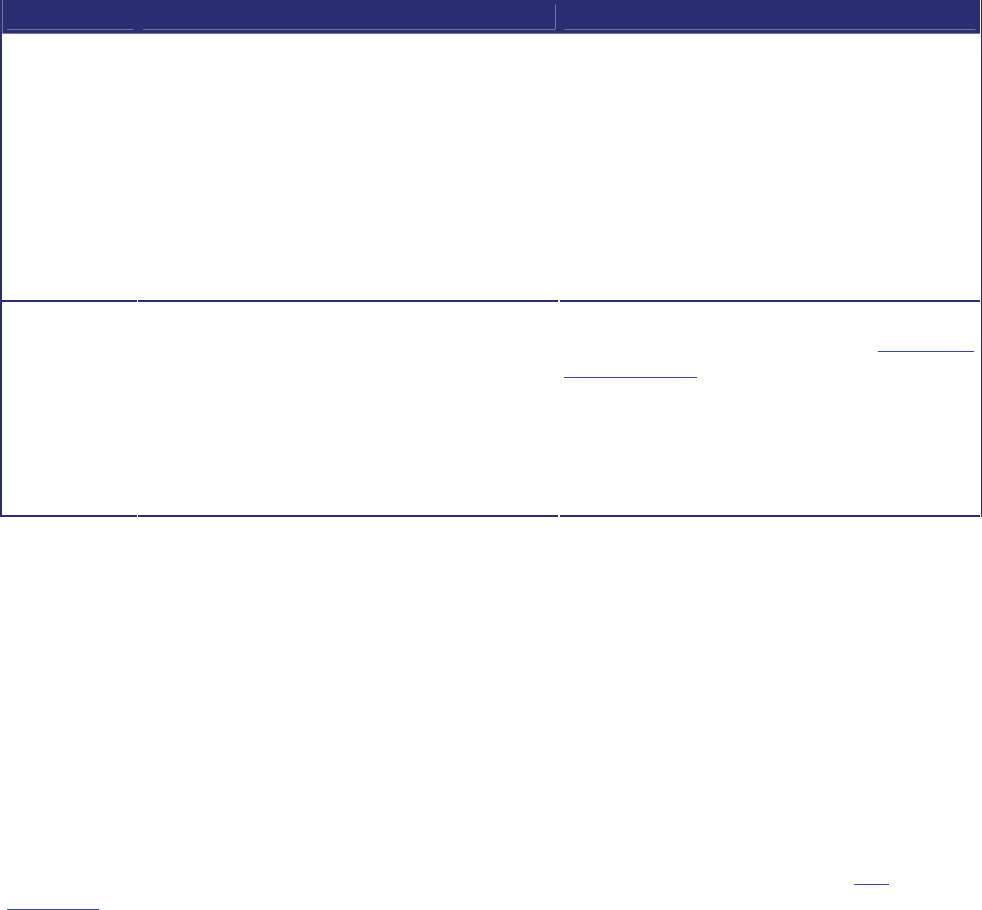
76
Adding a new IP route
To add a new route, first enter the details using the table below for reference. When you are satisfied with the details
entered, click
Add IP route to make the addition. If the route already exists, or aliases (overlaps) an existing route, you
will be prompted to correct the problem and try again.
Field Field description Usage tips
IP address /
mask length
Use these fields to define the type of IP addresses to
which this route applies.
The IP address pattern must be in the dot-separated
IPv4 format, while the mask length is chosen from a
drop-down list.
The mask field specifies how many bits of the
address are fixed; unfixed bits must be set to zero
in the address specified.
To route all IP addresses in the range
192.168.4.128 to 192.168.4.255 for example,
specify the IP address as 192.168.4.128 and the
mask length as 25, to indicate that all but the last
seven bits address are fixed.
Route
Use this field to control how packets destined for
addresses matching the specified pattern are routed.
You may select Port A, Port B or Gateway. If the
latter option is selected, you must specify the IP
address of the gateway to which you want packets
to be directed.
Selecting Port A results in matching packets being
routed to Port A's default gateway (see
Configuring
network settings). Selecting Port B will cause
matching packets to be routed to Port B's default
gateway.
If Ethernet Port B is disabled, the option to route
packets to Port B will be disabled.
Viewing and deleting existing IP routes
Configured routes are listed below the Add IP route controls. For each route, the following details are shown:
• The IP address pattern and mask
• Where matching packets will be routed, with the possibilities being:
o Port A - meaning the default gateway configured for Port A
o Port B - meaning the default gateway configured for Port B
o <IP address> - a specific address has been chosen
• Whether the route has been configured automatically as a consequence of other settings, or added by the user as
described above.
The default route is configured automatically in correspondence with the default gateway preference field (see
Port
preferences) and cannot be deleted. Any packets not covered by manually configured routes will be routed according to
this route.
Manually configured routes may be deleted by selecting the appropriate checkbox and clicking
Delete selected.
Routes behavior with disabled ports
If the default gateway preference is set to Port B (for example) and that port is disabled, the default route will be updated
automatically to route packets not covered by any manually configured route via Port A.