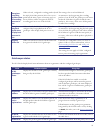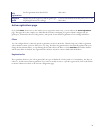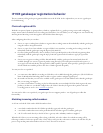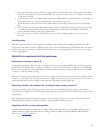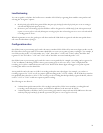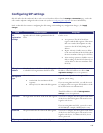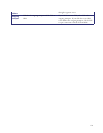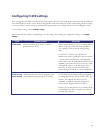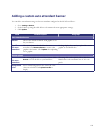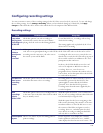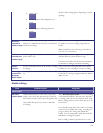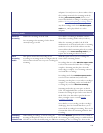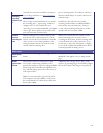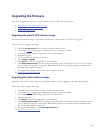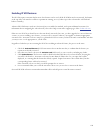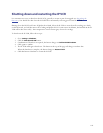103
Adding a custom auto attendant banner
You can add a custom banner image to the auto attendant configured on the IP VCR as follows:
1. Go to
Settings > Banner.
2. Set the banner up using the table below to determine the most appropriate settings.
3. Click
Update.
Field Field description Usage tips
Auto attendant banner
Default
Chooses the default Codian IP VCR graphic to use
for your banner.
Specific to
this auto
attendant
The custom banner identified for this auto
attendant. Click
Remove banner to remove this
graphic as the banner. Click
Update after uploading
a new graphic.
Nothing displays here until you upload the custom
graphic as described below.
Banner upload
Banner for
this auto
attendant
The custom graphic to be used for a banner. Click
Browse to locate the file on your hard drive.
The image file can be a JPEG, GIF or Windows
BMP format with a maximum size of 352 x 64
pixels.
Background
color
Sets a custom background color. Enter the color
values in each field. Click
Upload new file to
display.