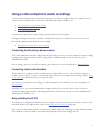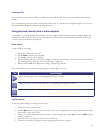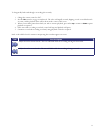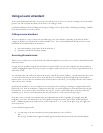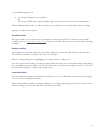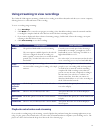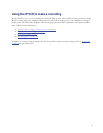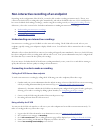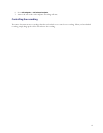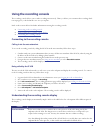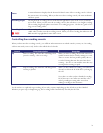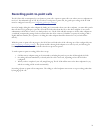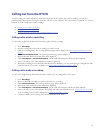17
Note that if you are intending to use this method frequently with the same folder, it will be quicker to configure the
recording ID as an endpoint on the MCU. The procedure is the same as when you configure an H.323 endpoint on the
MCU. For more information, on the MCU, go to
Endpoints > Add H.323 endpoint and view the online help.
Configuring the IP VCR as a gateway on the MCU
By configuring the IP VCR as a gateway on the MCU in conjunction with using recording IDs on the IP VCR, you can
automatically record conferences directly into the folders of your choice on the IP VCR without the need for a
gatekeeper.
1. Configure the IP VCR as a gateway on the MCU: on the MCU, go to
Gateways and click Add new H.323
gateway
. Enter the name and IP address of the IP VCR and complete the page using the MCU's online help for
more information.
2. On the MCU, go to
Conferences and click Add new conference. For information about conference
configuration, refer to the MCU's online help.
3. From the
Conference list, select the conference you have created and click Add participant.
4. In the
Address field, type the recording ID for the IP VCR folder into which you want to record.
5. Select the gateway you configured in step 1 and complete the page using the MCU online help for more
information. Note that you might want to set
Initial video status and Initial video status to Muted. Enable
Automatic disconnection; this ensures that the IP VCR stops recording when the conference ends.
When the conference starts, the IP VCR will start recording the session into the folder with the recording ID that you
used in step 4.
Note that if you are intending to use this method frequently with the same folder, it will be quicker to configure the
recording ID as an endpoint on the MCU. The procedure is the same as when you configure an H.323 endpoint on the
MCU. For more information, on the MCU, go to
Endpoints > Add H.323 endpoint and view the online help.