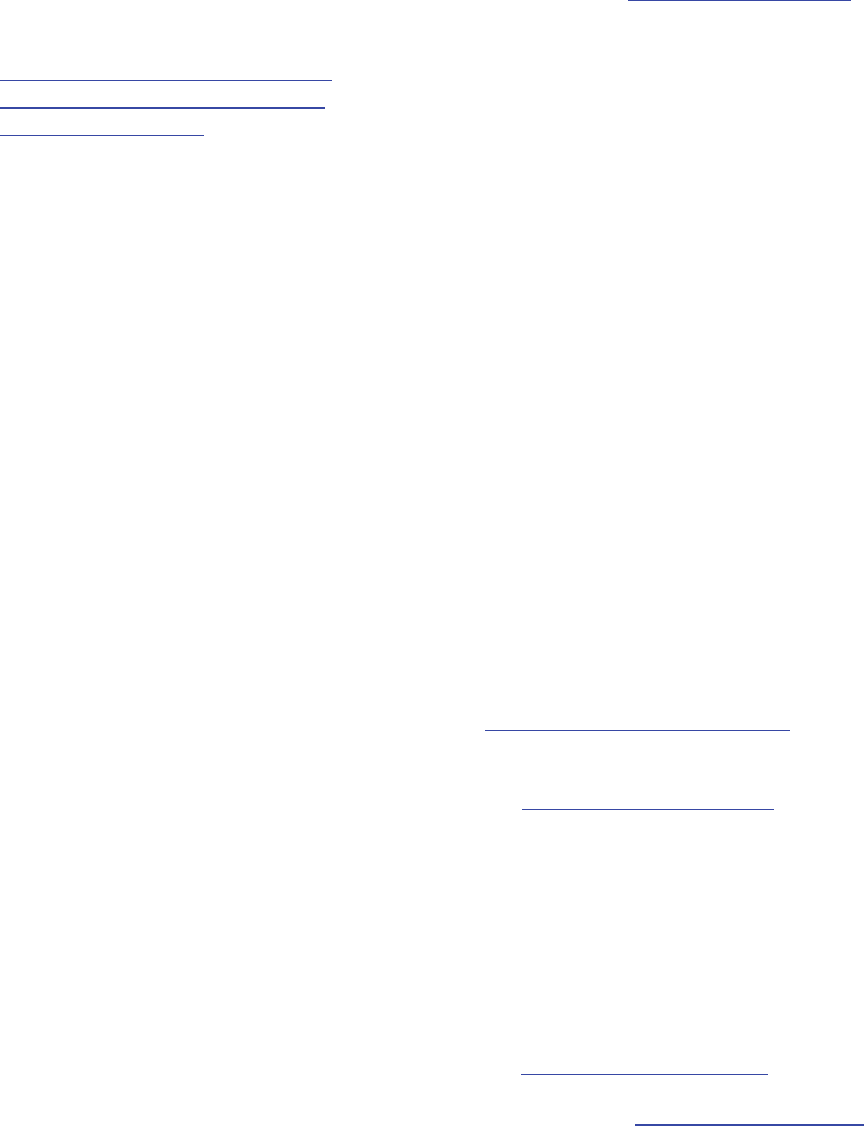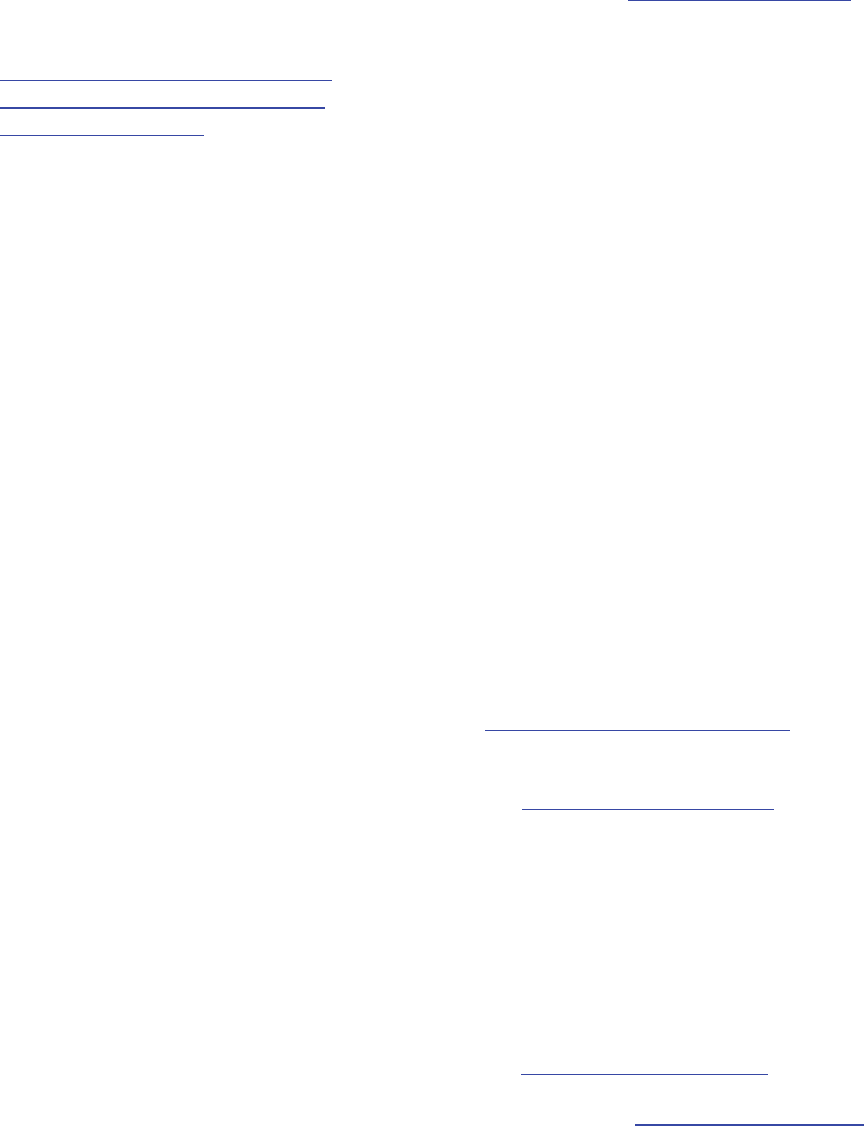
18
Non-interactive recording of an endpoint
Depending on the configuration of the IP VCR, you may be able to make recordings non-interactively. That is, once
connected to the IP VCR, recording takes place automatically, and with no feedback to the user. If you would prefer to
have more feedback when making recordings, consider using the recording console (see
Using the recording console).
Otherwise, refer to the sections below for further information on making non-interactive recordings:
• Understanding non-interactive recordings
• Connecting in order to make a recording
• Controlling the recording
Understanding non-interactive recordings
Non-interactive recording gives no feedback as to the status of recording. The IP VCR will not send video to your
endpoint, typically causing your endpoint to display a blank screen. You will not be able to monitor how the recording
will look.
When the call to or from the IP VCR is connected, recording will typically start immediately. However, the IP VCR may
have been configured to delay recording until coherent video is seen. Your system administrator may have configured the
IP VCR in this way to ensure the best quality of recordings.
If you are unsure of whether the IP VCR will start recording immediately or not, wait a few seconds before starting to
speak; this will ensure the best quality recording in all circumstances.
Connecting in order to make a recording
Calling the IP VCR from a video endpoint
To make a non-interactive recording by calling the IP VCR using your video endpoint, follow these steps:
1. Confirm with your system administrator that the Default incoming call action of the IP VCR is to answer incoming
calls by recording them immediately (non-interactively) (see
Configuring global connection settings).
Alternatively, determine whether the IP VCR has any Recording IDs configured and registered with a gatekeeper,
allowing you to make a recording by dialing a phone number (see
Configuring gatekeeper settings).
2. Connect to the IP VCR using the method chosen in the previous step.
3. Recording will start when the call is answered.
Being called by the IP VCR
You may use the IP VCR web interface to call out to your video endpoint and record the session non-interactively. To
make a recording in this way, follow these steps:
1. Log in to the IP VCR web interface as an administrator or user (see
Logging in to the web interface).
2. Use your browser to navigate to
Recordings.
3. Press
Call out and record. The recording parameters page will be displayed (see Calling out from the IP VCR).
4. Name your recording, and identify the endpoint you wish to call out to.
5. Ensure
Use recording console display is not selected.