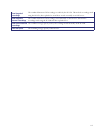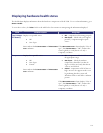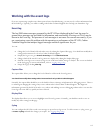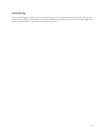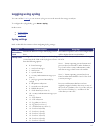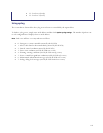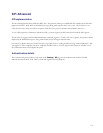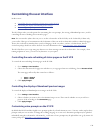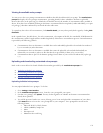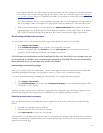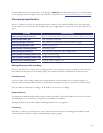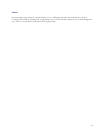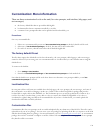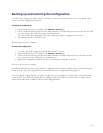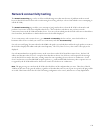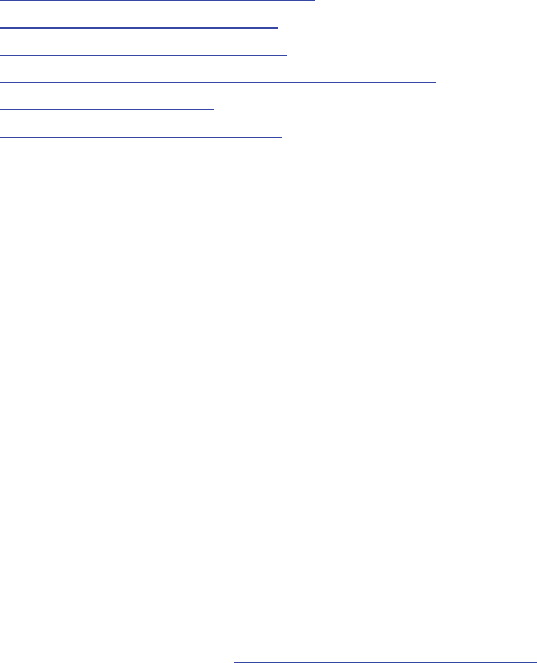
121
The customization of voice prompts is controlled via the web interface. Go to Settings > User interface. Refer to the
sections below for details of the options available and for a description of the information displayed:
• Using default US English voice prompts
• Uploading a customization package
• Viewing the available voice prompts
• Uploading and downloading customized voice prompts
• Voice prompt specification
• Making the best possible recordings
Using default US English voice prompts
The default set of voice prompts is provided in US English and is the standard set of voice prompts supplied with the IP
VCR. These are spoken by a female voice in Americanized English. If your unit is using customized voice prompts and
you want to return to using the default set of voice prompts:
1. Go to
Settings > User interface.
2. In the
Select customization section, uncheck Use customized voice prompts.
3. If your unit was provided to you as a localized unit, uncheck Use localization package.
4. Click
Apply changes.
The default voice prompts will be applied immediately, although it may take a few seconds before everyone connected to
the IP VCR is able to hear the new prompts.
Uploading a customization package
It is possible to upload a collection of alternative voice prompts to the IP VCR with a single upload operation, using a
customization package. Such a package may have been supplied to you by Codian or one of its representatives, or you may
have created the package yourself (see
Downloading a customization package).
To upload a package:
1. Go to
Settings > User interface.
2. In the
Upload customization package section, click Browse and locate the .package file on your computer.
3. Click
Upload package.
The upload may take several seconds, depending on the size of the package file and the speed of your network
connection. When the upload is complete, a status screen will be shown, displaying some or all of the individual voice
prompt customizations included in the package if the upload was a success, or an error message if the upload failed for
some reason.
To apply the uploaded customization package:
• In the Select customization section, check Use customized voice prompts.
Note: If you were already using uploaded alternative voice prompts on the IP VCR, then these will be immediately
replaced by those in the customization package. If a particular customized file is not included in the package, then any
existing customization is unchanged. This allows customization sets to be built up using several different packages if
required.