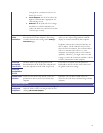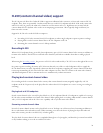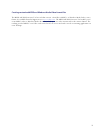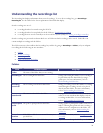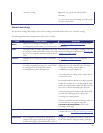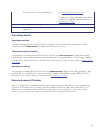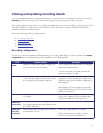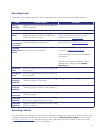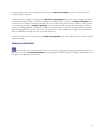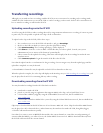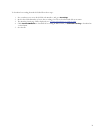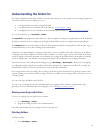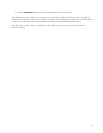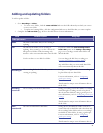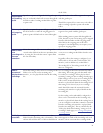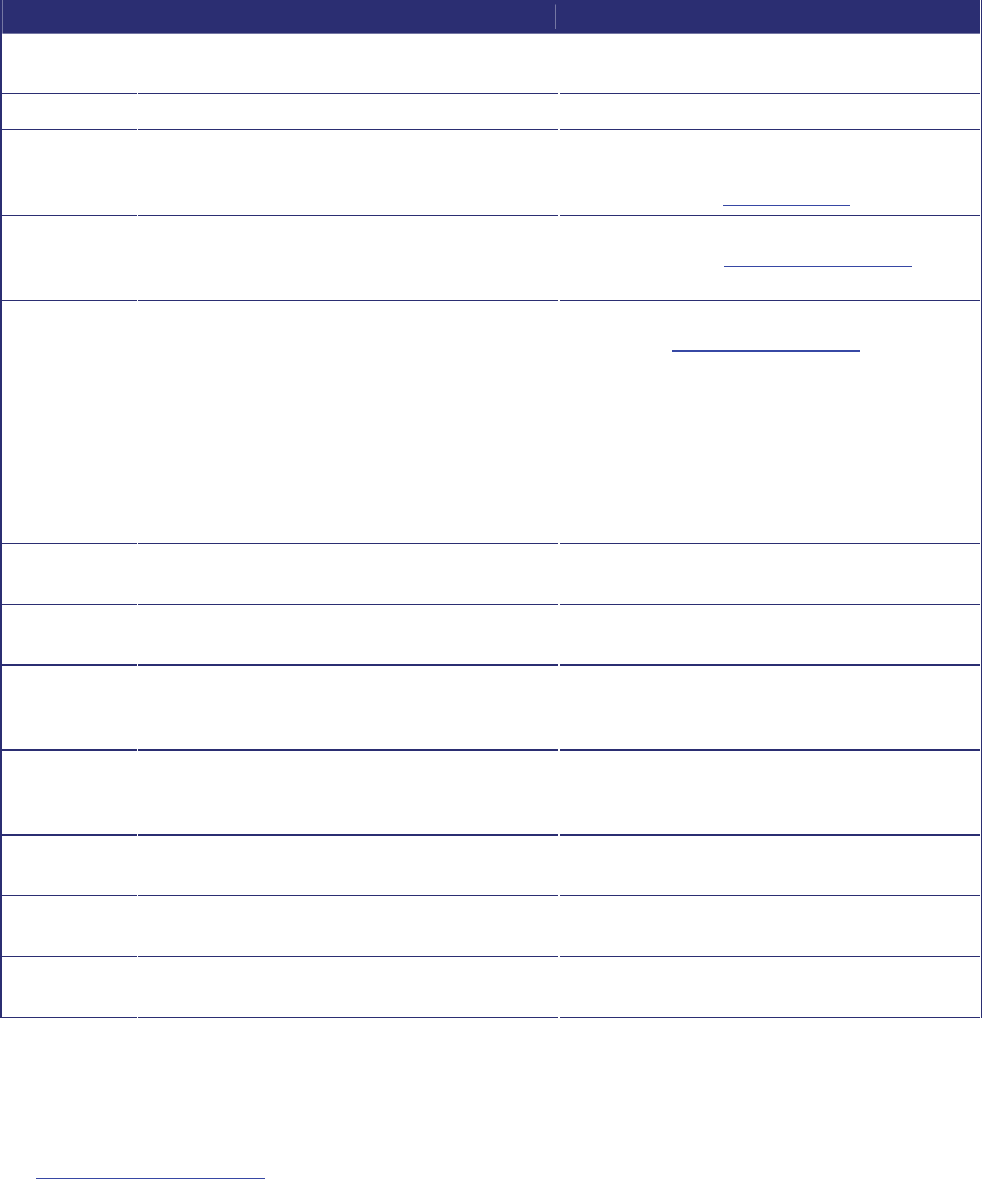
32
Recording status
Full details of a recording are shown here. Refer to the table below for more information on the fields displayed:
Field Field description Usage tips
Time of
recording
Displays the time and date when this recording was
started or uploaded.
Duration
Displays the length of the recording.
Recorded
media
Displays full details about the recording and
displays information about the streaming format
media if that has been created.
This information can be useful if you are going to
use the Codian Converter tools. For more
information see the
Codian web site.
Complete
recording file
size (bytes)
Shows the complete size of the recorded media
(including streaming media if present).
Press download recording to transfer the .codian
file to your PC (see
Transferring recordings).
Projected
MPEG file size
(bytes)
Shows the projected size of the exported MPEG
should you choose to download it.
Press download MPEG file to transfer the file to
your PC (see
Transferring recordings).
This is an estimated value based on the MPEG1
video bit rate.
This value is not displayed if MPEG1 export is
disabled; this is configured on the
Settings >
Recordings page.
Gatekeeper
state
Shows the registration status of this recording with
the gatekeeper.
SIP registrar
state
Shows the registration status of this recording with
the SIP registrar.
Active
streaming
playbacks
Displays the number of playbacks of this recording
currently in progress via streaming.
This figure includes streaming playbacks.
Active
H.323/SIP
playbacks
Displays the number of playbacks of this recording
currently in progress on H.323 or SIP endpoints.
Active
downloads
Displays the number of downloads of this recording
currently in progress.
Completed
playbacks
Displays the number of playbacks of this recording
that were once in progress but are no longer.
Completed
downloads
Displays the number of downloads of this recording
that have completed.
Recording controls
You can call into the IP VCR from a video endpoint to watch this recording. Alternatively, the IP VCR can call out to the
endpoint and begin playback when the call is answered. To do this, click
Call out and play recording. For more details,
see
Calling out from the IP VCR. Note that for HD recordings, this option will not be available; in the current release,
HD recordings cannot be played back on a video endpoint.