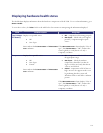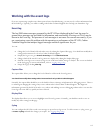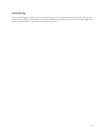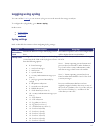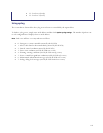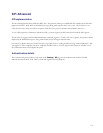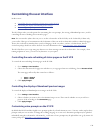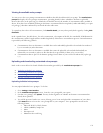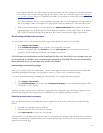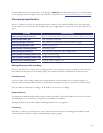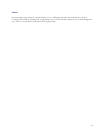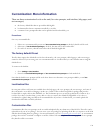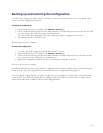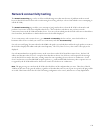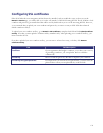122
Viewing the available voice prompts
You may review the voice prompt customizations available in the table headed Installed voice prompts. The
Installed voice
prompts
list displays all voice prompt customizations, providing details for those which have alternatives uploaded.
Because these lists can be quite long, by default they are hidden. Instead, the number of customizations (files) available is
shown. If any have been modified (meaning an alternative customization has been uploaded, either individually, or as part
of a package), then this is indicated by an asterisk after the table name.
To expand any list to show all customizations, click
show file details; you may subsequently hide it again by clicking hide
file details.
In the expanded state, the table shows, for each customization, a description of the file, the standard IP VCR filename for
the customization, and the length and date modified (uploaded) of alternative customizations present. Extra information
is provided by the following symbols:
• Customizations where an alternative is available that can be individually uploaded or downloaded are indicated
by two asterisks (**) after their name
• Customizations where an alternative is available that cannot be uploaded or downloaded individually are
indicated by one asterisk (*) (these are files that have been provided by Codian or by your reseller)
• Customizations that are part of a localization package from Codian or your reseller are indicated by a plus sign
(+)
Uploading and downloading customized voice prompts
Refer to the sections below for details of further functionality provided by the
Installed voice prompts list:
• Uploading individual voice prompts
• Downloading individual voice prompts
• Downloading a customization package
• Deleting customized voice prompts
Uploading individual voice prompts
You may upload individual voice prompts. To do this:
1. Go to
Settings > User interface.
2. In the
Installed voice prompts section, locate the voice prompt file you require.
3. For that voice prompt, click
upload. You may do this regardless of whether an alternative customization has
already been uploaded.
4. You will be presented with a new screen, allowing you to locate and upload the customization of your choice.
Click
Browse button to locate the voice prompt file on your computer. Voice prompt files must be in the
following format:
o Microsoft WAVE (.WAV) format
o 16kHz (16000Hz) sample rate
o Mono
o Uncompressed
o Maximum 10 seconds long