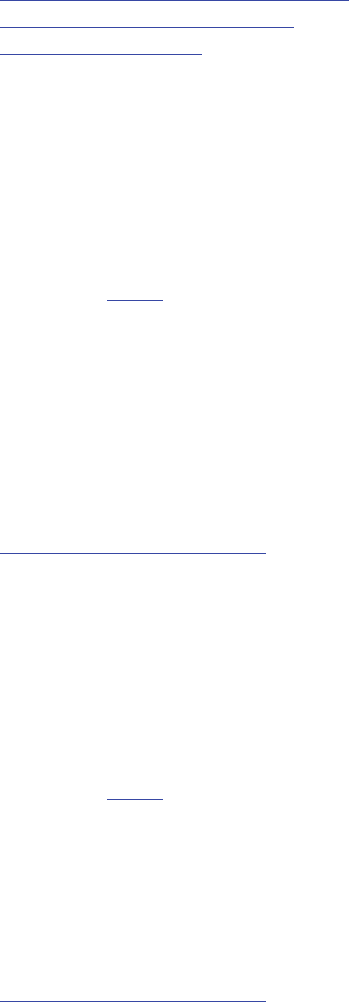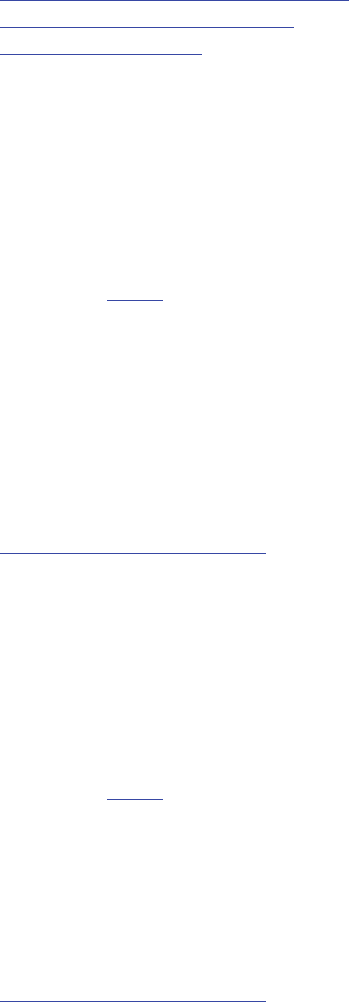
108
Upgrading the firmware
If you need to upgrade the firmware or activate features on the IP VCR, refer to these topics:
• Upgrading the main IP VCR software image
• Upgrading the loader software image
• Enabling IP VCR features
Upgrading the main IP VCR software image
The main IP VCR software image is typically the only firmware component that you will need to upgrade.
Follow these steps to upgrade this image:
1. Check the
Current version field to verify the currently installed version.
2. Log onto the
Codian support pages to identify if a more recent image is available.
3. Download the latest available image and save it to a local hard drive.
4. Unzip the image file.
5. Log on to the IP VCR web browser interface.
6. Go to
Settings > Upgrade.
7. Click
Browse to locate the unzipped file on your hard drive.
8. Click
Upload software image. The browser begins uploading the file to the IP VCR, and a new browser window
opens to indicate the progress of the upload. When finished, the browser window refreshes and indicates that
the "Main image upgrade completed."
9. The upgrade status displays in the IP VCR software upgrade status field.
10.
Shutdown and restart the IP VCR.
Upgrading the loader software image
Upgrades for the Loader software image are not typically available as often as upgrades to the main software image.
Follow these steps to upgrade this image:
1. Check the Current version field to verify the currently installed version.
2. Log onto the
Codian support pages to identify if a more recent image is available.
3. Download the latest available image and save it to a local hard drive.
4. Unzip the image file.
5. Click
Browse to locate the unzipped file on your hard drive.
6. Click
Upload software image. The browser begins uploading the file to the IP VCR, and a new browser window
opens to indicate the progress of the upload. When finished, the browser window refreshes and indicates that
the "Loader image upgrade completed."
7. The upgrade status displays in the
Loader upgrade status field.
8.
Shutdown and restart the IP VCR.