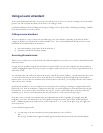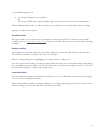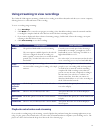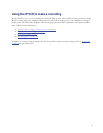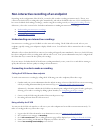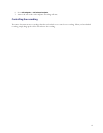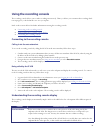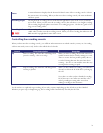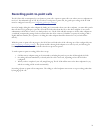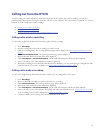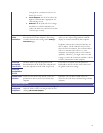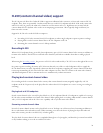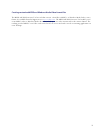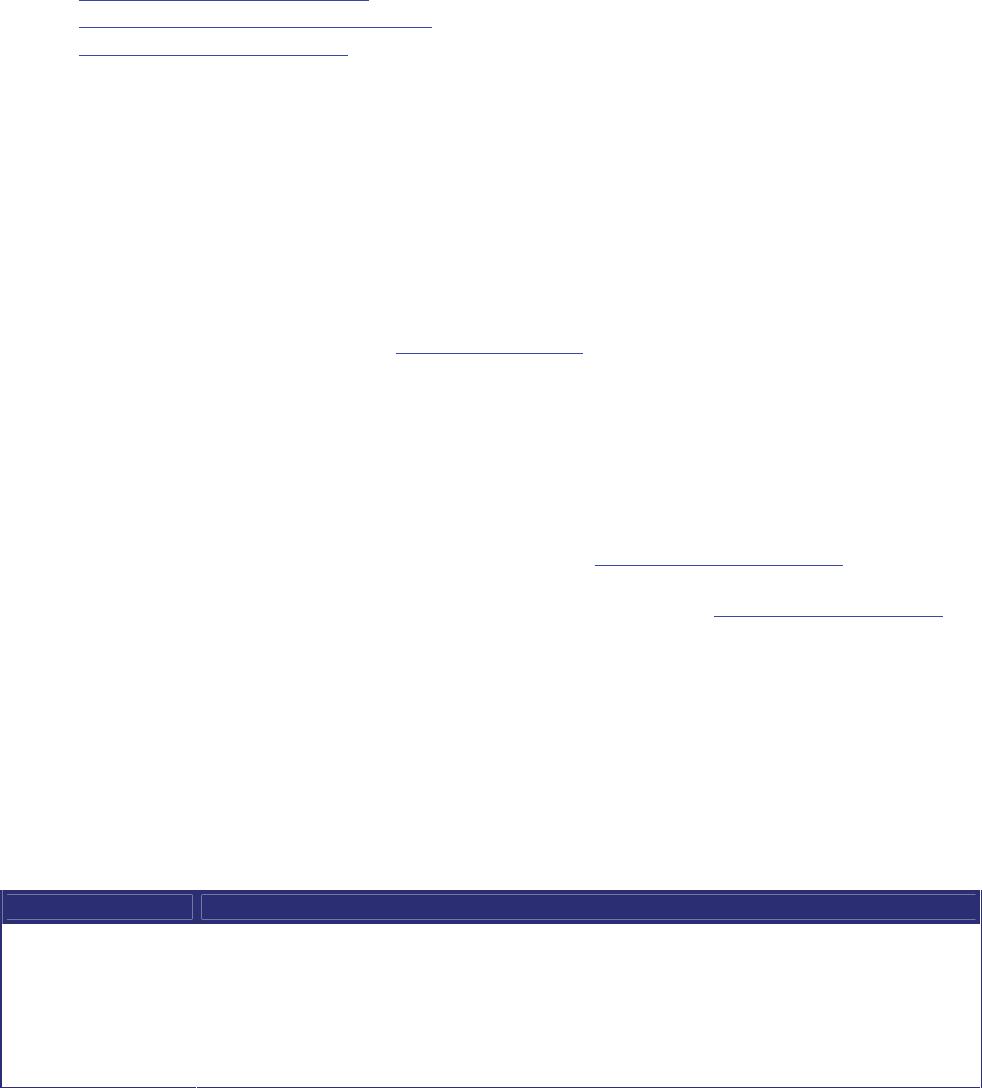
20
Using the recording console
The recording console allows you to make recordings interactively. That is, it allows you to monitor the recording while
it is in progress, to check that the view is as you require.
Refer to the sections below for further information on using the recording console:
• Connecting to the recording console
• Understanding the recording console display
• Controlling the recording console
Connecting to the recording console
Calling in via the auto attendant
To access the recording console by calling the IP VCR via the auto attendant, follow these steps:
1. Confirm with your system administrator that you may call the auto attendant of the IP VCR, either by using the
IP address of the IP VCR or by dialing a phone number.
2. Connect to the auto attendant using the method chosen in the previous step.
3. Navigate the auto attendant menus (see
Using an auto attendant) to select Record this session.
4. The recording console will be displayed.
Being called by the IP VCR
The may use the IP VCR web interface to call out to your video endpoint and display the recording console. To connect
to the recording console in this way, follow these steps:
1. Log into the IP VCR web interface as an administrator or user (see
Logging in to the web interface).
2. Use your browser to navigate to
Recordings.
3. Press
Call out and record. The recording parameters page will be displayed (see Calling out from the IP VCR).
4. Name your recording, and identify the endpoint you wish to call out to.
5. Select
Use recording console display.
6. Press
Call endpoint or Call selected endpoint.
7. Answer the call on the video endpoint. The recording console will be displayed.
Understanding the recording console display
The recording console display is intentionally simple. Refer to the table below for a description of the different parts of
the display:
Control Control Description
Preview window
In the center of the screen, a window shows a live preview of the video being sent by the
endpoint to the IP VCR. Use this preview to ensure the recorded view is composed as you
require before starting to record. You may also monitor this view whilst recording.
Note that although the audio portion of the call will also be recorded, this is not sent back to the
endpoint like the video preview, as this would cause undesirable feedback effects.