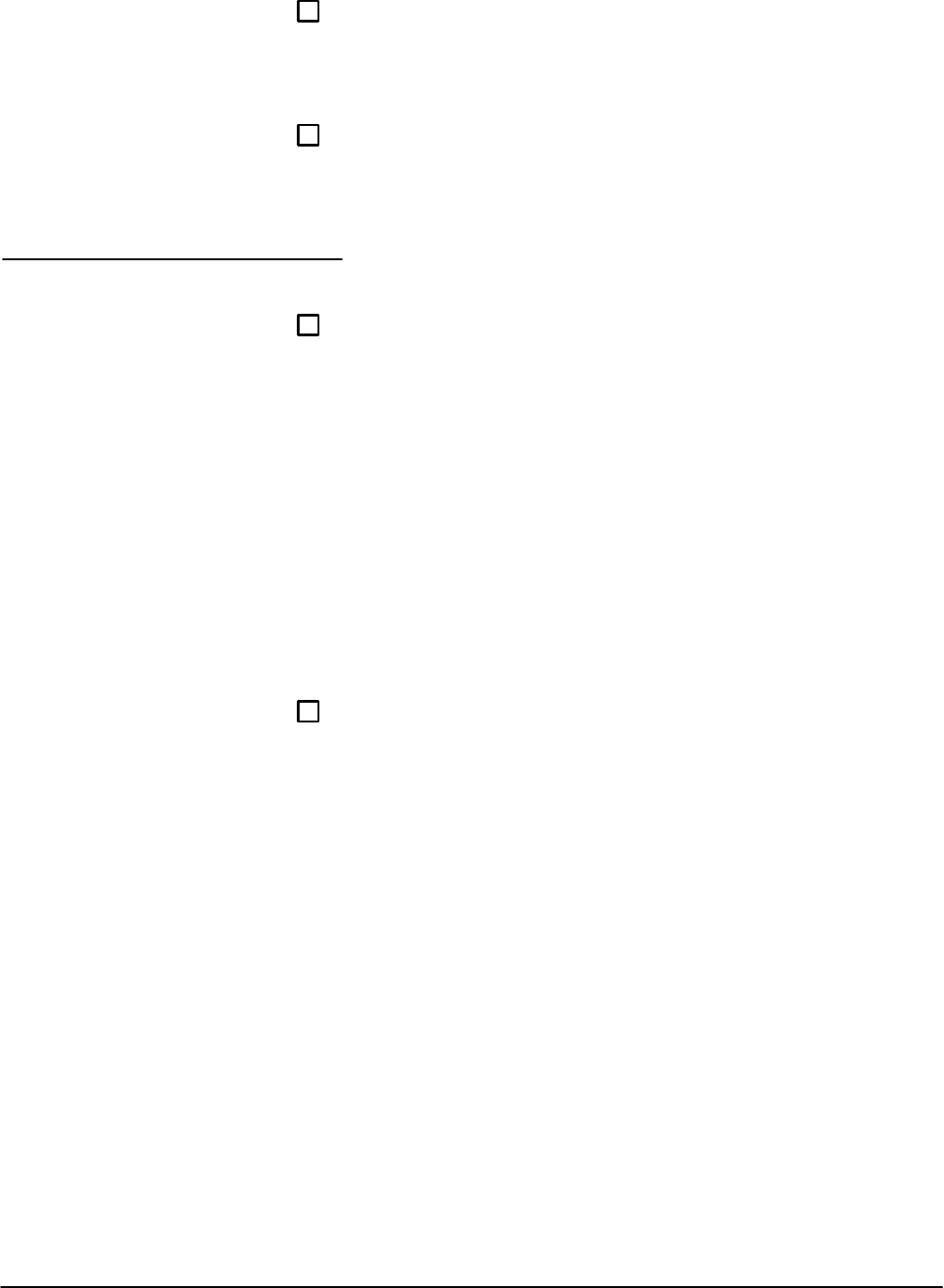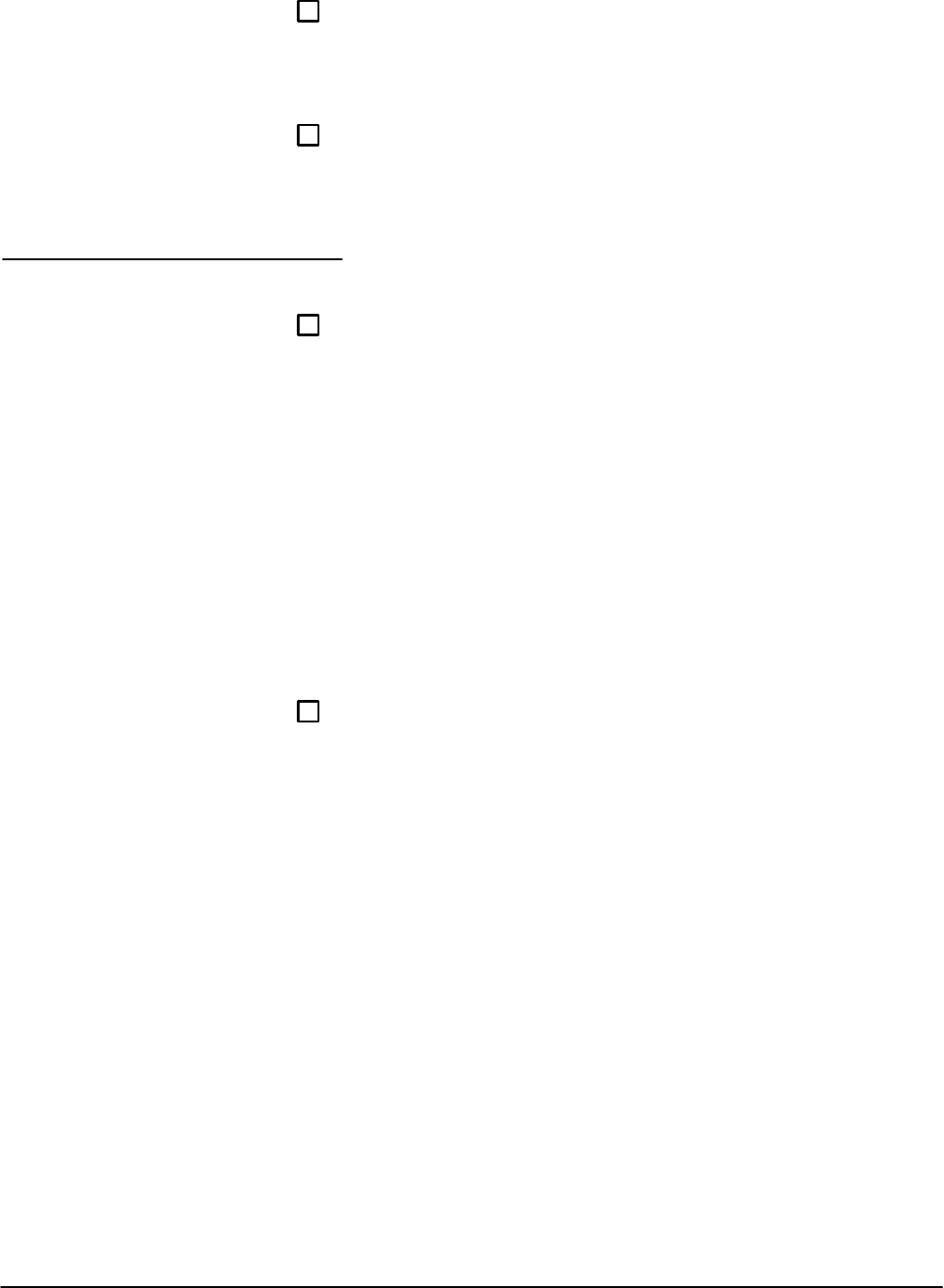
Setting Attenuation Levels
User Reference
2 --- 6
Step 2: Use the two knobs to adjust the displayed wavelength value.
The COARSE knob changes the displayed value by 10 nm per click and
the FINE knob changes the displayed value by 1 nm per click. The
wavelength can be adjusted from 600 to 1700 nm.
Step 3: When the desired wavelength is displayed, press WAVE-
LENGTH again to accept the new displayed value. The OA 5000 will
return to the previous attenuation display mode.
To set the attenuation level once you have set the wavelength:
Step 1: Set the attenuation display mode by pressing the MODE but-
ton.
The attenuation display shows the current attenuation value in one of two
modes, absolute or relative to a reference value. Pressing the MODE button,
while it is illuminated, toggles between these modes.
When the ATT light is on and the -- REF light is off, the displayed attenuation
is in absolute mode. In this mode, the displayed attenuation is the value
relative to its absolute minimum setting. The minimum value in this mode is
always 0 dB.
When both the ATT and -- REF lights are on, the displayed attenuation value
is the absolute attenuation value minus the value of the reference (refer to
the section Setting the Reference Value to set the reference). The COARSE
and FINE knobs still adjust the attenuation value as with absolute mode.
The only difference is the value displayed in the attenuation display.
Step 2: Set the desired attenuation value by adjusting the COARSE
and FINE knobs. The COARSE knob changes the attenuation by 1 dB
per click and the FINE knob changes the attenuation by 0.01 dB per
click.
NOTE
Switching between the absolute and relative display modes does
not change the actual attenuation value but only the value dis-
played.
Setting the
Attenuation Level