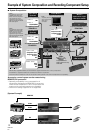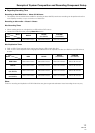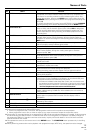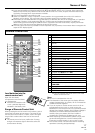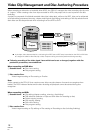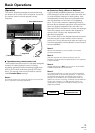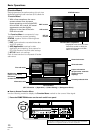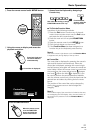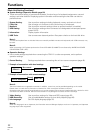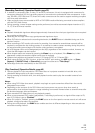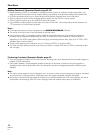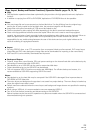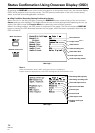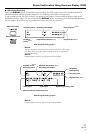20
PRV-LX1
En
Basic Operations
[Function Menu]
Setting operations are performed on this unit via a
dedicated graphical user interface (GUI) called the
“Function Menu”.
STATUS section
EDIT section
APP section
SET UP
section
Function Menu (Top Menu)
Second sub-menu
Third sub-menu
Currently selected drive
First sub-menu
Back button
(return to top menu)
Exit button
(to leave Function Menu)
Information area
Function Menu
(SET UP section = [Operation] = [Video Setting] = [Background Color])
7 How to Access Function Menu
Use the following method to display the Function Menu overlaid on the current Video signal:
1 Press the FUNCTION button on the main unit’s front panel.
This product includes FontAvenue
®
fonts licenced by NEC Corporation.
FontAvenue is a registered trademark of NEC Corporation.
The Function Menu is composed of a top
menu for confirming current operating
STATUS, together with the following three
sub-sections:
1 EDIT: items related to recorded video data
and DVD settings.
2 APP (Application): settings for disc
duplication and importing, auto capture for
EDL (Edit Decision List) and other settings.
3 SET UP: basic unit settings.
Each of these sections is composed of further
sub-menus.
Project information
(project name: total title
capacity/project
capacity)
* Displayed in the event of a twin-
DVD-drive model or when the
optional DVD writer unit PRA-
DW11 is installed.
* With a few exceptions, the menu
screens shown here represent
those appearing on the single-DVD-
drive model. As a result, the actual
appearance may be slightly
different in the case of the twin-
DVD-drive model.