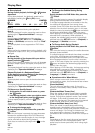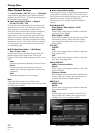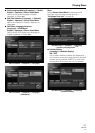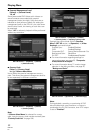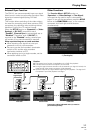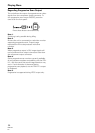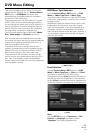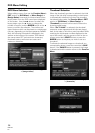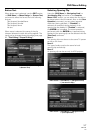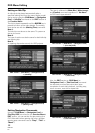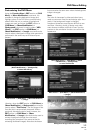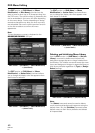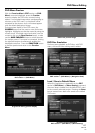56
PRV-LX1
En
DVD Menu Editing
DVD Menu Selection
When editing a menu, first use the Function Menu’s
EDIT section = [DVD Menu] = [Menu Design] =
[Design Select] command to choose a basic button
layout pattern from the DVD menu layout displayed
on the screen. Use the 5/∞ buttons to select the
layout pattern type, the 3 button to change the
number of buttons, and the ENTER button or the 2
button to confirm the selection. The number and
type of buttons which can be placed on a single page
may vary, depending on the layout patterns available.
Also, the following information is displayed in the
window at the bottom of the screen: DVD Menu’s
disc name status OFF and maximum characters;
thumbnails status; and button text status and
maximum characters.
EDIT section = [DVD Menu] = [Menu Design]
= [Design Select]
Thumbnail Selection
When the thumbnail type item is selected, the initial
image of the title (clip) corresponding to each button
is automatically extracted, but when the recording
has already been made, the Function Menu’s EDIT
section = [DVD Menu] = [Menu Design] =
[Thumbnail] command can be used to extract the
actual recorded image.
When “Go To Video” is selected, the thumbnail
extraction screen appears and the clips are played
back in the order in which they were recorded. While
watching the clip/chapter numbers displayed at the
top of the screen, use the mouse to click on the on-
screen control bar’s SELECT button or press the
ENTER button at the place you wish to use as a
thumbnail.
To allocate the selected image as a thumbnail to a
corresponding button, press the control bar’s SAVE
button. If the CANCEL button is pressed, the image
is deselected and the screen returns to the Function
Menu.
EDIT section = [DVD Menu] = [Menu Design]
= [Thumbnail]
Thumbnail extraction screen