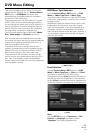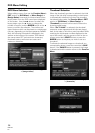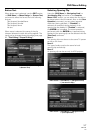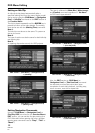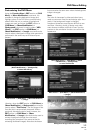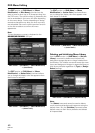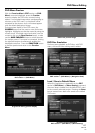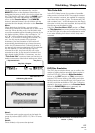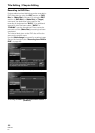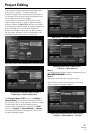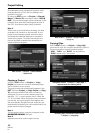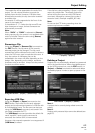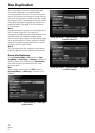63
PRV-LX1
En
Title Editing / Chapter Editing
Title Trimming
When you wish to cut out the first or last part of a
clip, or to extract the middle part of a clip, use the
Function Menu’s EDIT section = [Title] = [Target
Clip] command to select the clip you wish to edit,
then use the EDIT section’s [Title] = [Editing] =
[Trimming Clip] command to select “Go To Video”.
EDIT section = [Title] = [Editing] = [Trimming Clip]
Note 1:
IN/OUT points can be set only at the beginning of a
group of pictures (GOP; in 15 frame units (NTSC), 12
frame units (PAL)).
Trimming edit allows you to save the edited result
either to the original clip or to a new clip. The size of
a new clip that can be selected for trimming is
limited by hard disk size. When saving by overwriting
previous files, clips up to “4.7GB + HDD available
space” can be created.
The symbol “+” is prefixed to the clip name when
saved to a new clip. If, as a result of affixing the “+”,
the clip name exceeds 32 single-byte characters, the
final character of the name will automatically be
deleted so as to keep the name within the 32-
character limit.
If the pre-edit clip was saved as a title, the post-edit
clip will be entered as the title instead. If the pre-edit
clip was not saved as a title, the post-edit clip will
not be saved as a title.
If required, add a title as described in “Title Order
Edit” on page 65.
Trimming edit confirmation dialog
Trimming Start
Play Title / Chapter
Play Time
Trimming End Point
OSD during Trimming
Total Title Time
The control bar displayed in conjunction with the
clip’s playback can be used to designate IN/OUT
points for parts to be deleted. During playback, when
the control bar’s IN button is pressed, that part of
the clip preceding that point will be memorized as a
cut point.
Similarly, pressing the OUT button will result the
memorization of that portion of the video image
following that point as a cut point. Attempts to input
reversed IN/OUT points will be ignored.
Pressing the SAVE button will initiate trimming edit,
and when completed, the screen will return to the
Function Menu. Pressing the CANCEL button will
cause the screen to return to the Function Menu
without completing the edit.
Trimming edit screen