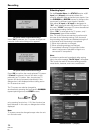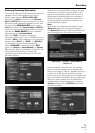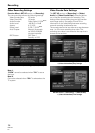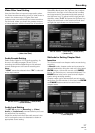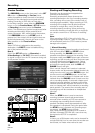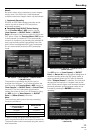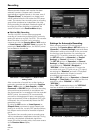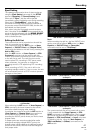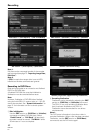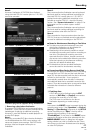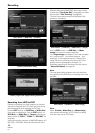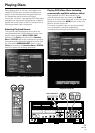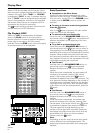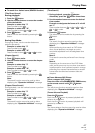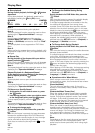41
PRV-LX1
En
Recording
Editing the Edit List
The contents that can be recorded on the edit list
with this recorder are as follows:
The contents set with the APP section = [Auto
Capture] = [IN/OUT Point] and [Chapter Point]
commands are added to the edit list by pressing the
Add to EDL button.
Also, the APP section = [Auto Capture] = [EDL
Command] command can be used to add disc
finalize and initialize commands and wait functions
to the edit list as well. The wait function can be
used to place EDL recording in REC pause mode
when necessary, for example, to change the
recording source’s VTR tape during EDL recording.
Note:
When recording to DVD, if the unit is left in the
recording standby mode for 1 hour or more, the unit
will automatically switch to STOP mode to prevent
damage to the system.
APP section = [Auto Capture] = [EDL Command]
= [Command]
When selecting the APP section = [Auto Capture] =
[EDL] command, the items entered on the edit list
cannot be edited (changing order, deleting).
In particular, the contents set with the APP section =
[Auto Capture] = [Chapter Point] command must
be recorded as the next step after setting and
recording the IN/OUT points where you wish to insert
chapter marks.
If chapter points are set and recorded after earlier
setting and recording multiple IN/OUT points, the
chapter points will be added as an additional record at
the end of the edit list, and thus must be changed to
their proper order.
APP section = [Auto Capture] = [EDL]
Note:
When recording the edit list, the final IN/OUT point
setting must be as follows: APP section = [Auto
Capture] = [IN/OUT Point] = [Record As]
command must be set to “Title(Stop)”.
APP section = [Auto Capture] = [EDL] items editing
(example 1)
APP section = [Auto Capture] = [EDL] items editing
(example 2)
The constructed edit list can be saved with a name
(*.edl) created with the [Auto Capture] = [EDL
SAVE] command on the APP section. Also, a saved
edit list can be selected and loaded with the [Auto
Capture] = [EDL Load/Delete] = [Load] command.
To delete an edit list, using the [Auto Capture] =
[EDL Load/Delete] = [Delete] command on the
APP section.
Eject Setting
The operation performed at time of eject can be set
using the [Eject Setting] command on the SETUP
section’s [Operation] = [Control Setting] menu.
When set to “Eject”, the disc will be ejected
immediately without finalization even during recording.
When set to “Finalize&Eject”, when the eject
command is received from an external controller at
the remote control (RS-422A/IEEE1394), the disc will
be finalized, and then ejected.
Also, when using the front panel controls to eject a
disc, if the drive for the EJECT button pressed is the
same as the drive selected with the DRIVE SELECT
button, a dialog box will appear asking whether you
wish to finalize the disc.