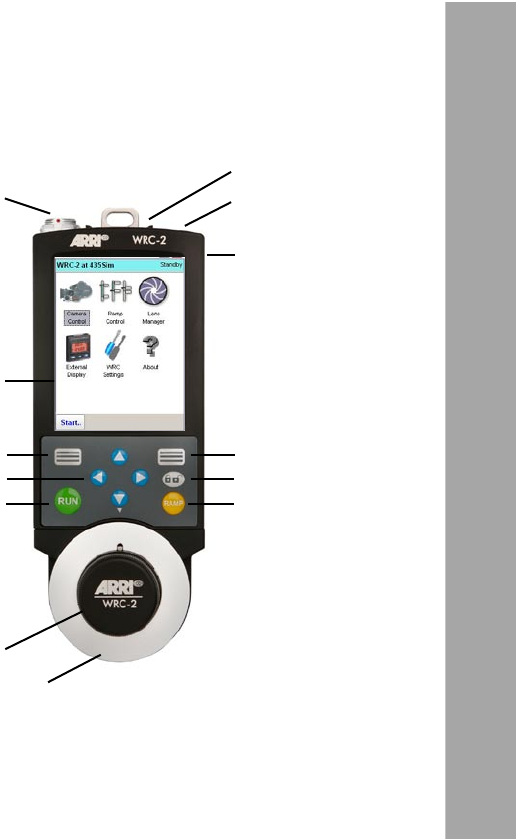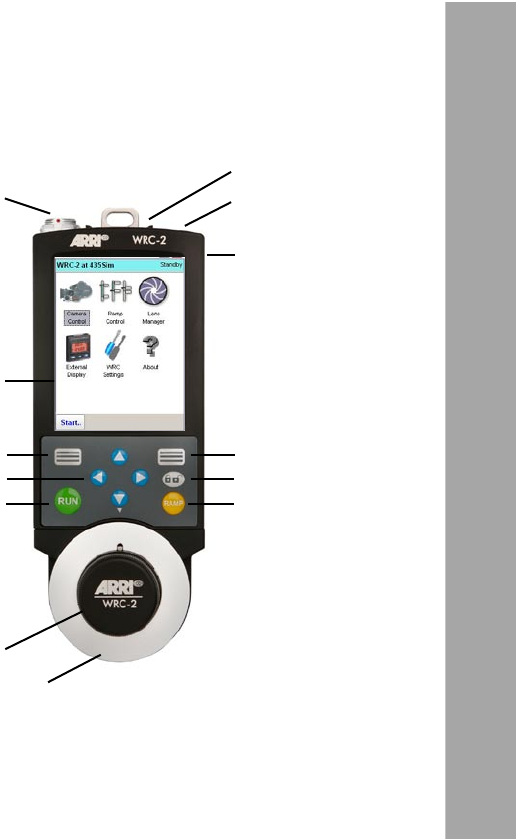
21
Introduction
Camera Connector
Stylus (Pen)
Knob
Lock/Unlock Key
Ramp Button
PC and USB sockets
Marking Disk
Function Key
Run Button
Function Key
Arrow Button
Touchscreen
The operating software can be controlled in two
ways.
7.1 Touchscreen Navigation
1.) Direct control via the „Touch screen“. Simply
click on the icons, sliders or other menu buttons
with the on-board Stylus or your nger. To
release the Stylus, press the „Stylus Release
Button“ on the right side of the WRC–2.
7.2 Key Navigation
2.) Navigate through the menus with the
„Arrow Buttons“ and use the „Function Keys“
to activate the buttons copied in the software.
For example: Instead of clicking on the „Edit“
button on the Touch Screen, just press the left
„Function Key“.
Use the left and right Arrow Buttons to jump
from item to item, use the up and down
Arrow Buttons to change values or to operate
sliders.
Lock/Unlock
To lock/unlock the keypad, press the Lock/
Unlock Key for three seconds.
Stylus Release
Button
7. General Operation and Navigation