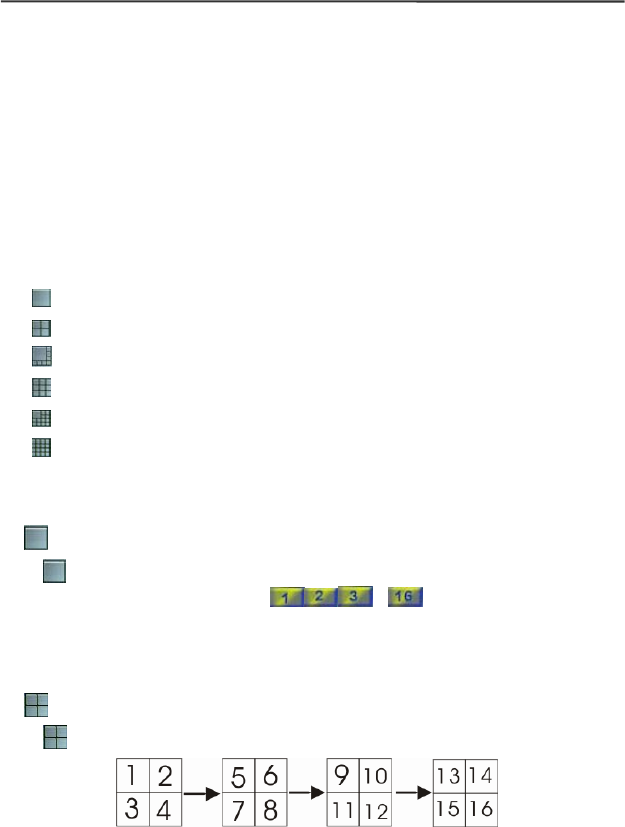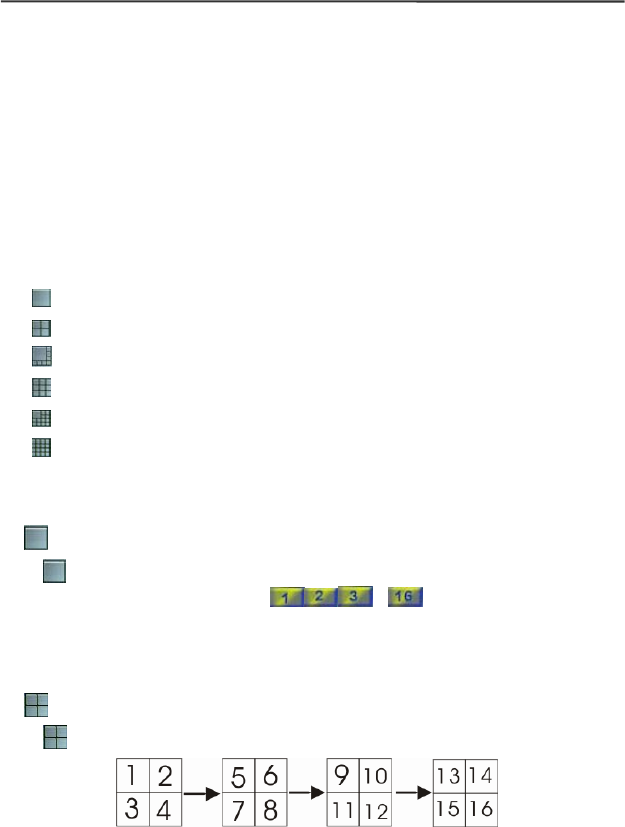
AVerMedia NV1000/3000/5000/7000 User’s Manual
Chapter 4 Using the System
4.1 How to Monitor the Videos
Please switch to Monitor Screen to monitor all channels in real-time. The system
provides a function of real-time monitoring.
4.1.1 Select the Split Display Mode
Before you use full screen display to monitor the videos, you can select the display
mode by clicking one of the split display mode buttons.There are 6 split display modes
to choose from:
1-Cam display
4-Cam split display
8-Cam split display
9-Cam split display
13-Cam split display
16-Cam split display
Select a split display mode to view the channel.
1-Camera Display
Click
to view an image from a single camera. If you install several cameras, you
can click the camera number buttons
… to switch to a specific
camera. You can play the audio and video at the same time only under 1-Cam display
mode.
4-Cam Split Display
Click
to split the screen into a 4-Cam split display.
When the quantities of enabled cameras are more than the split screens, the system
will show different batches of cameras under 4-Cam split display mode. For instance,
if you enabled 16 cameras and click 4-Cam split display mode for 4 times, the batches
of display will be Camera 1 - 4, Camera 5-8 and so on as the above illustration.