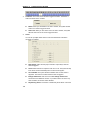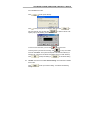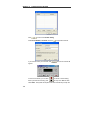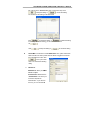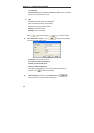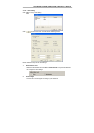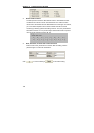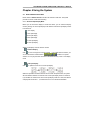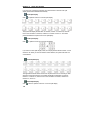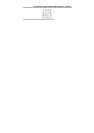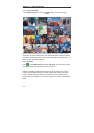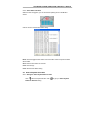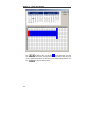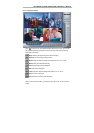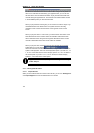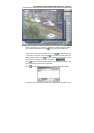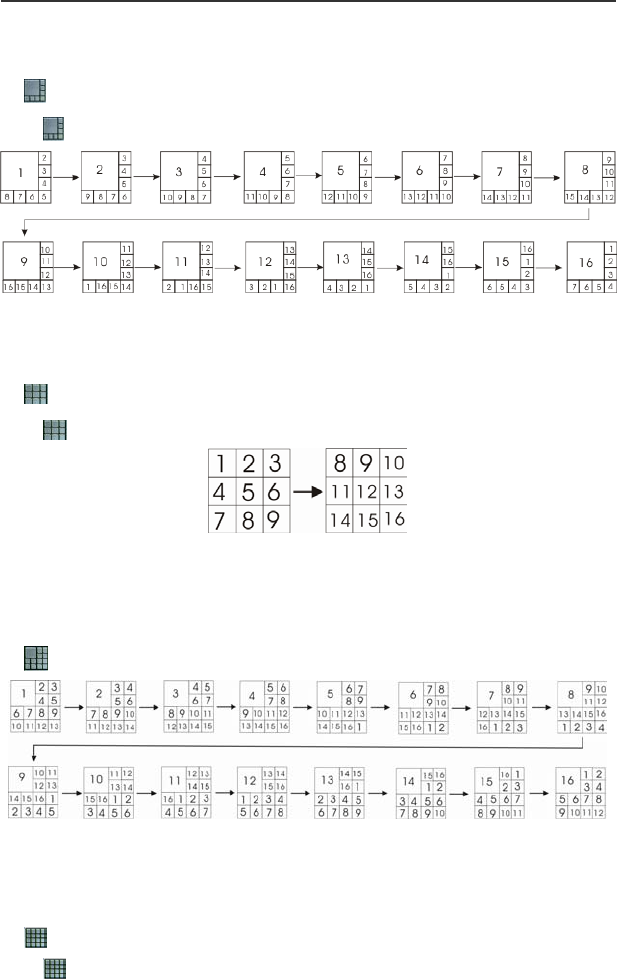
Chapter 4 Using the System
108
If you only have 4 cameras connected, the 8-Cam/9-Cam/13-Cam/16-Cam split
display modes will be disabled automatically.
8-Cam Split Display
Click
to split the screen into a 8-Cam split display.
The system will display the first batch of cameras, Camera 1 to Camera 8, and then
turns to the next batch of cameras, Camera 2 to Camera 9 and so on. The above
picture illustrates the sequences of 8-Cam split display.
9-Cam Split Display
Click
to split the screen into a 9-Cam split display.
If you select a 9-Cam split display mode, the 2 display batches will be Camera 1-9 and
Camera 8-16. When you click the camera number buttons, the system will show one
of the batches.
13-Cam Split Display
The appointed channels will be shown at the top left screen in turns according to their
sequence as the above picture. The system will display the first batch of cameras,
Camera 1 to Camera 13, and then turn to the next batch of cameras, Camera 2 to
Camera 14, and so on.
16-Cam Split Display
Click
button to split the screen into a 16-Cam split display.