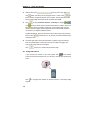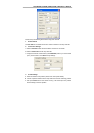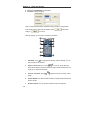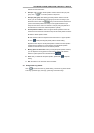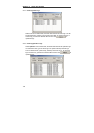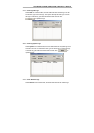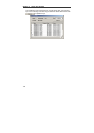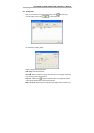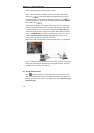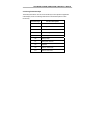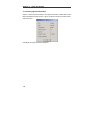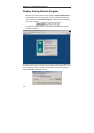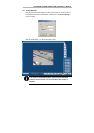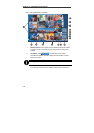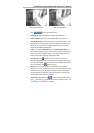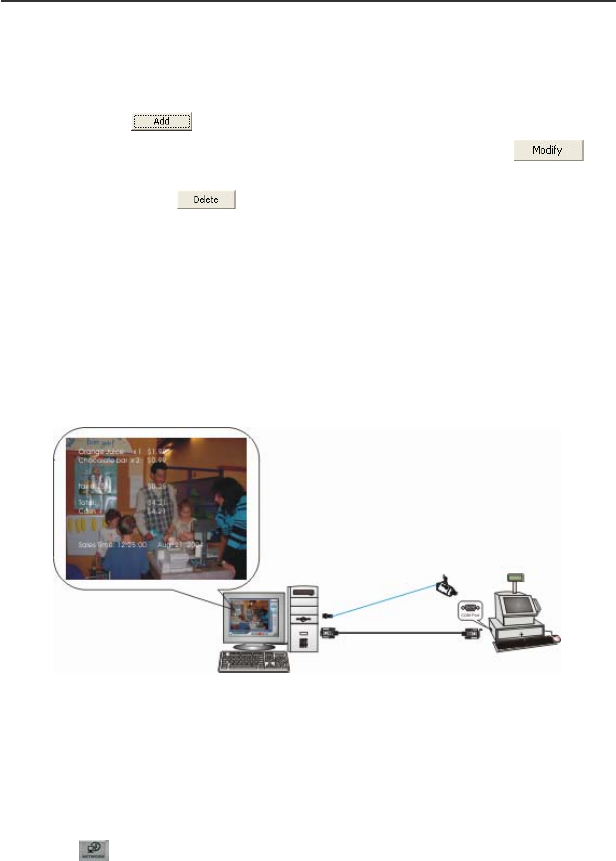
Chapter 4 Using the System
136
POS information will show on the appointed channels.
After you finish the settings, click OK. You will return to POS console setting
dialog. Click
to add a POS setting and repeat the above procedure.
To modify the setting, please select the desired item and then click to
adjust the settings. If you wish to delete the setting, please select the unwanted
item and then click
.
After finishing the settings, the POS information will be shown on the assigned
channel and the system will record the information with video at the same time.
To search the POS event, you can use Event Search in 4.3.2 Event Search to
search POS keywords when you play back the video. When clicking POS event
search, the FINDING TEXT is enabled for entering POS keyword. You can also
check 4.3.4 Searching Events by Event Log Viewer to get POS logs, and
double click the log event to play the video recorded.
Note: For the POS recommendations, the Epson POS system is recommended.
You can monitor the sales records through point of sales system. As you finishing
setting POS, all sales record will be shown on the appointed screen. The sales
information will be recorded in the channel.
4.9 Using Network Server
Click on the Monitor Screen to allow network services. The icon turns red
when you enable the network server. The digital surveillance system allows http
inbound connections from client PC. For details, please refer to Chapter 5 Using
Remote Program.