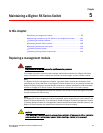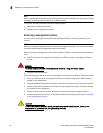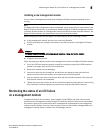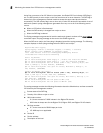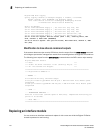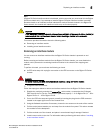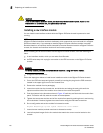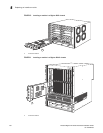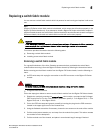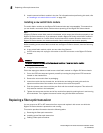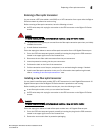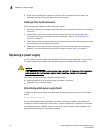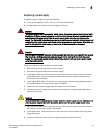106 Brocade BigIron RX Series Hardware Installation Guide
53-1002483-03
Replacing an interface module
5
CAUTION
If you do not install a module in a slot, you must keep the slot blank in place. If you run the
chassis with an uncovered slot, the system may overheat.
Installing a new interface module
You can install a new interface module while the BigIron RX Series chassis is powered on and
running.
NOTE
A BigIron RX Series interface module is dedicated, which means that you must install it in a BigIron
RX Series chassis only. If you attempt to install a BigIron RX Series interface module in another
Brocade chassis or an interface module intended for another Brocade chassis in a BigIron RX Series
chassis, the chassis and interface module will not function properly.
Before installing one of these modules into the BigIron RX Series chassis, have the following on
hand:
• A new interface module, which you can order from Brocade.
• An ESD wrist strap with a plug for connection to the ESD connector on the BigIron RX Series
chassis.
DANGER
For safety reasons, the ESD wrist strap should contain a 1 meg ohm series resistor.
• A large flat-head screwdriver.
Follow the steps given below to install a new interface module in the BigIron RX Series chassis.
1. Put on the ESD wrist strap and ground yourself by inserting the plug into the ESD connector
located in the upper right corner of the chassis front.
2. Remove the module from its packaging.
3. Insert the module into the chassis slot, and slide the card along the card guide until the
ejectors on either side of the module move close to the module front panel.
4. Push the ejectors in the directions shown in Figure 40 until they are flush with the module front
panel. This action will fully seat the module in the backplane.
5. Tighten the two screws at either end of the module front panel by pushing them in and turning
them clockwise. If desired, tighten the screws further using the flat-head screwdriver.
6. Go to config mode and set the module for interactive mode.
BigIron RX(config)# lp boot system interactive <slot number>
7. Insert the new module (module must boot to interactive mode).
8. Load all required images for the line module that match the current version loaded on the
chassis.