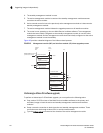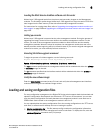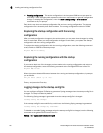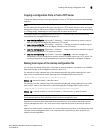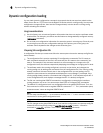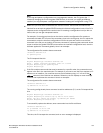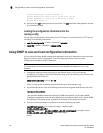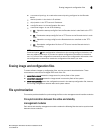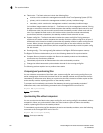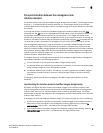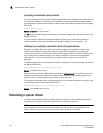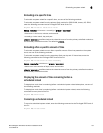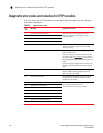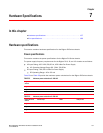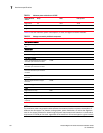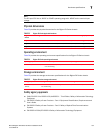152 Brocade BigIron RX Series Hardware Installation Guide
53-1002483-03
File synchronization
6
• Flash code – The flash code can include the following files:
- monitor, which contains the management module’s Real Time Operating System (RTOS).
- primary, which contains the management module’s primary IronWare image.
- secondary, which contains the management module’s secondary IronWare image.
(An IronWare image contains the layer 1 – 3 software run by the management module.) During
startup or switchover, the active module compares the standby module’s flash code to its own.
If differences exist, the active module synchronizes the standby module’s flash code with its
own. If you update the flash code on the active module, the active module automatically
synchronizes (without comparison) the standby module’s flash code with its own.
• System-config file – The flash code also includes the system-config file. During startup or
switchover, the active module compares the standby module’s system-config file to its own. If
differences exist, the active module synchronizes the standby module’s system-config file with
its own. When you save changes to the system-config file on the active module, the active
module automatically synchronizes (without comparison) the standby module’s system-config
file with its own.
• Running-config – The running-config file resides in the BigIron RX Series system memory.
The BigIron RX Series switches allow you to do the following related to file synchronization:
• Compare files on the active module with files on the standby module and immediately
synchronize any files that are different.
• Immediately synchronize all files between the active and standby modules.
• Change the default automatic synchronization interval for the running-config file.
The following sections explain how to perform these tasks.
Comparing and synchronizing files
You can initiate a comparison of the flash code, system-config file, and running-config file on the
active management module with the same files on the standby module and synchronize the files
immediately if differences exist. When you synchronize the files, the active module copies its files
to the standby module, replacing the files on the standby module.
To compare and immediately synchronize files between the active and standby modules if
differences exist, enter the following command at the Privileged EXEC level of the CLI:
BigIron RX# sync-standby
Syntax: sync-standby
Synchronizing files without comparison
You can synchronize the flash code, system-config file, and running-config file immediately without
comparison. When you synchronize the files, the active module copies its files to the standby
module, replacing the files on the standby module.
To immediately synchronize the files between the active and standby modules, enter the following
command at the Privileged EXEC level of the CLI:
BigIron RX# force-sync-standby
Syntax: force-sync-standby