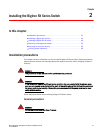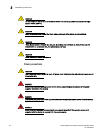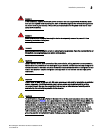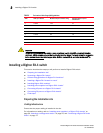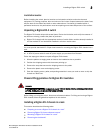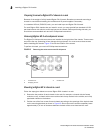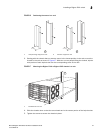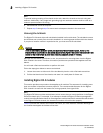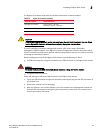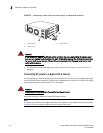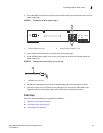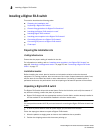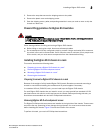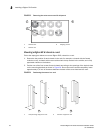Brocade BigIron RX Series Hardware Installation Guide 29
53-1002483-03
Installing a BigIron RX-4 switch
2
The BigIron RX-4 chassis ships with the required switch fabric modules installed.
CAUTION
If you do not install a module in a slot, you must leave the slot blank installed in the slot. If you
run the BigIron RX-4 chassis with an uncovered slot, the system may overheat.
If you are installing a redundant management module, refer to the Using a Redundant
Management Module chapter in the BigIron RX Series Configuration Guide for information about
how the redundant module works, optional software configurations that you can perform, and how
to manage the redundancy feature.
Before installing a module in the BigIron RX-4 chassis, have the following on hand:
• An ESD wrist strap with a plug for connection to the ESD connector on the BigIron RX-4 chassis.
DANGER
For safety reasons, the ESD wrist strap should contain a 1 meg ohm series resistor.
• A large flat-head screwdriver.
Follow the steps given below to install a module in the BigIron RX-4 chassis.
1. Put on the ESD wrist strap and ground yourself by inserting the plug into the ESD connector on
the chassis front.
2. Remove the module from its packaging.
3. With the ejectors in the outward position, insert the module into the appropriate chassis slot
and slide the card along the card guide until the ejectors on either side of the module move
close to the module front panel.
TABLE 10 BigIron RX-4 module installation
BigIron RX-4 module Chassis slot number
Management modules Active module – M1 (left).
Redundant module – M2 (right).
Interface modules 1 – 4
Switch fabric modules SF1 – SF3