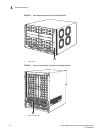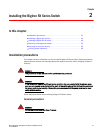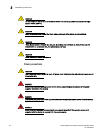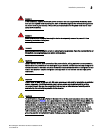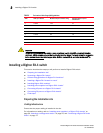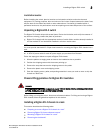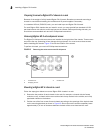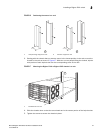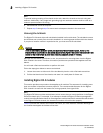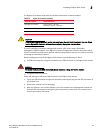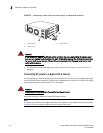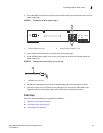26 Brocade BigIron RX Series Hardware Installation Guide
53-1002483-03
Installing a BigIron RX-4 switch
2
Preparing to mount a BigIron RX-4 chassis in a rack
Because of the weight of a fully loaded BigIron RX-4 chassis, Brocade recommends mounting a
chassis in a rack before installing the modules and AC power supplies if necessary.
In a standard 19-inch (EIA310-D) rack, you can install up to ten BigIron RX-4 chassis.
For each BigIron RX-4 chassis that you install in a rack, you must provide four standard #12-24
pan-head screws with which to mount and secure the chassis. Before performing this task, you
should have an assembled rack and a #2 Phillips-head screwdriver.
Removing BigIron RX-4 extra shipment screws
The BigIron RX-4 ships with two extra screws installed in the right side of the chassis. These screws
secure the fan tray, protecting it from damage during shipment. You must remove these screws
before installing the chassis. Figure 15 shows the location of the screws.
To perform this task, you need a #2 Phillips-head screwdriver.
FIGURE 15 Removing the extra screws used for shipment
Mounting a BigIron RX-4 chassis in a rack
Follow the steps given below to mount a BigIron RX-4 chassis in a rack.
1. Determine the position of each chassis in the rack, for example, a chassis with the fewest
modules on top, a chassis with more modules than the top chassis in the middle, and a fully
populated chassis on the bottom.
2. Position two of the four screws for each chassis according to the spacings of the keyhole slots
on the mounting brackets as shown in Figure 16. Do not secure the screws completely; leave
approximately 1/4 inch of clearance between the back of the screw head and the rack.
1 Chassis front 3 Chassis rear
2Shipping screws
3
1
2