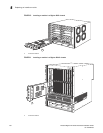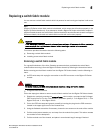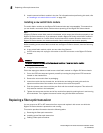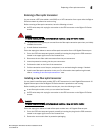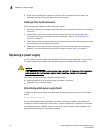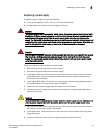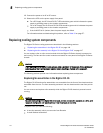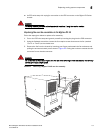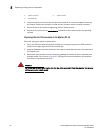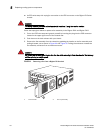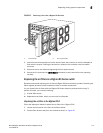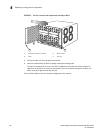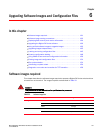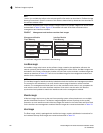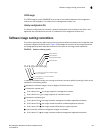116 Brocade BigIron RX Series Hardware Installation Guide
53-1002483-03
Replacing cooling system components
5
4. Insert the new fan into the fan slot and push the enclosure in until the faceplate is flush with
the chassis. Pushing the enclosure in seats the fan connector with the chassis connector.
5. Secure the fan to the chassis by tightening the four captive screws.
6. Access the CLI, and enter the show chassis command to verify that both fans are operating
normally.
Replacing the front fan assembly in the BigIron RX-16
Follow the steps given below to replace a fan.
1. Put on the ESD wrist strap and ground yourself by inserting the plug into the ESD connector
located in the upper right corner of the chassis rear.
2. Using the flathead screwdriver, loosen the four captive screws that secure the fan assembly to
the chassis front.
3. Remove the fan assembly from the chassis by grabbing the handle on the fan assembly and
pulling it toward you as shown in Figure 43. Pulling the enclosure unseats the fan assembly
connector from a chassis connector.
DANGER
Be careful not to insert your fingers into the fan while removing it from the chassis. The fan may
still be spinning at a high speed.
1 Power connector 3 Captive screws
2 Fan assembly