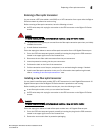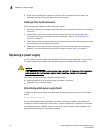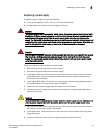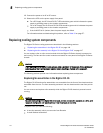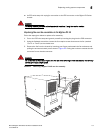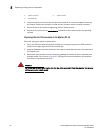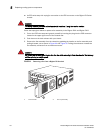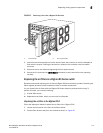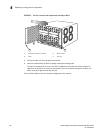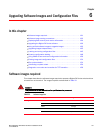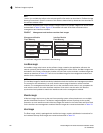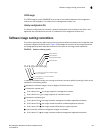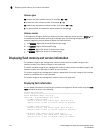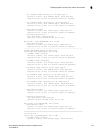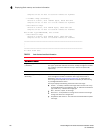Brocade BigIron RX Series Hardware Installation Guide 119
53-1002483-03
Replacing cooling system components
5
FIGURE 45 Removing a fan from a BigIron RX-8 switch
4. Insert the new fan assembly into the fan slot and push the enclosure in until the faceplate is
flush with the chassis. Pushing the enclosure in seats the fan connector with the chassis
connector.
5. Secure the fan to the chassis by tightening the four captive screws.
6. Access the CLI, and enter the show chassis command to verify that the fans are operating
normally.
Replacing the air filters in a BigIron RX Series switch
Brocade recommends replacing the air filters in BigIron RX Series switches quarterly. Replacing the
filters regularly prevents the accumulation of dust on module components.
You can replace the air filters while the BigIron RX Series chassis is powered and running. To
perform this task, you need the following:
• A small Allen wrench
• Replacement air filters, which you can order from Brocade
Replacing the air filter in the BigIron RX-8
Follow the steps given below to replace the air filter in the BigIron RX-8.
1. Loosen the two screws in the front of the filter retainer.
2. Pull the filter retainer away from the chassis as shown in Figure 46.
1 Latch release 2 Fan tray assembly
2
1