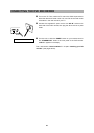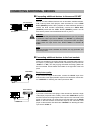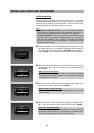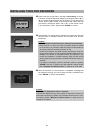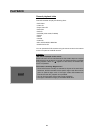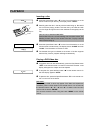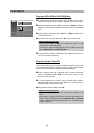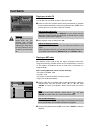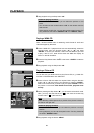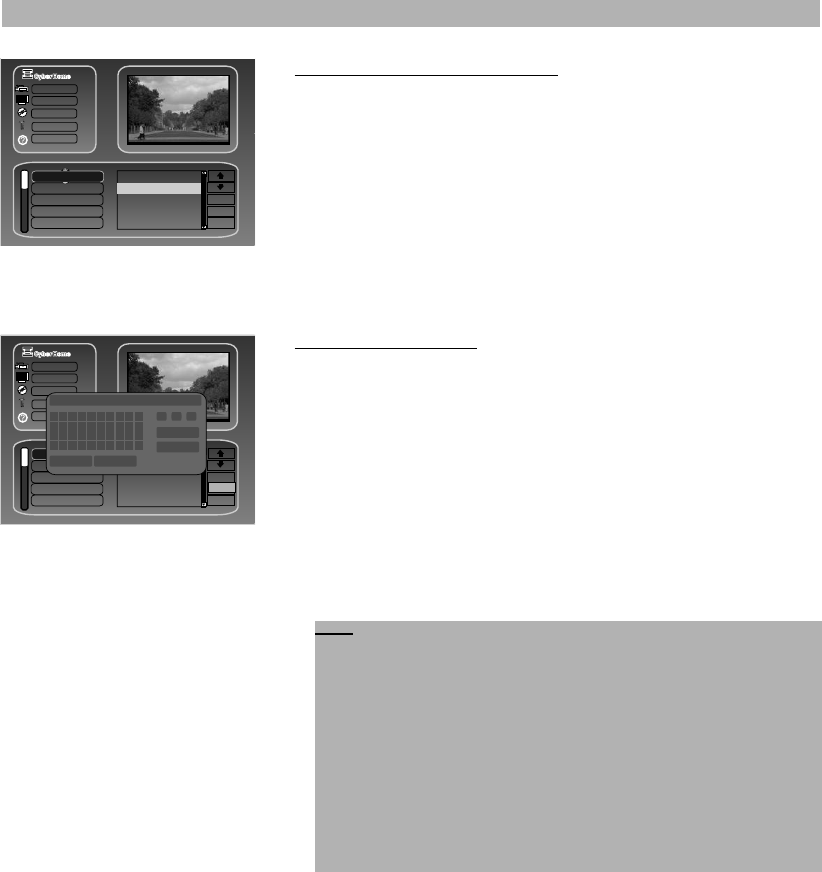
INSTALLING YOUR DVD RECORDER
Deleting and adding TV channels:
1 Unwanted channels or those with poor reception can be deleted by
selecting the field “Delete” with the direction buttons. Confirm your
selection by pressing the button “ENTER” on your remote control.
2 The unwanted TV channel is deleted from the TV channel list and the
“Skip” field will change from “Off” to “On”.
3 If you want to add the TV channel again to your TV channel list later on,
move to the “Add” field and press “ENTER”. The “Skip” field will
change now from “On” to “Off”.
Renaming TV channels:
1 If you want to change the name of a TV channel, please highlight the
field “Rename” with the direction buttons and confirm your selection by
pressing the button “ENTER” on your remote control. A virtual key-
board appears on the screen.
2 First, press the button “C” repeatedly or select the field “Backspace”
to delete the current TV channel name.
3 Then use the direction buttons “B”, “A”, “C” or “D” to select the let-
ter you require and press the button “ENTER” on your remote control
to confirm your selection.
4 If you want to confirm the new TV channel name, please highlight the
field “Enter” and press the button “ENTER” on your remote control.
The new TV channel name is stored.
5 If you do not want to save the new TV channel name, please highlight
the field “Cancel” and press the button “ENTER” on your remote con-
trol. The virtual keyboard will disappear and the previous TV channel
name retains on the TV screen.
31
Recording
Audio/Video
Disc
Ge
He
Edit
Aut
Manual search
OSD language
Menu language
Add
Rename
Exit
03 C3 ---- Off
04 C4 ---- Off
_
1 2 3 4 5 6 7 8 9 0
A B C D E F G H I J
K L M N O P Q R S T
U V W X Y Z : - / _
Space Backspace
Aa $
Enter
Cancel
Recording
Audio/Video
Disc
General
Help
Edit channel list
Automatic search
Manual search
OSD language
Menu language
Delete
Rename
Exit
PR CH Name Skip
01 Ch1 ---- Off
02 Ch2 ---- On
03 Ch3 ---- On
04 Ch4 ---- On
Tips:
• If you want to insert small letters, please navigate to the field “a” and
press “ENTER” to confirm. The virtual keyboard will now display only
small letters. If you want to insert only capital letters, please highlight
the field “A” and confirm with the “ENTER” button. You can also insert
icons e. g. a colon. For this, please navigate to the field “$” and press
the button “ENTER” on your remote control to confirm your selection.
The virtual keyboard will now display icons.
• If you want to add an empty space, please navigate to the field
“Space” and press “ENTER”.
• If you want to delete an empty space or a letter, please select “Back-
space” or press “C” on your remote control.