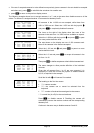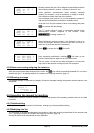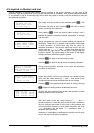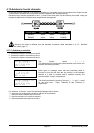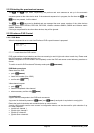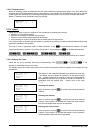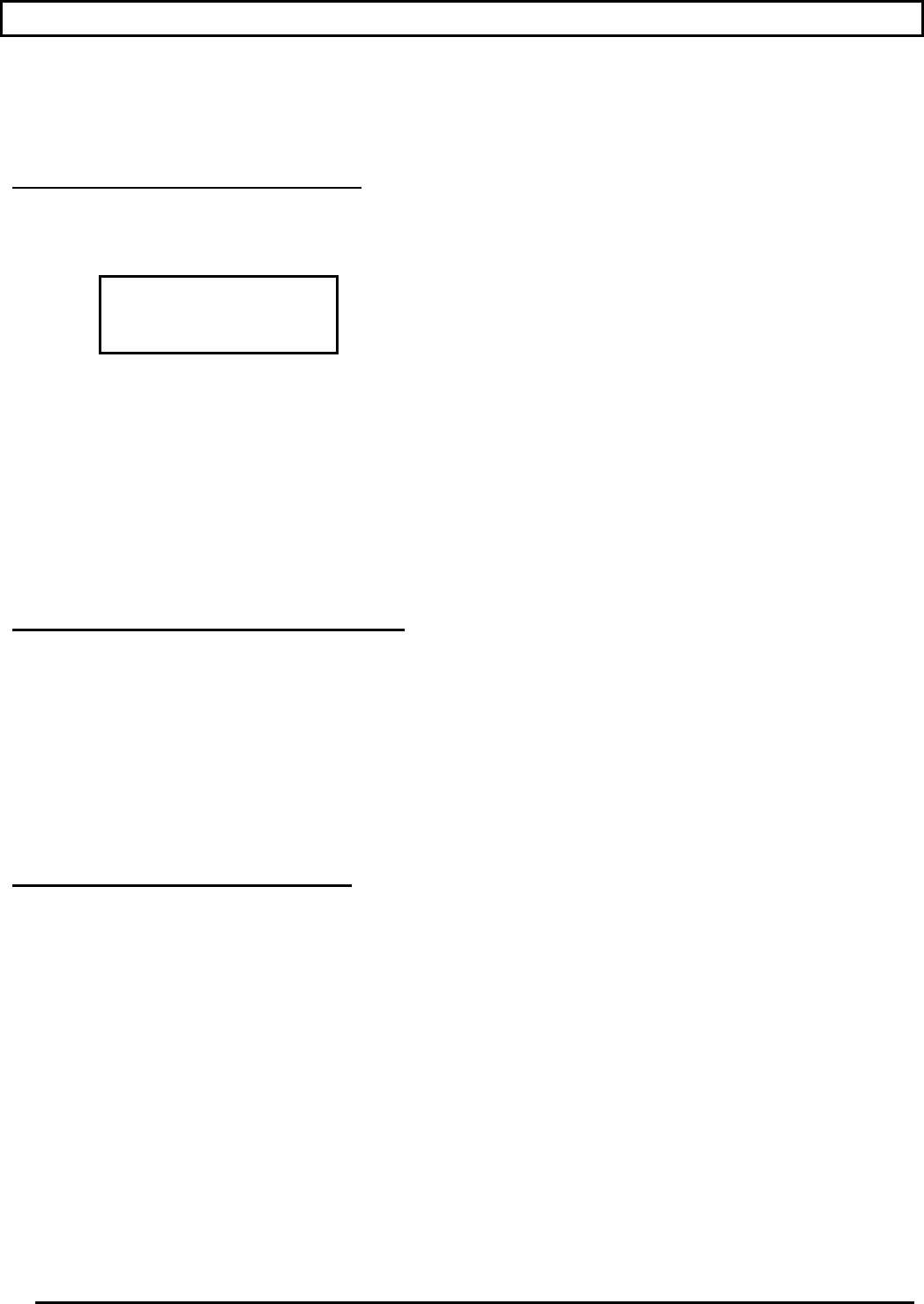
Page 25 MNNCEKRKB1_0439
5 Video ma nagement
The back of the keyboard has a VIDEO connector to control the video devices. It is necessary to set up both the
keyboard and the controlled device correctly, since both the chosen communication protocols and speeds (baud
rate) should be the same.
If these parameters are set up incorrectly, communication between the devices is impossible.
5.1 Descriptio n of the display
If the keyboard is set to control an Everfocus DVR please read § 5.2.3 - Everfocus DVR Controlat page 26.
The EKR-KB1 keyboard display shows all the information required by the operator.
A typical display is as follows:
The four rows show, respectively:
: the last camera selected by the operator.
If an icon appears, and not a number, this means that specific functions have been requested:
• icon
: next camera expected by the sequence
• icon
: previous camera expected by the sequence
• icon
: automatic sequence
telemetry receiver associated with camera; all telemetry operations are directed to this receiver
: active monitor; all video operations are directed to this monitor
Message line ( in the example): alarm messages and the keys pressed are shown on this line.
The
symbol stands for the joystick position at rest and changes as the joystick moves.
5.2 Video: fun damental concepts
The EKR-KB1 keyboard allows two fundamental types of operations for controlling the video signal:
• selection of a camera on the active monitor
• starting a preset automatic sequence on the active monitor
All operations requested by the keyboard refer to the active monitor, which is always shown on the display.
Camera selection is subject to the setup of accepted cameras. If a camera is not accepted for the request, the
selection attempt is accompanied by an error message; see § 4.5.6 - Warning message, page 19.
Note that not all the functions are accepted by the different video devices (switchers and matrix). When a
requested function is not allowed for a video device, an error message warns the operator that it is impossible to
carry out the command.
5.2.1 Direct selec tion of a camera
Press followed by the camera number and confirm with .
For example:
selects camera 12 on the active monitor.
When possible, insertion is completed automatically without waiting for the
key.