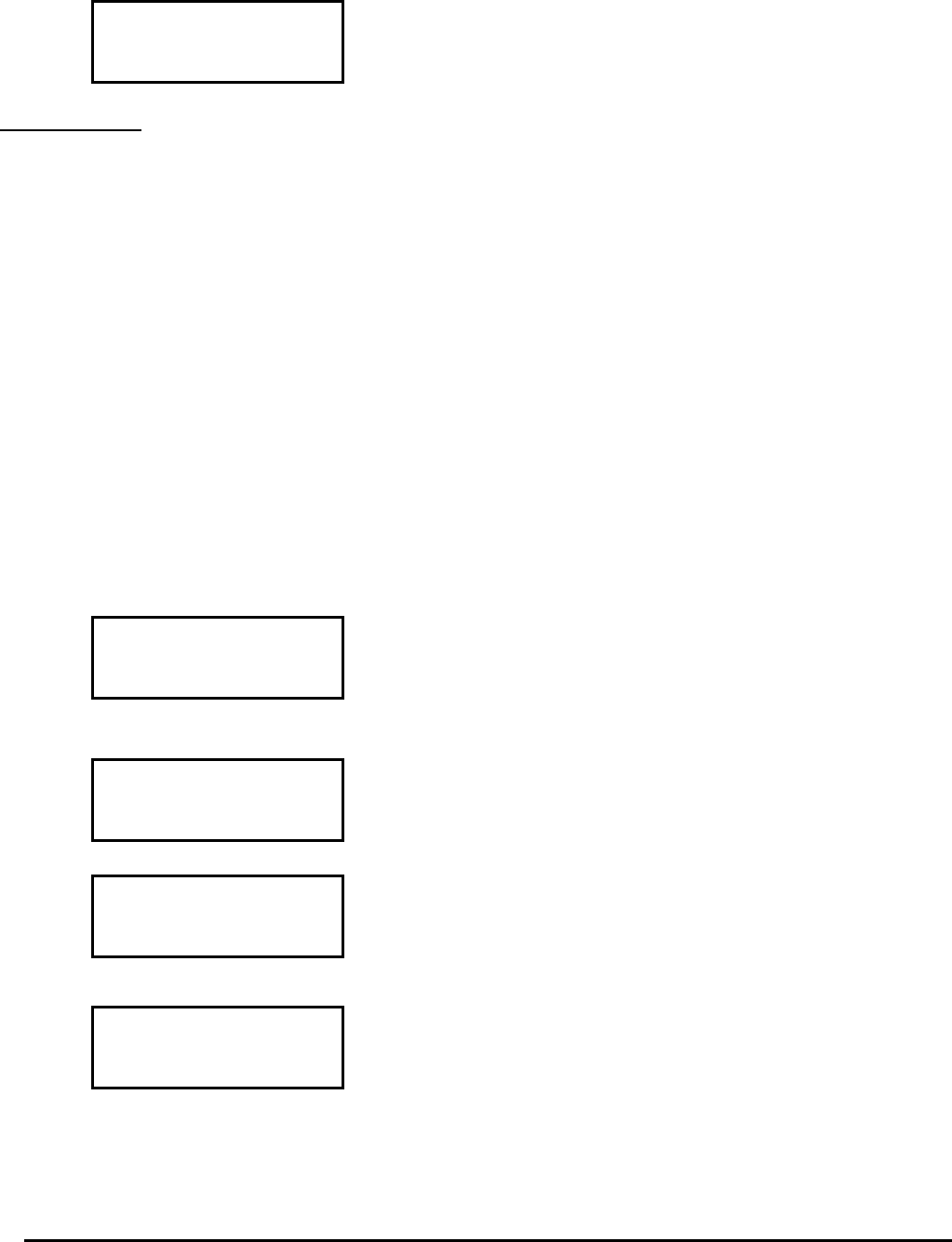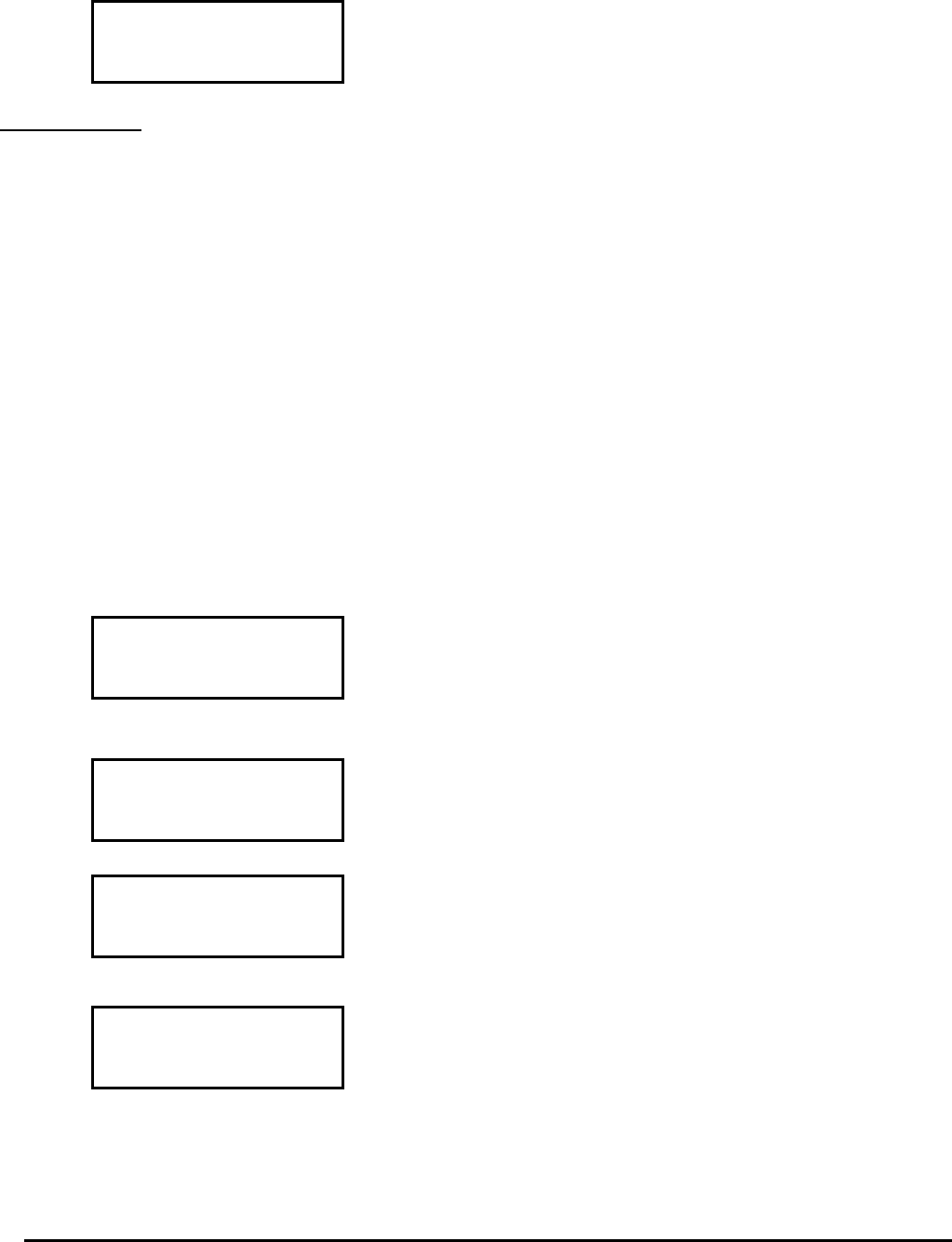
Page 27 MNNCEKRKB1_0439
5.2.3.2 Telemetry mode
When in Telemetry mode the keyboard can only control telemetry receivers and domes. Any other action (but
changing active DVR and selecting a new video channel) is not possible. All numerical keys are used to request
a view (views are described in the following paragraph) and the joystick to move pan & tilt heads and domes.
When in Telemetry mode a special screen is proposed:
5.2.4 “Views”
Views can be used to carry out a series of four operations by pressing only one key:
• selection of a new active monitor
• selection of a camera on the new active monitor
• selection of the receiver associated with the camera
• scan operation on a pan & tilt position that is already stored in the receiver.
If the views are set up correctly this will speed up operations by making 10 preset camera/monitor/receiver/scan
operations available to the operator.
The use of views is especially useful in alarm situations: if key
is associated with camera 12 (which
usually corresponds to receiver 12), monitor 3 and scan 5, just pressing key
will replace the sequence
.
By pressing the key the operator will therefore be able to quickly recall a preset position defined on a monitor.
5.2.4.1 Defining the views
Views are set up by pressing three keys simultaneously, from
to , if the
operator is authorised to set up the views.
The display shows the current setup of the view for about one second, and then passes to the request for new
parameters:
The display in the example illustrated here shows that when key
1 is pressed, this is a request for camera 1 on the active monitor
(the
symbol means that no monitor in particular is requested for
the operation) and there is no request for a scan for the pan & tilt
associated with the camera (the
symbol next to the word
).
Inserting the camera.
Insert a number or press
to confirm the previously defined
number.
Inserting the monitor.
Insert a number or press
to confirm the previously defined
number. If the number 0 is inserted this means the active monitor
will not be changed when the view is requested.
Inserting the scan position.
Insert a number or press
to confirm the previously defined
number. If the number 0 is inserted this means no scan operation
will be requested when the view is requested.