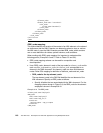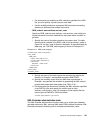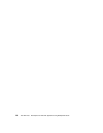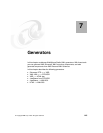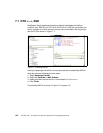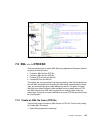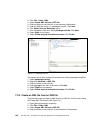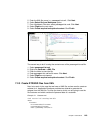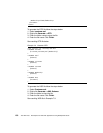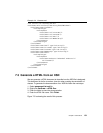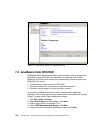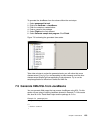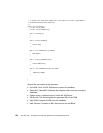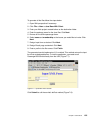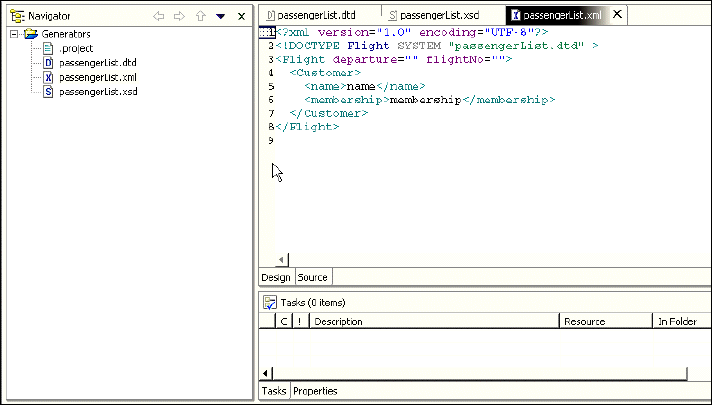
148 The XML Files: Development of XML/XSL Applications Using WebSphere Studio
2. Click File—>New—XML.
3. Select
Create XML file from a DTD file.
4. Enter the folder to store the file. In this example is Generators.
5. Enter the XML file name. i.e. passengerList.xml. Click
Next.
6. Click Select file from Workspace
option.
7. From Workbench Files box, select
passengerList.dtd. Click Next.
8. Select
flight as root name.
9. Select
Create required and optional content. Click Finish.
Figure 7-3 passengerList.xml
The second way to do it is using the context menu of the passengerList.dtd file:
1. Select
passengerList.dtd.
2. Right-click Generate—>XML File
3. Enter the folder to store the file.
4. Enter passengerList.xml as file name. Click
Next.
5. Select
Flight as root element.
6. Select
Create required and optional content. Click Finish.
7.2.2 Create an XML file from an XSD file
There are two ways to create an XML file from a XSD file. The first one is using
the Create XML File wizard: (See Figure 7-4.)
1. Open XML perspective if necessary.
2. Click
File—>New—XML.
3. Select
Create XML file from a XSD file.
4. Enter the folder to store the file. In this example it is Generators.