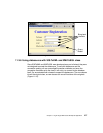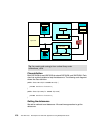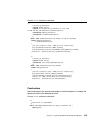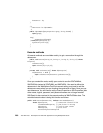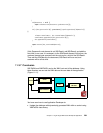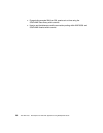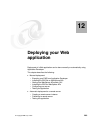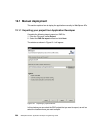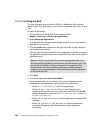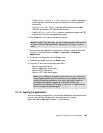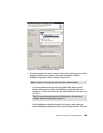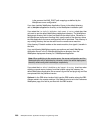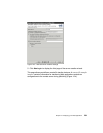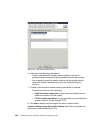Chapter 12. Deploying your Web application 285
You can further specify additional options as appropriate using the options check
boxes. To export the source files, select the
Export source files check box. If
you are exporting to an existing file, and you do not want to be warned about
overwriting it, select the
Overwrite existing files without warning check box.
Click
Finish.
12.1.2 Installing the EAR file on WebSphere AEs
This topic discusses how to install the EAR file on WebSphere.
After exporting the EAR file, FTP or copy the EAR file to the
../WebSphere/AppServer/installableApps directory in the WebSphere AEs
product directory structure.
The EAR file can be installed by either using the
WebSphere Admin Console or
manually with the command line option
SEAppInstall. An example of manual
installation for the registration would be:
SEAppInstall -install ../installableApps/Registration.ear
12.1.3 Starting the WebSphere AEs Admin Console
Start the application admin server by selecting Start—>Programs—>IBM
WebSphere Application Server V4.0 AES—>Start Admin Server
, on a
Windows machine, or use the startServer.sh script on a UNIX machine.
The server is started when the following message is shown in the console:
SPL0057I: The server Default Server is open for e-business.
Please review the server log files for additional information.
Standard output: C:\WebSphere\AppServer/logs/default_server_stdout.log
Standard error: C:\WebSphere\AppServer/logs/default_server_stderr.log
Once you have started the Application Server, start the administrator’s console
by one of the two methods. Select
Start—>Programs—>IBM WebSphere
Application Server V4.0 AES—>Administrator’s Console
, on a Windows NT
machine, or by accessing it from a browser by typing:
http://localhost:9090/admin/
Enter a user ID in the window, and click the Submit button.
Note: This user ID does not need to be a valid user ID on the system. It is only
used only for tracking user-specific changes to the configuration data.