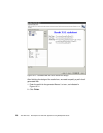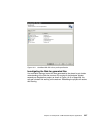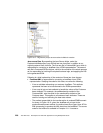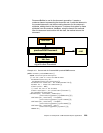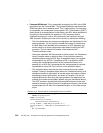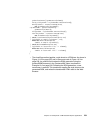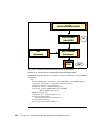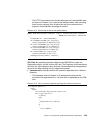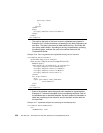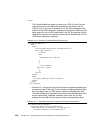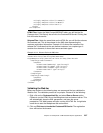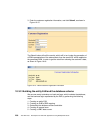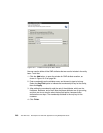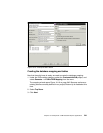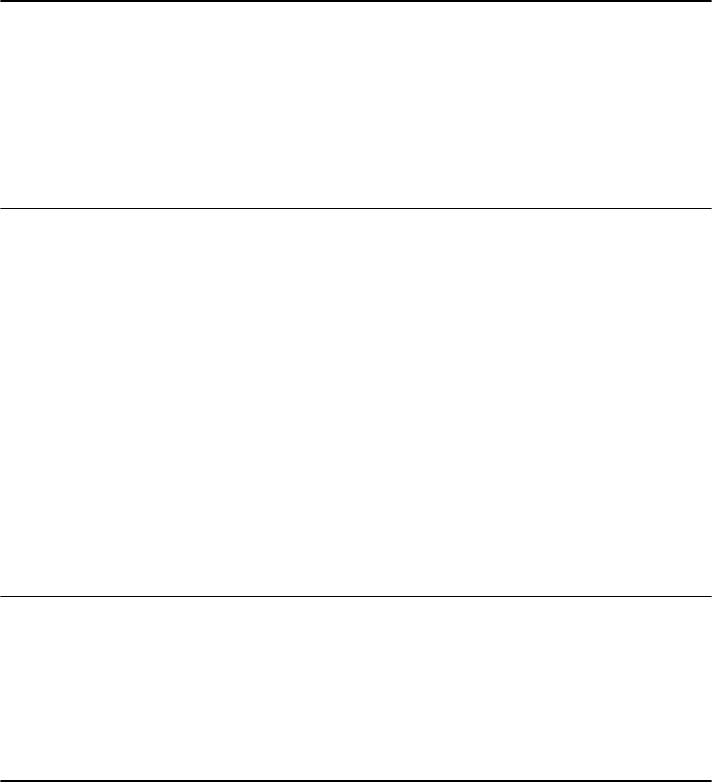
234 The XML Files: Development of XML/XSL Applications Using WebSphere Studio
text-align: center;
}
]]>
</style>
</head>
<body>
<xsl:apply-templates select="Customer"/>
</body>
</html>
</xsl:template>
– The style for the body of this form is clear in stylesheet part present in
Example 10-6. It shows that there is a heading for the body, followed by an
html form. The data is structured in table inside the form. And finally the
form has a submit button. According to the form's specification, pressing
the submit button, redirects the user to the doPost method of the
CustomerXSLSevlet.
Example 10-6 Part of registration form stylesheet focusing on form structure
<xsl:template match="Customer">
<h1>Customer Registration Form</h1>
<
form action="/Registration/CustomerXSLServlet"
method="post">
<table border="0" cellpadding="2" cellspacing="0">
<xsl:apply-templates select="membership"/>
<xsl:apply-templates select="firstName"/>
<xsl:apply-templates select="lastName"/>
<xsl:apply-templates select="email"/>
</table>
<div align="center">
<hr/>
<input type="submit" name="submitBtn"
value="Submit"/>
</div>
</form>
</xsl:template>
– Each of the attribute values has got its own template for representation.
Example 10-7 shows the template for the membership attribute. Each of
the attributes has an identical template. So each attribute is included in a
table row, consisting of two columns; one for the label, and the other for
the input field.
Example 10-7 Stylesheet template for presenting the membership field
<xsl:template match="membership">
<tr>
<td>Membership: </td>