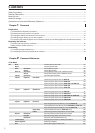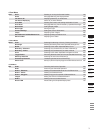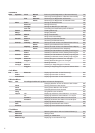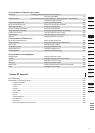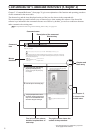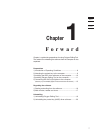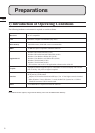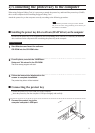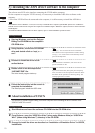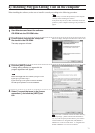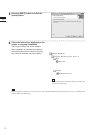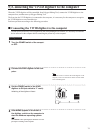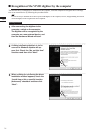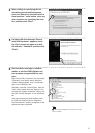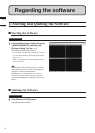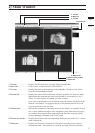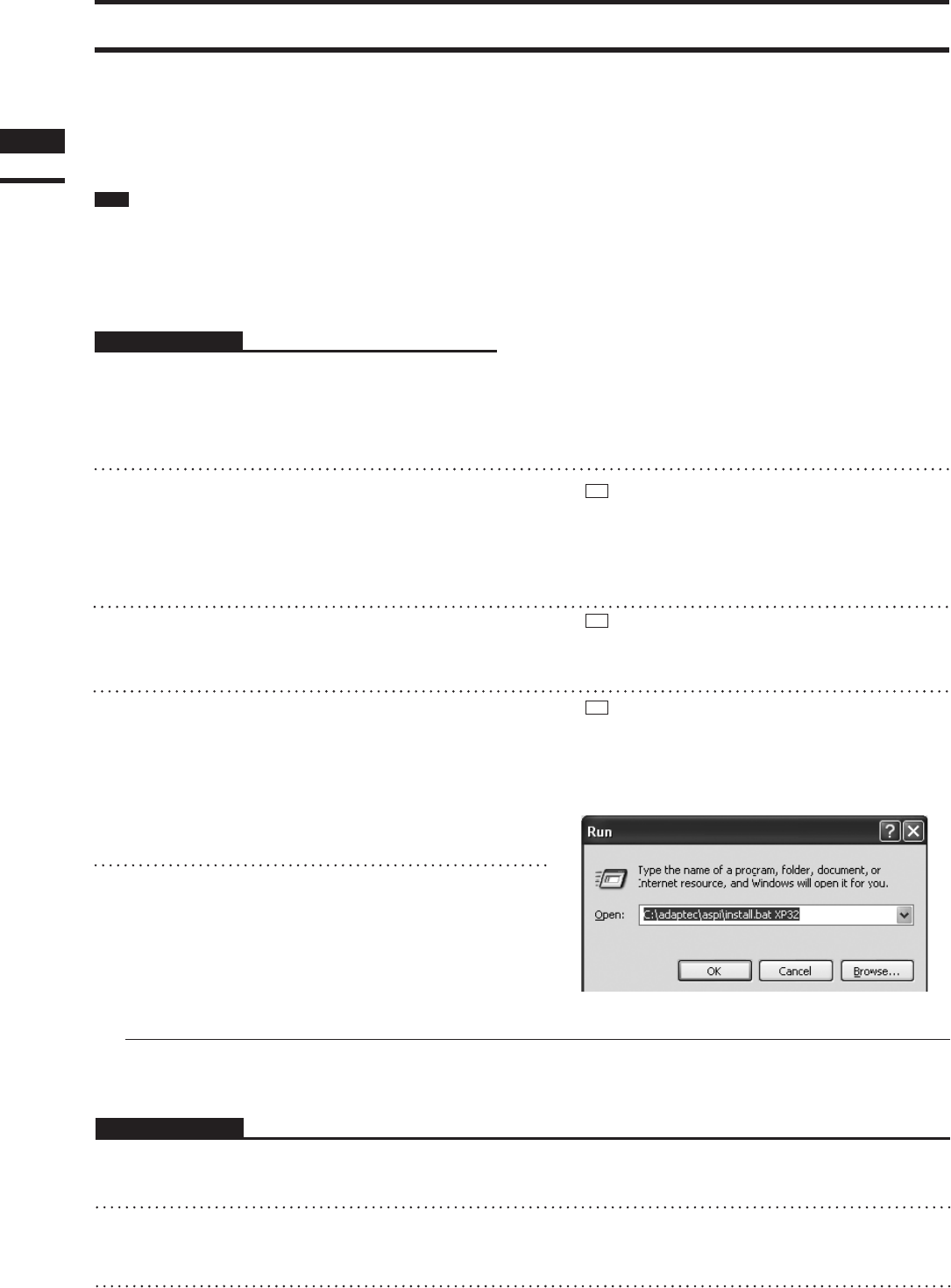
3)
InstallingtheASPIdriversoftwaretothecomputer
ThesoftwareusesSCSIastheinterfaceconnectingtheVIVIDandthecomputer.
ForthecomputertorecognizeVIVIDcorrectly,itisnecessarytoinstalltheASPIdriversoftwareonthe
computer.
*
EveniftheVIVIDwillnotbeconnectedtothecomputer,itisstillnecessarytoinstalltheASPIdriver.
Note
When Windows Vista or Windows 7 is used, it is necessary to install the driver software of the RATOC Systems Inc.’s USB2.0-Ul-
traSCSI converter U2SCX on the computer. Be careful not to install the Adaptec ASPI driver software, because it cannot control the
VIVID digitizer.
To install the USB2.0-UltraSCSI converter driver software, refer to “About installation of U2SCX” below.
Operating Procedure
1
Start up Windows, and set the Polygon
Editing Tool CD-ROM into the computer’s
CD-ROM drive.
2
Using Explorer, access the CD-92ROM
drive and double-click on “aspi_v***.
exe”.
Memo
The“aspi_v.exe”lestoresthedriverandinstalla-
tionsoftwareinself-compressedform.Double-clicking
on“aspi_v.exe”causestheletoautomaticallydecom-
pressintomultipleles.
3
Proceed to install the driver as de-
scribed below.
Memo
Aboutthedetailsofinstallation,refertothedecom-
pressed“Readme.txt”le.
4
Double-click on the decompressed
“ASPIINST.EXE” file.
The driver install program starts up.
Memo
IfyouuseWindowsXP,select[Run]fromthe[Start]
menu,andthenrunthedecompressed“INSTALL.BAT”
leadded“XP32”parameterasfollowingdialog.The
install program starts to install.
5
Follow the instructions on the screen to
complete the installation.
The install program installs the ASPI driver.
Chapter
1
Preparations
n AboutinstallationofU2SCX
ItisnecessarytoinstallPolygonEditingToolonthecomputerbeforeinstallingthedriversoftwareofthe
USB2.0-UltraSCSIconverter.
Operating Procedure
1
Start Windows and insert the software CD-ROM into the CD-ROM drive.
2
From Explorer, open the “U2SCX for Vista” (when using Windows Vista) or “U2SCX for
Win7” (when using Windows 7 ) directory in the CD-ROM.
3
Proceed to install the driver as described on “Installation of Emulation Driver” in U2SCX_
InstallGuide.
10