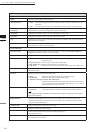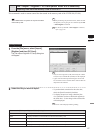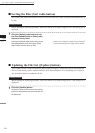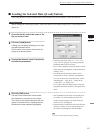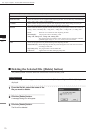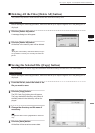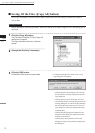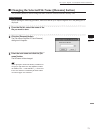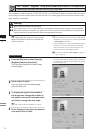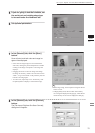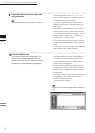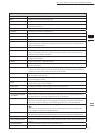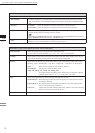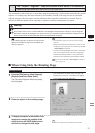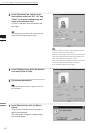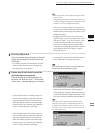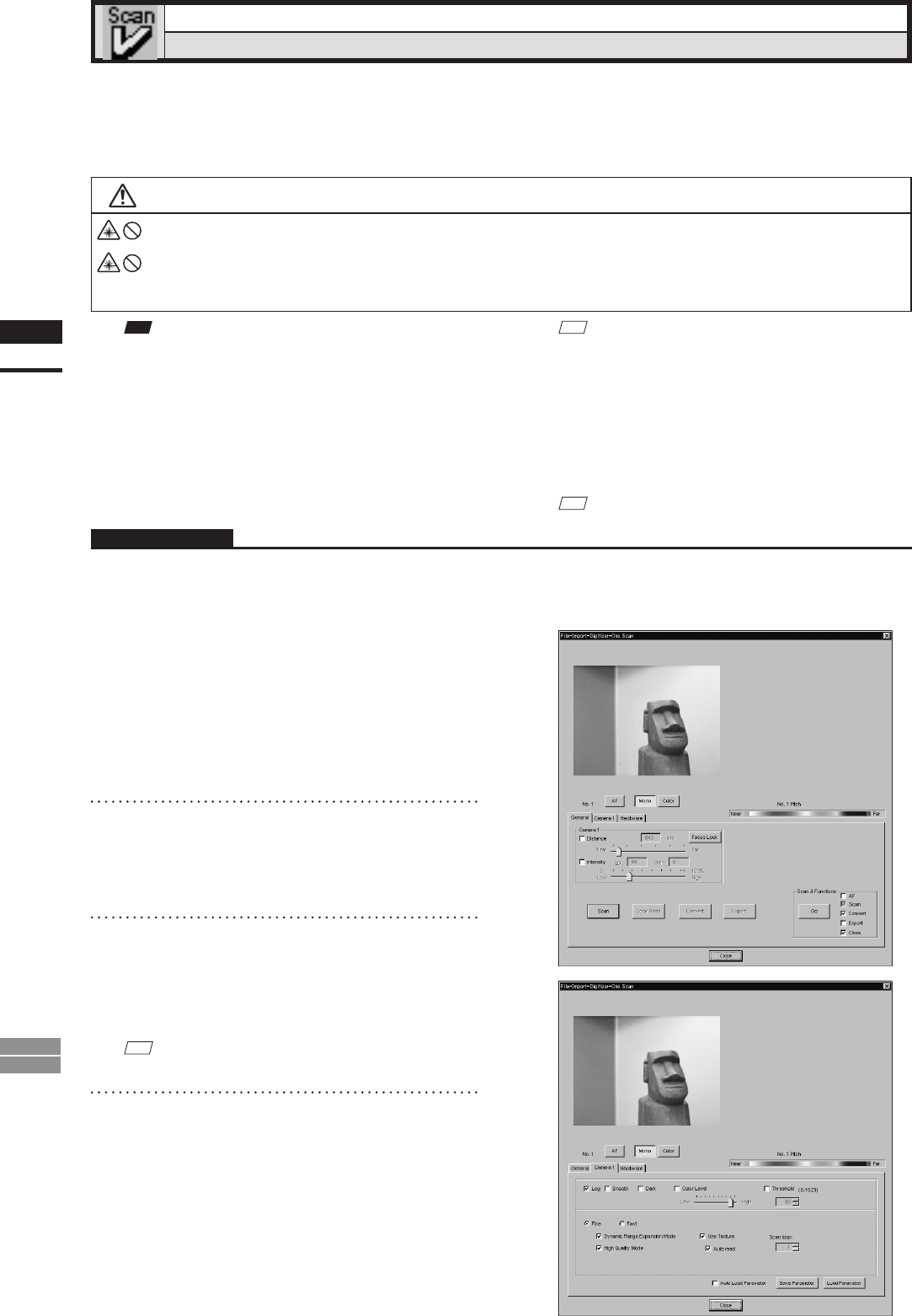
74
Chapter
2
File
Menu
900
910
File – Import – Digitizer – One Scan (When VIVID 900/910 is Selected)
Performing One Scan with the VIVID 910 or VIVID 900
This command is used to cause the VIVID 910 (VI-910) or VIVID 900 (VI-900) to scan the object one scan at
a time using the remote control function of this software. If a rotating stage has been selected, rotation of the
stage can also be controlled.
Warning
Never stare into the laser emitting window.
Do not place a lens, mirror or optical element in the passage of the laser beam. Doing so may converge the
laser beam, resulting in damage to your eyes, burns or re. To prevent the above accidents, make sure that a
wall or similar which can block the laser beam is located behind the object.
Note
Iftherotatingstagedoesnotoperatecorrectlyfromthe
dialogbox,turnOFFthestage,turnitONagain,and
thentrytooperateit.
M
emo
• Before performing the procedure below, make sure that
the digitizer you are going to use is selected by the File
– Select Digitizer command.
• Note that although this version of the software supports
simultaneous use of two VIVID 910 or VIVID 900
units, the software can only access the memory card
located in the unit with the higher SCSI ID.
Ref.
For details of the File–SelectDigitizer command,
refer to page 144.
Operating Procedure
1
From the [File] menu, select [Import],
[Digitizer] and then [One Scan].
The [File-Import-Digitizer-One Scan] dialog
box will appear.
• The monochrome monitor image currently captured by
the VIVID 910 or VIVID 900 will appear in the image
area of the dialog box.
2
Set an object in place.
If you are going to use the rotating stage,
place the object on it.
3
To display the object in the middle of
the image area, change the position of
the object or move the instrument back
and forth to change the view angle.
M
emo
If necessary, replace the lens attached to the VIVID.
4
In the [Camera1] tab, select the desired
scan mode (Fine or Fast).