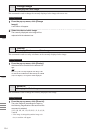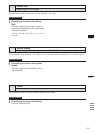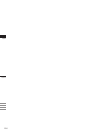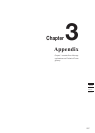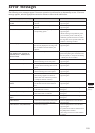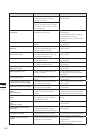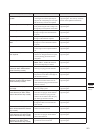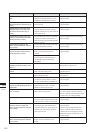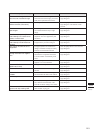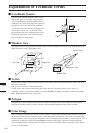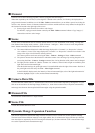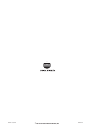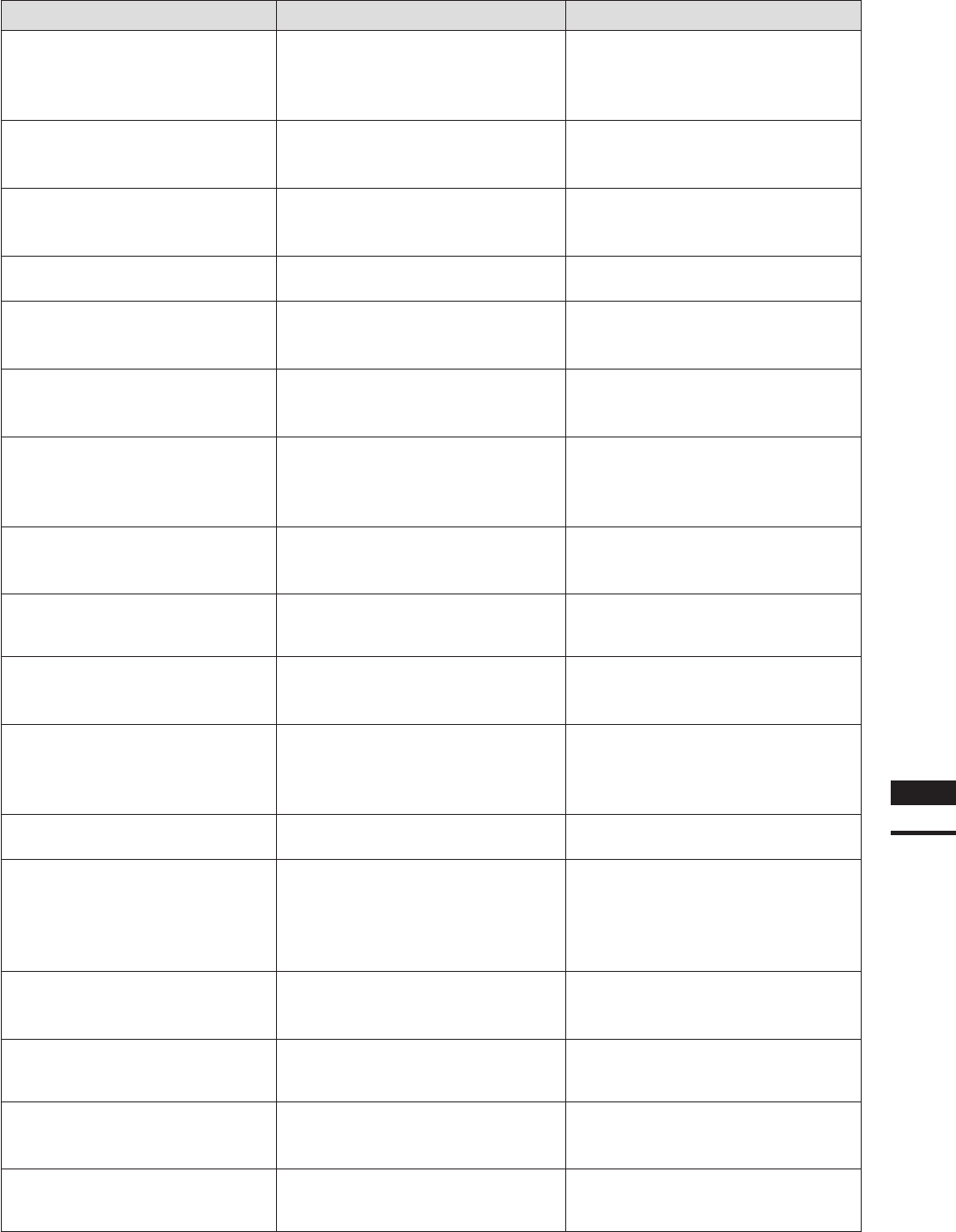
261
Chapter
3
Error
Messages
Error Message (Alphabetically) Cause Action
PC Card had updated since last
update.
A le(s) was added, deleted or renamed
on the digitizer while the [File-Import-
Digitizer-PC Card] dialog box was open,
but the memory card was not updated.
Click the [OK] button to close the mes-
sage dialog box. The memory card infor-
mation will be updated automatically.
Please capture chart data again.
Not possible to make calculation for the
rotary shaft using the chart’s image even
though the [Convert] button was clicked.
Click the [OK] button to close the mes-
sage dialog box.
Please capture chart data.
The [Convert] button was clicked even
though no image of the chart had been
acquired.
Click the [OK] button to close the mes-
sage dialog box.
Please capture data.
The [Convert] button was clicked even
though no data had been acquired.
Click the [OK] button to close the mes-
sage dialog box.
Please capture more than one
data.
The [Convert] button was clicked even
though two or more shots had not been
acquired.
Click the [OK] button to close the mes-
sage dialog box.
Please draw line.
The middle mouse button was clicked
even though no control points had been
set.
Click the [OK] button to close the mes-
sage dialog box.
Please match equal to or more
than 6 points.
The [OK] or [Preview] button was
clicked even though more than six pairs
of corresponding points had not been
designated.
Click the [OK] button to close the mes-
sage dialog box.
Please read element rst.
An attempt was made to execute the
Build – Move – To X-Y-Z command
without rst importing an element.
Click the [OK] button to close the mes-
sage dialog box.
Please select 2 polygon mesh ele-
ments. (An alarm will be heard if
the shortcut key is used.)
The command was selected without
selecting two polygon mesh elements.
Click the [OK] button to close the mes-
sage dialog box.
Please select a le.
The [Rename], [Load], [Copy] or [De-
lete] button was clicked even though no
les had been selected.
Click the [OK] button to close the mes-
sage dialog box.
Please select a polygon mesh
element. (An alarm will be heard if
the shortcut key is used.)
The command was selected even though
no elements had been selected or ele-
ments other than polygon mesh elements
had been selected.
Click the [OK] button to close the mes-
sage dialog box.
Please select a sample point on
the image.
The [Apply] button was clicked without
selecting sample points.
Click the [OK] button to close the mes-
sage dialog box.
Please select a single polygon
mesh element. (An alarm will be
heard if the shortcut key is used.)
The command was selected even though
more than one polygon mesh elements
had been selected or a polygon mesh
element and an element other than poly-
gon mesh type had been selected.
Click the [OK] button to close the mes-
sage dialog box.
Please select a single scene le.
The [Open] button was clicked even
though more than one scene les had
been selected.
Click the [OK] button to close the mes-
sage dialog box.
Please select element(s). (An
alarm will be heard if the shortcut
key is used.)
The command was selected even if no
elements had been selected.
Click the [OK] button to close the mes-
sage dialog box.
Please select multiple polygon
mesh elements. (An alarm will be
heard if the shortcut key is used.)
The command was selected even though
more than one polygon mesh element
had not been selected.
Click the [OK] button to close the mes-
sage dialog box.
Please select only polygon mesh
element( s). (An alarm will be
heard if the shortcut key is used.)
An element(s) other than polygon mesh
type element was also selected.
Click the [OK] button to close the mes-
sage dialog box.