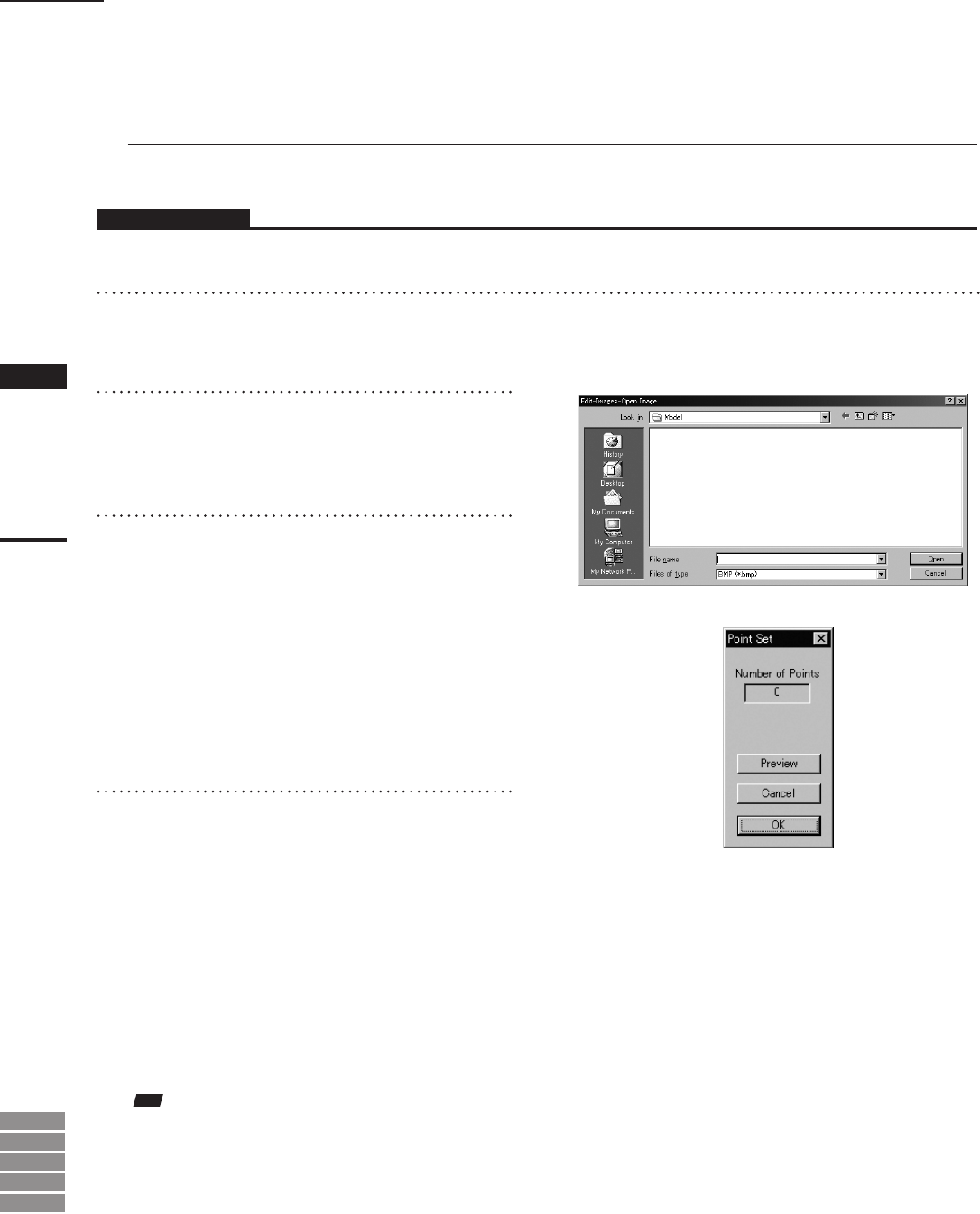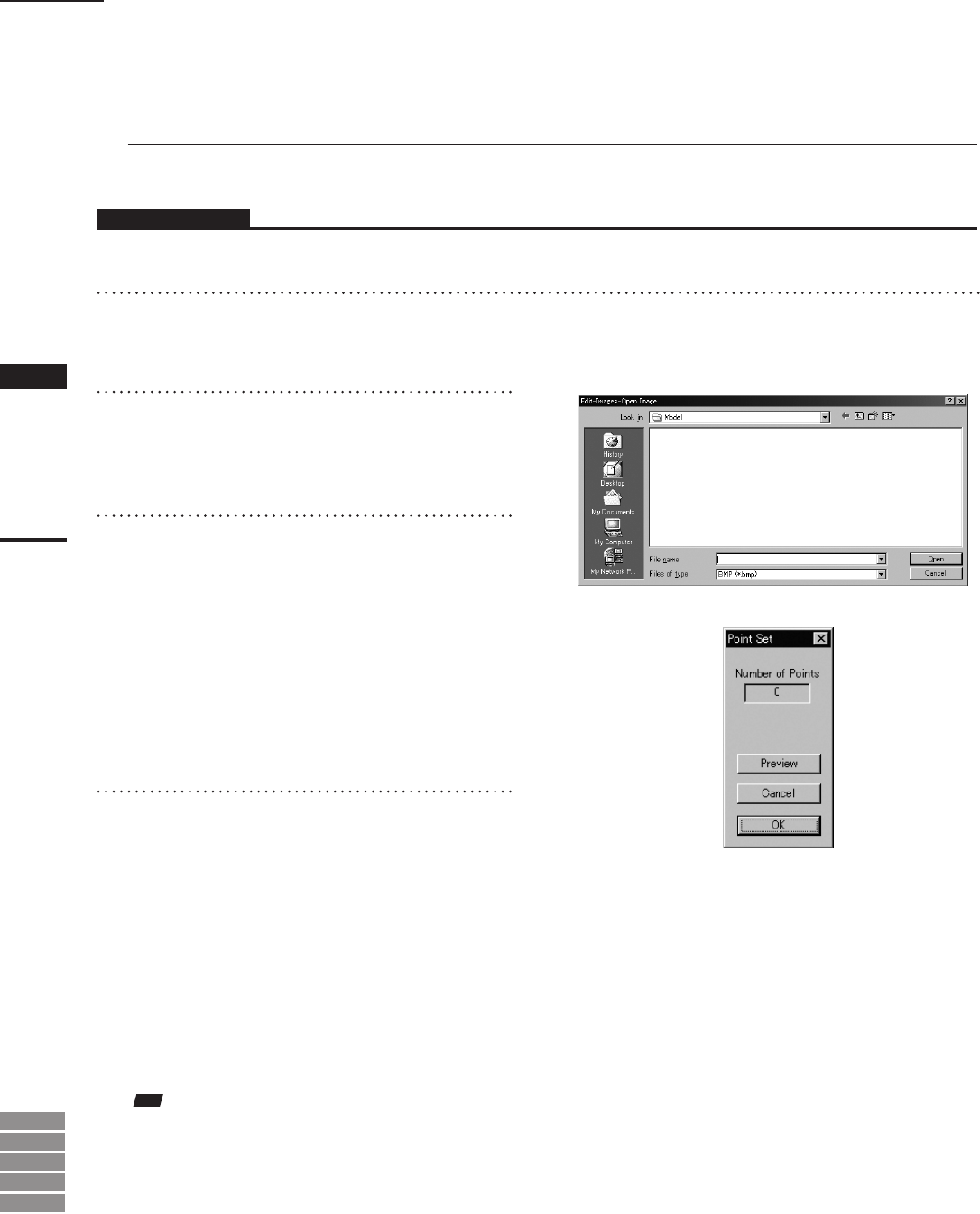
172
Chapter
2
Edit
Menu
9i
910
900
700
300
n Adding a Texture ([ADD] button)
The [Add] button allows you to add a texture to the element.
Operating Procedure
Before starting the following procedure, make sure that the [Edit-Images] dialog box is displayed.
1
Click the [Add] button.
The [Edit-Images-Open Image] dialog box will
appear.
2
Select the desired texture file.
• To display les of a certain format only, select the
desired format from the [Files of type] pull-down
menu.
3
Click the [Open] button.
The [Edit-Image] and [Edit-Images-Open Im-
age] dialog boxes will close, the data of the
selected le will be loaded, then the [Point Set]
dialog box will appear.
• All the element view windows will disappear (be
hidden), an image window to display the color
image of the loaded data and an image window to
display the color image of the element will ap-
pear.
4
On the first image window click the
desired point using the left mouse but-
ton, then clickthe left button at its cor-
responding point on the second image
window.
When the left mouse button is clicked on an
image window, a marker (“×” mark) will be
displayed. A red marker will be displayed for
the point you are currently designating, and a
black marker for those that have already been
designated.
Note
• Analarmwillbeheardifapointthathasnodatais
clickedintheimagewindowshowingthecolorimage
oftheelement,oriftheleftbuttonisclickedtwiceor
morecontinuouslyinthesamewindow.
• Itisnotpossibletocloseimagewindows.
Edit – Images