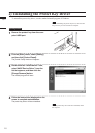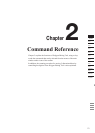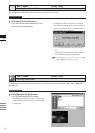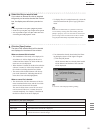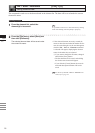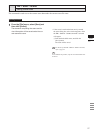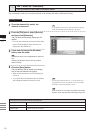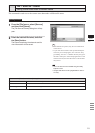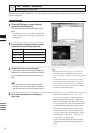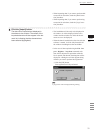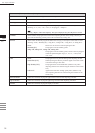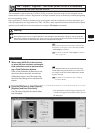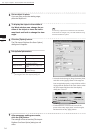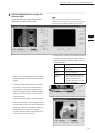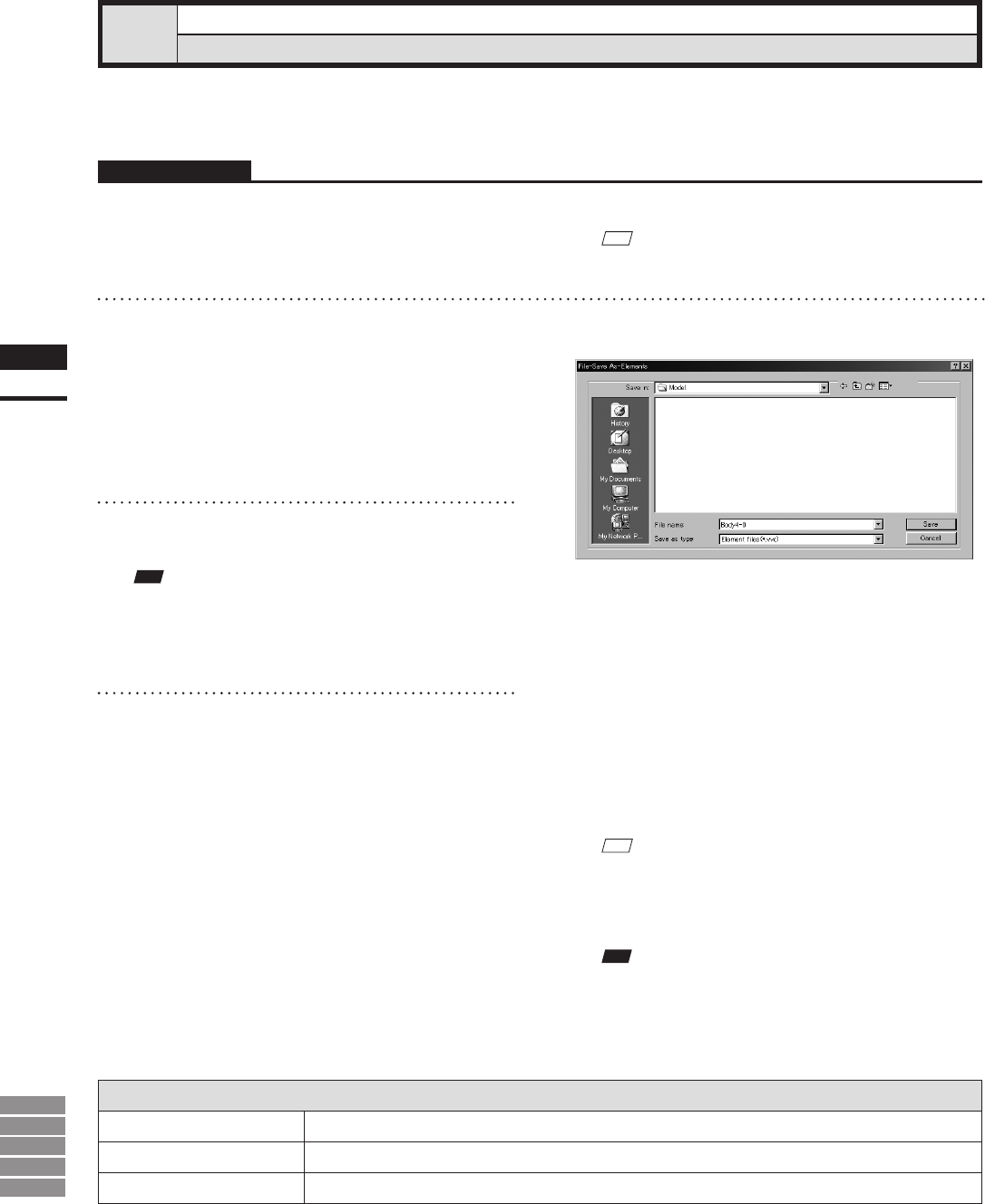
28
Chapter
2
File
Menu
9i
910
900
700
300
File – Save as – Elements
Saving Element Data under a Different Name
This command is used to save the data selected in the element list under a different le name.
Operating Procedure
1
From the element list, select the
element to be saved.
Parameters for [File-Save As-Elements] Dialog Box
Save in
Select the folder for saving le.
File name
Input the name of le to save.
Save as type
Select format for saving le.
M
emo
It is possible to select two or more elements by clicking
them while holding down the [Shift] or [Ctrl] key.
2
From the [File] menu, select [Save as]
and then click [Elements].
The [File-Save as-Elements] dialog box will
appear.
• If two or more elements have been selected, their
names will be displayed in the order they are
displayed in the element list.
3
If you want to change the file name,
enter a new file name.
Note
Thelenamemustconsistofalphanumericcharacters
only.
Changingthelenamewillnotcausetheelement
namestochange.
4
Click the [Save] button.
The rst element will be saved, and a dialog
box for the next element will appear.
• When all the elements are saved, the dialog box
will close.
• If you click the [Cancel] button, the next element
and subsequent elements will not be saved.
M
emo
By selecting “Element les Ver.1.x” from the [Save as
type] pull-down menu, the elements can be saved under
the format of the Utility Software VI-S1.
Note
IftheelementsaresavedundertheformatoftheUtility
SoftwareVI-S1,dataattachedtotheimagesmaybelost.