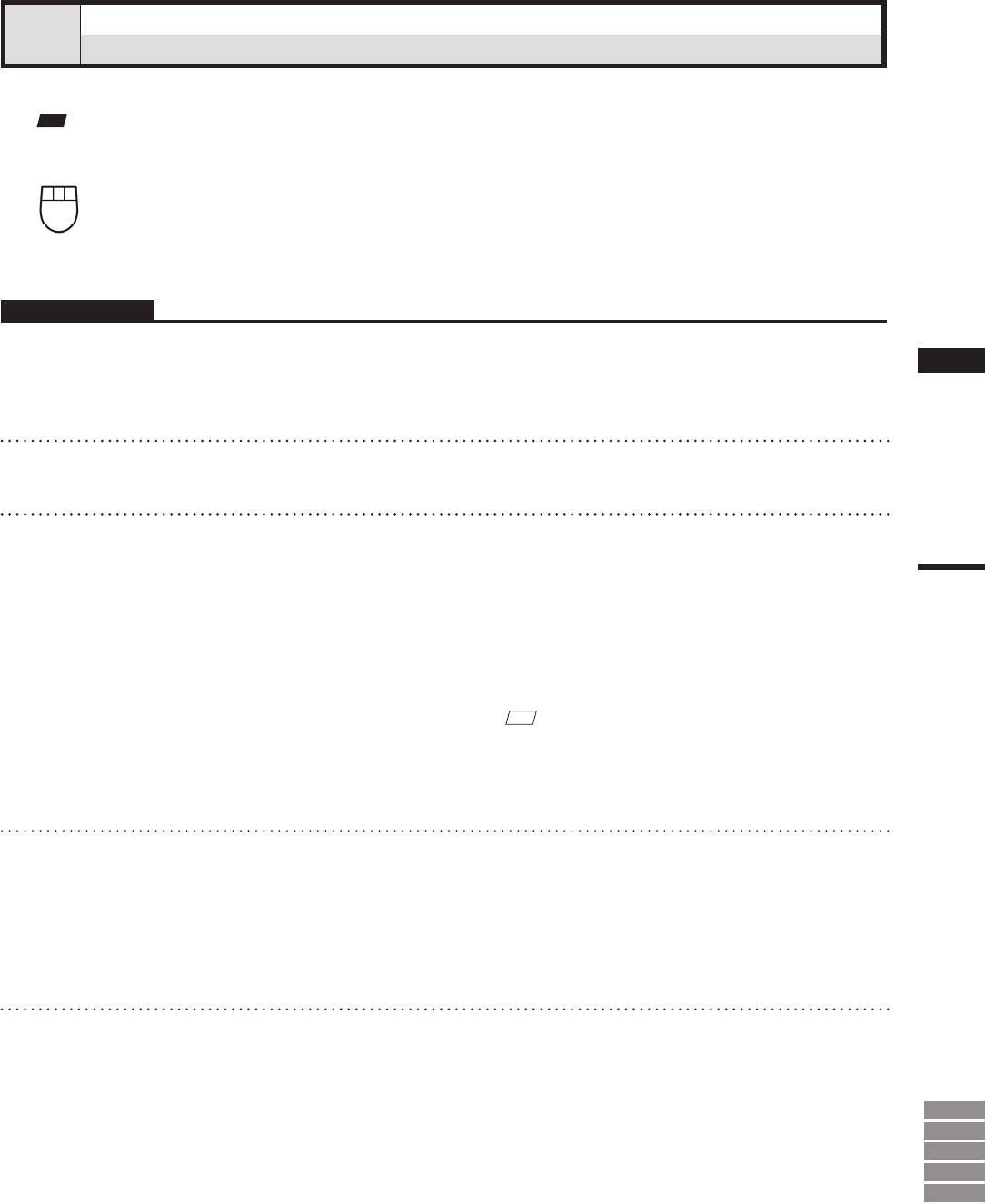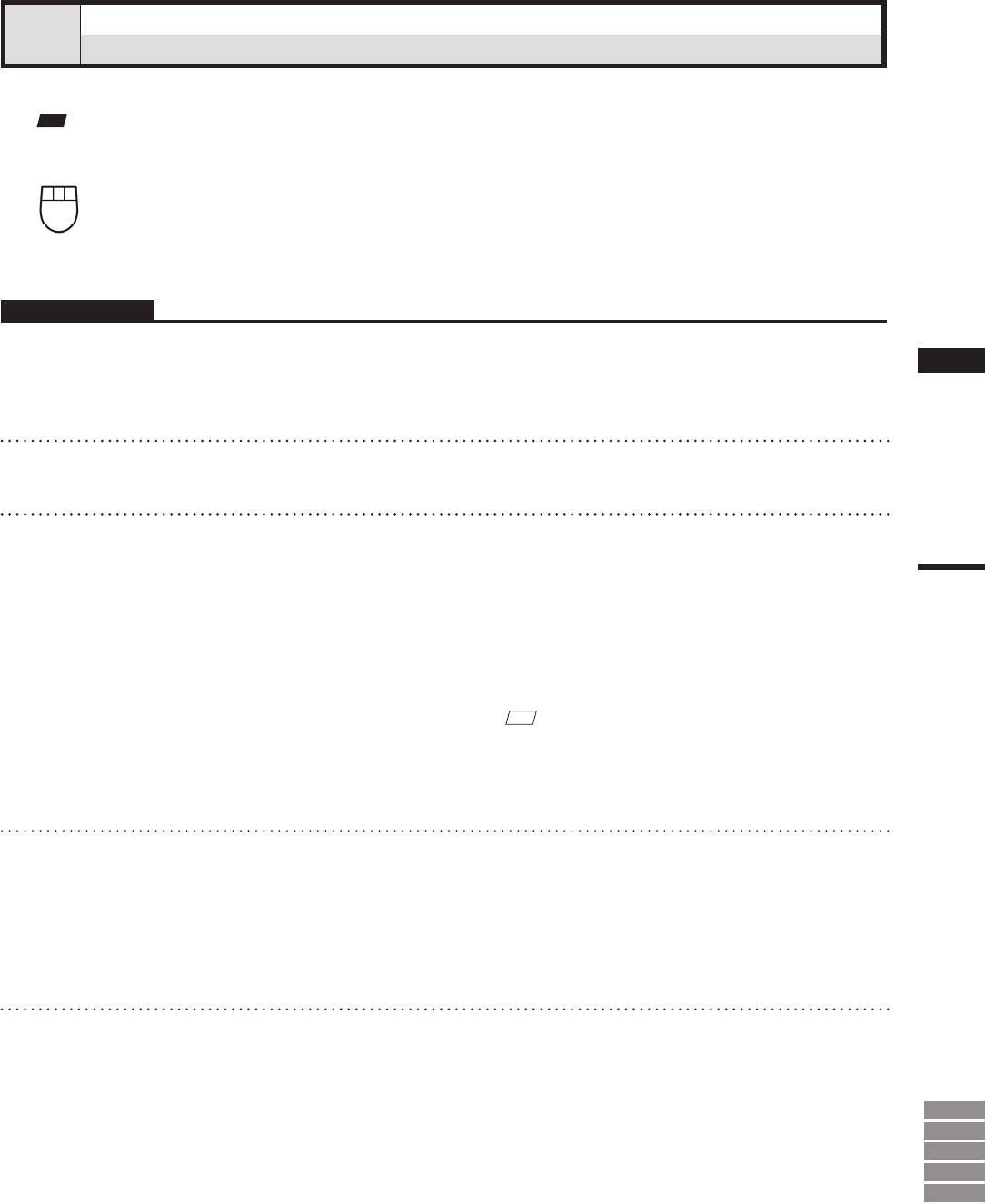
187
Chapter
2
Build
Menu
9i
910
900
700
300
Build – Move – Points [P] (Effective while held down)
Moving the Selected Points
This command is used to move the selected point(s).
Note
Executionofthiscommandmaynotdisplaysimplieddata.
Left : Moves the point(s) using the mouse.
Middle ([Shift] + Left) : Moves the point(s) along the major axis.
Right : Moves the point(s) by entering values.
Operating Procedure
1
From the element list, select the desired
elements.
2
Select the point(s) you want to move.
3
From the [Build] menu, select [Move]
and then click [Points].
The selected element will be ready to be dis-
played in all windows. It will be displayed if it
is not displayed in the active window or the
windows for which all the elements are set to
be displayed.
• If you select all of the element’s points at Step 2
above, this command becomes equivalent to the
Build – Move – Elements command.
Ref.
For information about the Build–Move–Elements
command, see page 189.
4
Drag the points with the left mouse but-
ton.
The point(s) will move accordingly.
• Dragging with the middle (or [Shift] + Left) but-
ton will move the point(s) along the major axis.
5
Press the [ESC] key.
Build – Move – Points mode will be canceled.