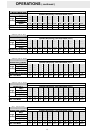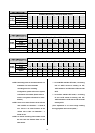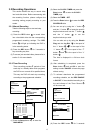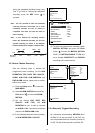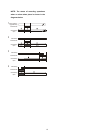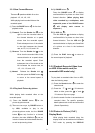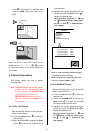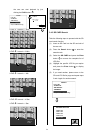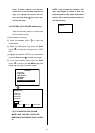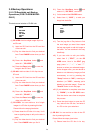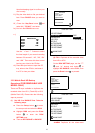21
3.3.3 Slow Forward/Reverse
There are
4 speeds available for a slow
playback: 1/2, 1/4, 1/8, 1/16.
While playing back recorded video at the
recorded speed:
(1) Press the PAUSE button
3
for the slow
playback mode.
(2) Forward: Turn the Shuttle dial
20
to the
right to view the recorded video in
the forward direction at a speed
slower than the recorded speed.
Each subsequent turn of the shuttle
to the right increases the forward
rate, as 1/2, 1/4, 1/8, and 1/16.
(3) Reverse: Turn the Shuttle dial
20
to the
left to view the recorded video in the
reverse direction at a speed slower
than the recorded speed. Each
subsequent turn of the shuttle to the
left increases the reverse rate, as
-1/2, -1/4, -1/8, and -1/16.
(4) Normal: Release the Shuttle dial
20
and then press the PLAY button
4
to return to the normal speed of
playback.
3.3.4 Play back Picture-by-picture
While playing back recorded video at the
recorded speed:
(1) Press the PAUSE button
3
for the
picture-by-picture mode.
(2) There are two ways, by PAUSE button or
by JOG, available to play in the
picture-by-picture mode, but the PAUSE
button
3
can only function in a forward
direction; the other, JOG dial
21
, can act
in both a forward and a backward direction,
as well as picture-by-picture.
A. By PAUSE button
3
:
Press the PAUSE button
3
to display
one frame/field of a picture at a time in the
forward direction. (When playing back
video recorded by a multiplexer, each
sequential press of the PAUSE button
3
will display each camera in
sequence.)
B. By JOG dial
21
:
Turn the JOG dial
21
clockwise to display
one frame/field of a picture at a time in the
forward direction. Turn the JOG dial
21
counterclockwise to display one frame/field
of a picture at a time in the backward
direction.
(3) Press the PLAY button
4
to return to
the normal speed of playback.
3.3.5 Playback Recorded Video from
an HDD of the mobile rack (for
removable HDD model only)
To play back a recorded video from an HD2,
take the following steps:
(1) Press the Search button
10
to enter the
search mode.
(2) Press the “
^”
12
and
13
“v” buttons to
select a video; press the
11
“<” and
14
“>” buttons to flip over a page.
(3) Use the search function to access desired
recorded video. For specific operation
details please refer to the next section 3.4
(Search Operations).
3.3.6 Picture in Picture ( PinP )
Display Mode
While playing back recorded video, the
display mode can be switched to 2 different
PinP mode by pressing the DISPLAY