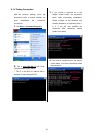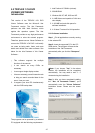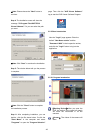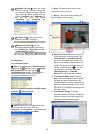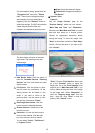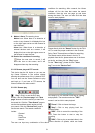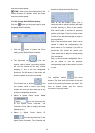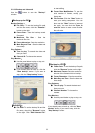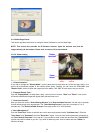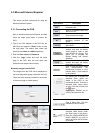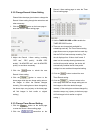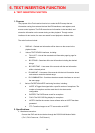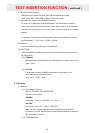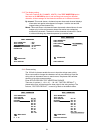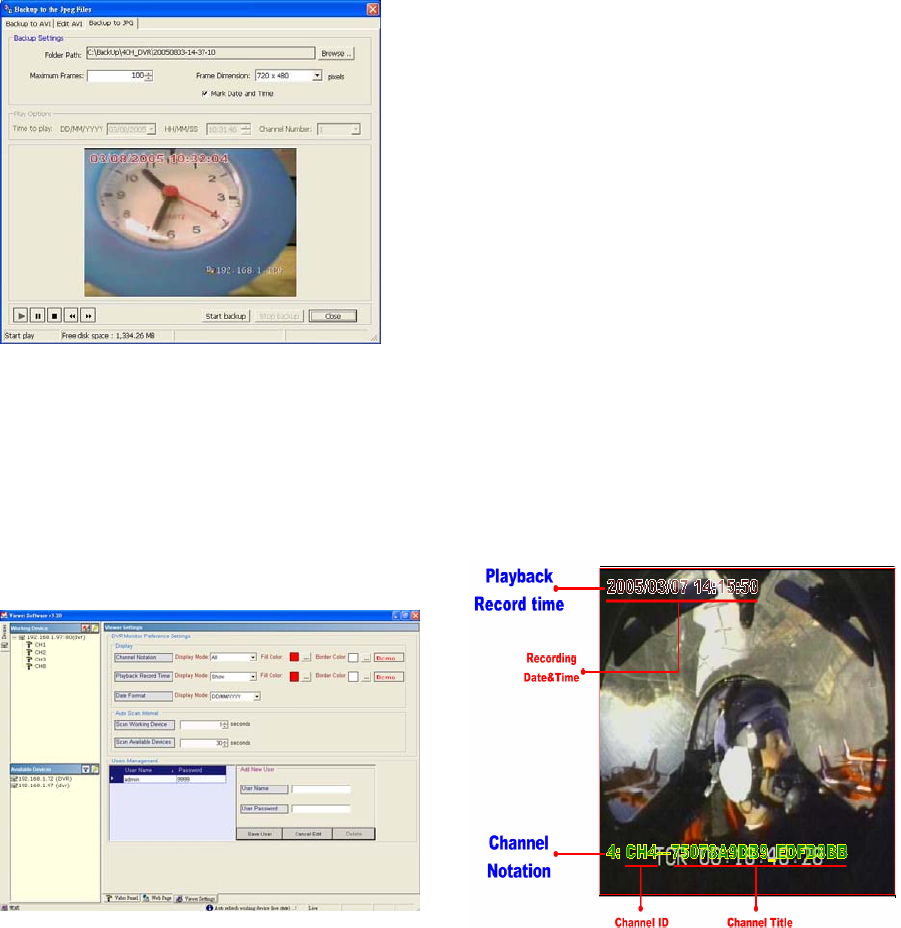
54
5.2.3.4 Web Page Viewer
This section provides instructions for using the Viewer Software to view the Web Page.
NOTE: This device also provides the IE Browser function. Open the browser and view the
images directly via the browser. Please refer to section 5.3 for more details.
5.2.3.5 Viewer setting
1. "Channel Notation".
If you wish to change the "Display Mode", open its drop-down list and select any of the four items there. Your
choice will automatically appear in the relevant blank space. Similarly you can enter the "Fill Color" and
"Border Color" entries to open their respective color tables. Click "OK" in each case to set your choice.
2. "Playback Record Time".
Click the "Display Mode" to select from a drop - down list of two choices, "Hide" and "Show". Your choice
will decide whether the images will display their date and time or not.
3. "Auto Scan Interval".
Here you have two entries, "Scan Working Devices" and "Scan Available Devices". Set the time in seconds
for both entries as per your requirements. The "Scan Working Devices" entry has a time span of 1 to 5
seconds only. The "Scan Available Devices" time range covers 30 to 1000 seconds.
4."Users Management".
Click the "Save User" button to add the new user’s name and password under "Add New User": Enter the
"User Name" and "Password" and click "Save User " again. Your new user and his password will appear on
the "User Name & Password " list to the left. If you proceed to enter a new user and then click "Cancel Edit",
no new name will be added to your list. If you wish to delete any user, click his name and click "Delete" to
effect the change.