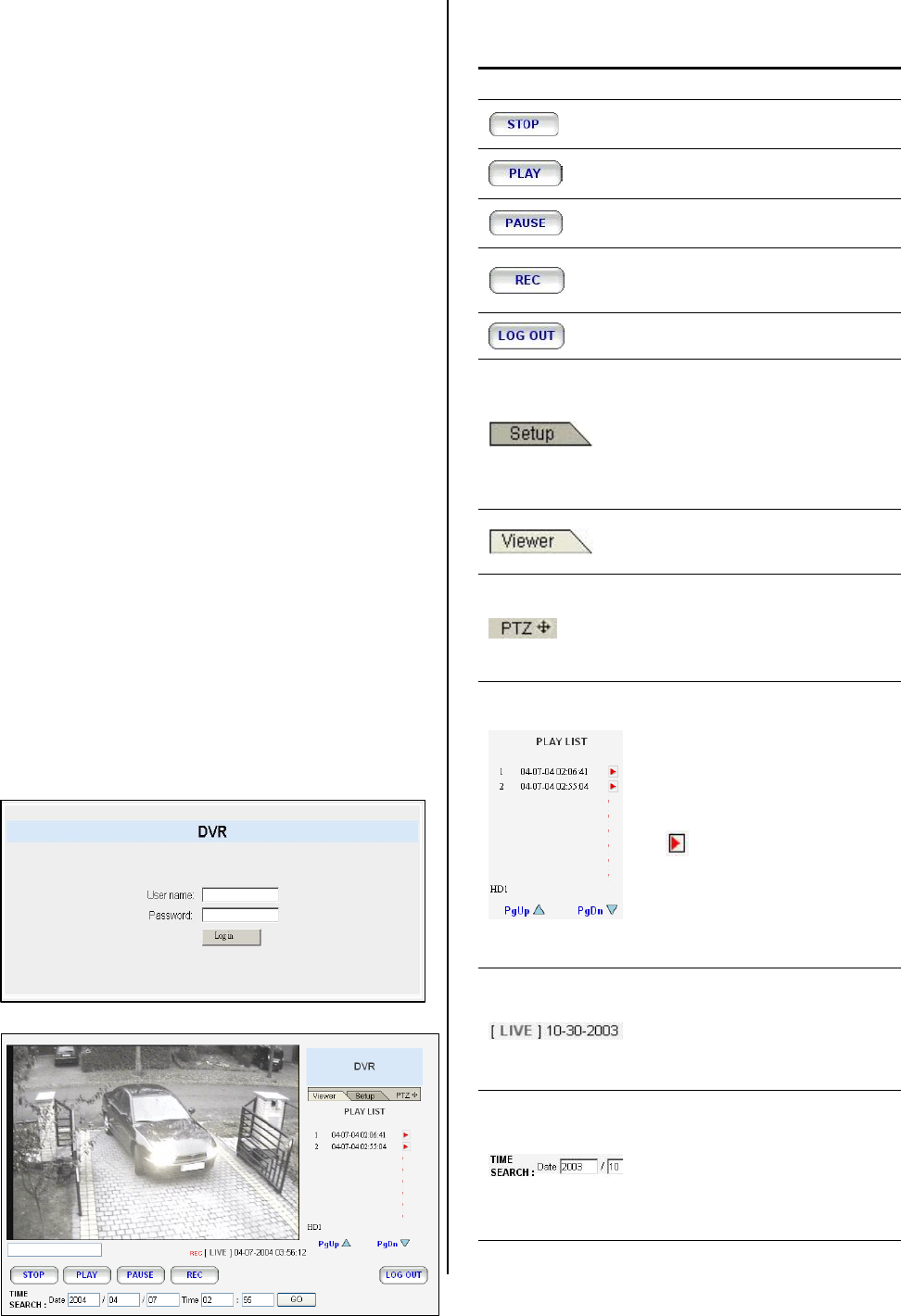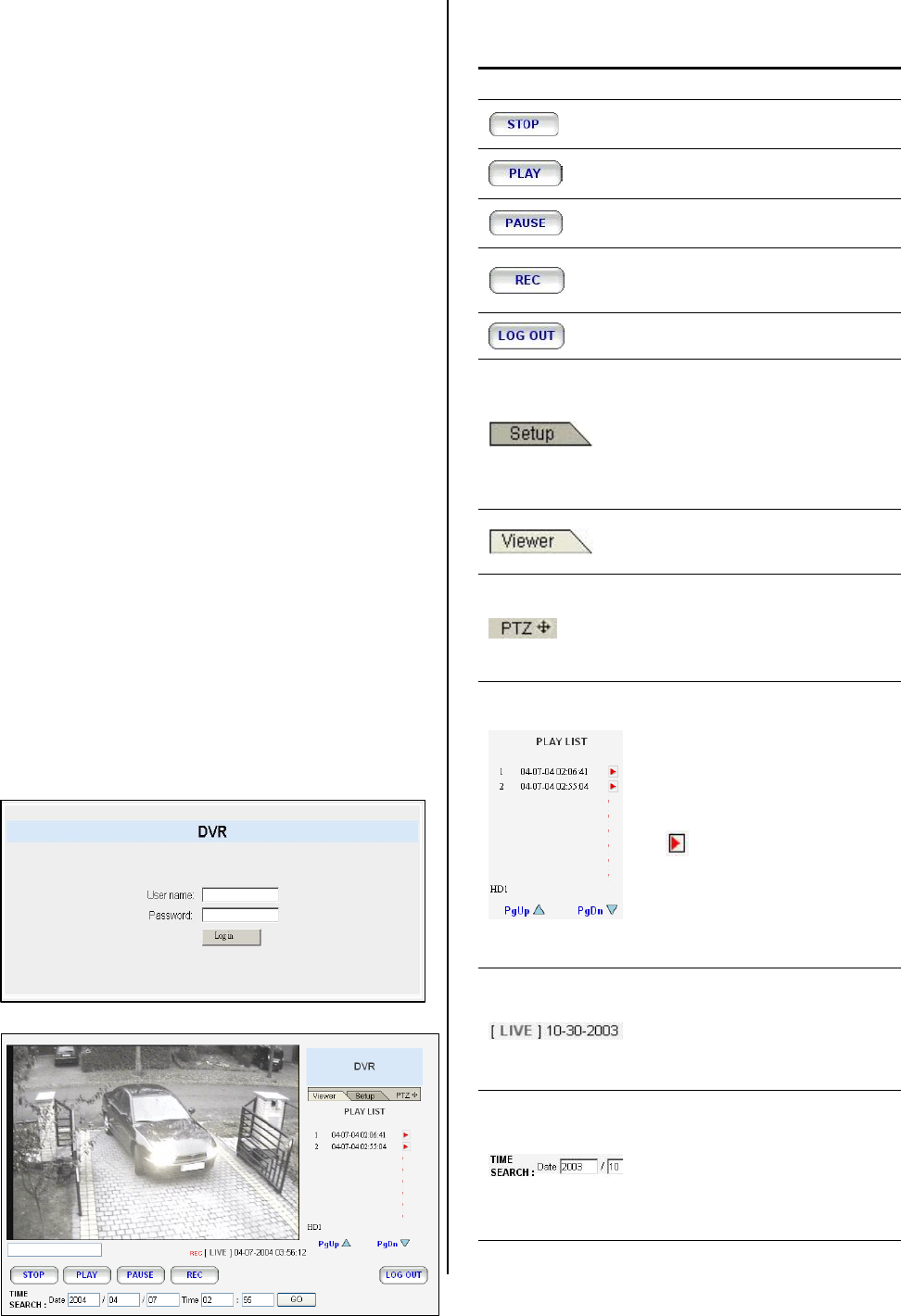
55
O
tion Buttons
5.3 Microsoft Internet Explorer
This section provides instructions for using the
Microsoft Internet Explorer.
5.3.1 Connecting the DVR
Start up the Microsoft Internet Explorer, and then
follow the steps given below to connect the
DVR:
1. Type in the URL address of the DVR into the
URL block and press the “Enter” button to enter
the login page. The default User Name and
password are admin and 9999 respectively.
2. Enter the User name and Password.
3. Click the “Login” button and enter the home
page of the DVR: both the user name and
password must be provided correctly.
Browsing images from the DVR
The images from the DVR will be displayed on
the home page while going online with the DVR.
There are some buttons provided on the bottom
of the home page for further setting.
Description
Click to stop playing back the
recorded video.
Click to a recorded video from
the PLAY LIST.
Click to freeze the image.
Click to activate or stop the
recording function of the
device.
Click to leave the home page
of the DVR.
Press to enter the SETUP
window, and open the device
setting page in order to add
more devices for viewing. This
allows you to program the
Record Setting and Record
Schedule.
Press to enter the IMAGE
window and open the device
home page for viewing.
Click to open the control panel
and remote-control the
pan/tilt/zoom function of a live
camera within a local network
or the Internet.
Recorded video list box. This
box allows you to access all
recorded video, which are
stored in the HDD of the
connected devices. To review a
recorded video, simply select
an entry from the list and click
the
button.
PgUp/PgDn: Enables you to
scroll up and down the list.
Time & Status Box. This box
indicates the device status.
This allows you to search a
recorded video stored under
the “Date” entry of the device.
Enter the YEAR/ MONTH/DAY
HOUR: MINUTE you wish to
search and click the GO button
to proceed.