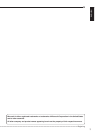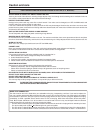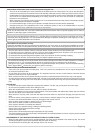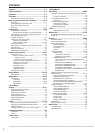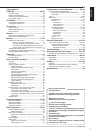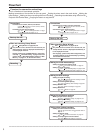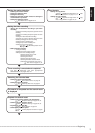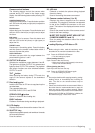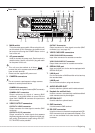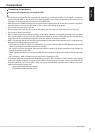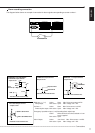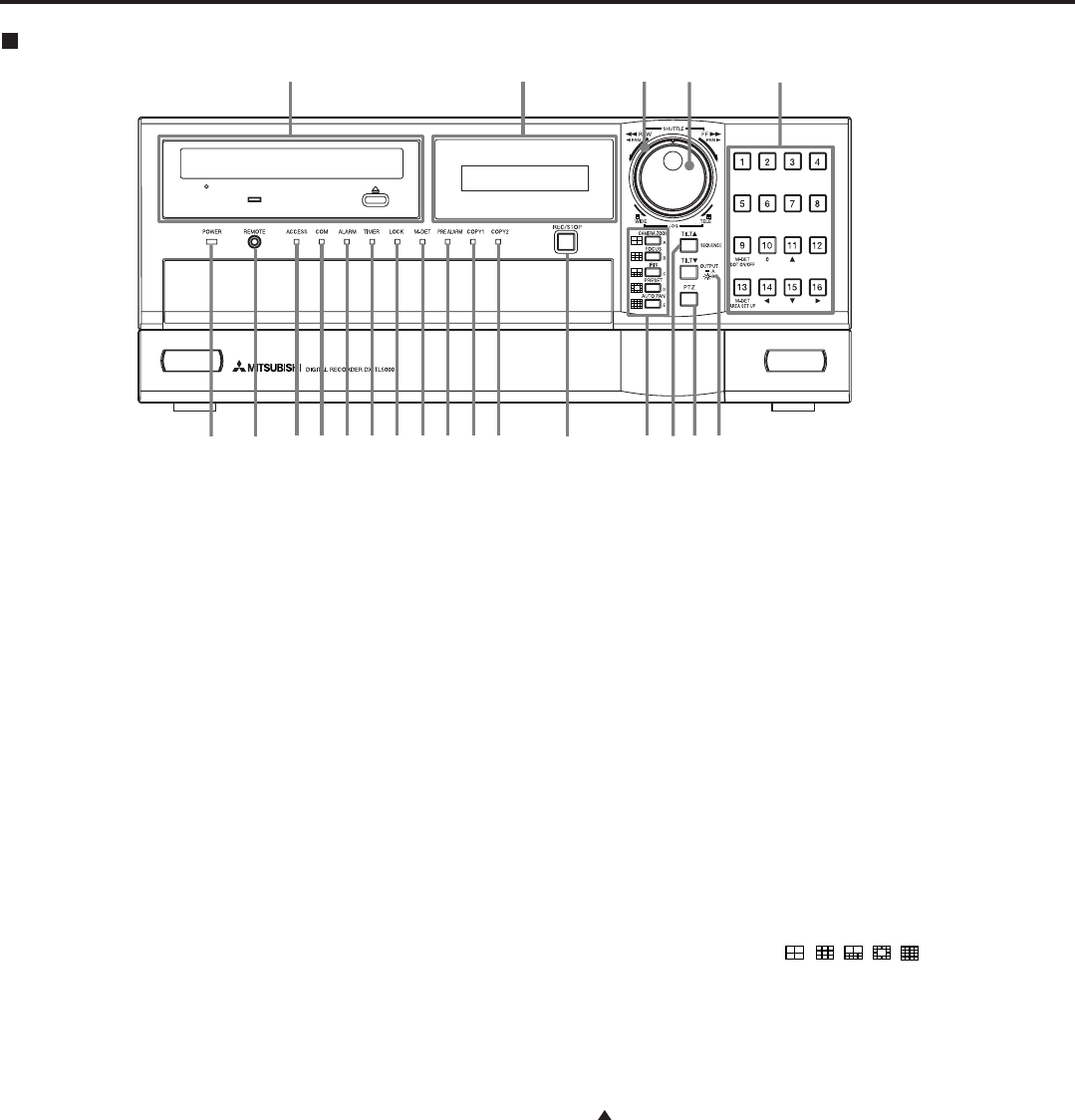
••••••••••••••••••••••••••••••••••••••••••••••••••••••••••••••••••••••••••••••••••••••••••••••••••••••••••••••••••••••••••••••••••••••••••••••••••••••••••
10
BUSY
PUSH
1 3 4 5 6 7 8 9 1011 12
19 20 21
151413 162
17
18
1. POWER indicator
Illuminates while the MAIN switch on the rear panel
is turned on and the POWER button is pressed.
Turns off while the unit is in stand-by mode or MAIN
switch on the rear panel is turned off. It takes about
1 or 2 minutes from pressing the POWER button to
switch the unit to the stand-by mode. When the unit
is in operational transition such as boot-up, the
indicator flashes and other operations are not
accepted.
2. REMOTE jack
Input connector for optional wired remote control.
3. ACCESS indicator
Illuminates during accessing to hard disk drive, or
peripheral recording devices. Press the POWER
button after the ACCESS indicator is turned off and
“POWER OFF” is displayed on the LCD display.
4. COM (COMMUNICATION) indicator
Illuminates when establishing the communication
with personal computer.
5. ALARM indicator
Illuminates during alarm recording.
6. TIMER indicator
Illuminates during timer recording or timer recording
stand-by mode.
7. LOCK indicator
Illuminates while simple lock or password lock is
turned on.
8. M-DET indicator
Illuminates while the motion detection function is
performed.
Flashes during motion detection recording.
9. PRE ALARM indicator
Illuminates during pre-alarm recording.
Also illuminates when the pre-alarm recording is
set.
10. COPY 1 indicator
Illuminates while performing copy A operation.
Flashes when starting or ending the copy A
operation.
11. COPY 2 indicator
Illuminates while performing copy B operation.
Flashes when starting or ending the copy B
operation.
12. REC/STOP button
Starts recording. The button lights up during
recording.
When pressing the button for more than 2 seconds,
the recording stops and the light turns off.
When pressing this button for more than 2 seconds
during alarm recording, recording stops.
During timer recording, recording will not stop even
if the button is pressed.
13. SPLIT screen buttons (
,,,,
)
Selects split screen to be displayed.
Uses for the menu settings.
14. SEQUENCE button
Uses when displaying the sequential screen.
TILT button
When pressing the button during PTZ mode, the
angle of the camera adjusts to the upward direction.
15. PTZ (Pan, tilt, and zoom) button
Switches this unit to PTZ mode in order to control
the camera connected.
Major operations and their functions
Front view