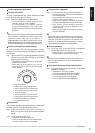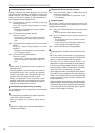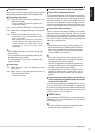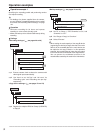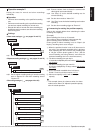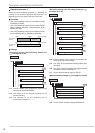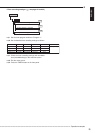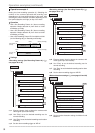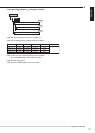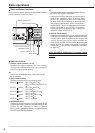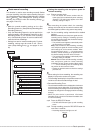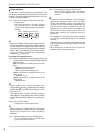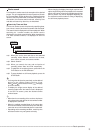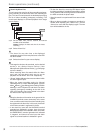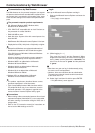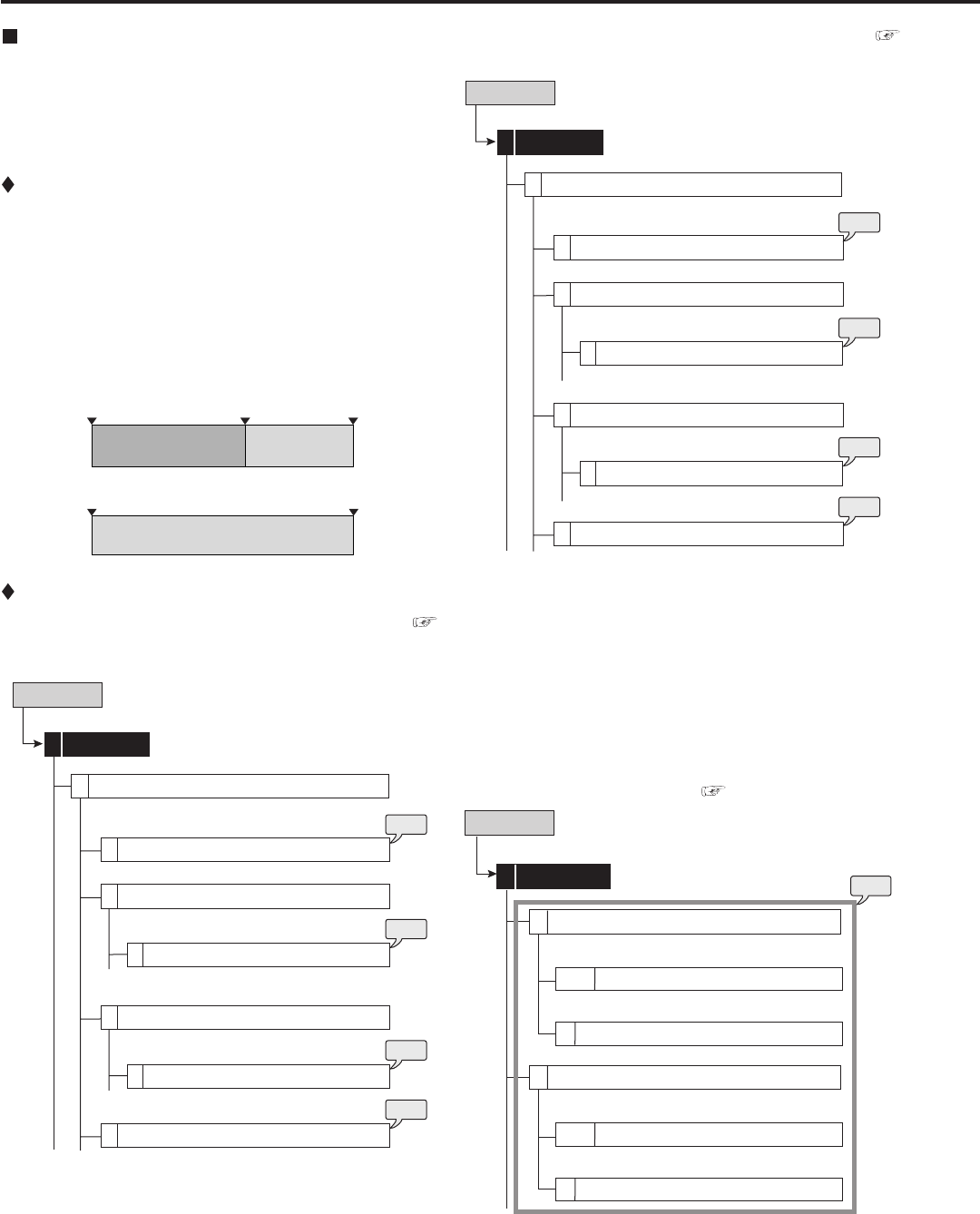
86
••••••••••••••••••••••••••••••••••••••••••••••••••••••••••••••••••••••••••••••••••••••••••••••••••••••••••••••••••••••••••••••••••••••••••••••••••••••••••
Operation examples (continued)
Operation example 4
Setting the timer recording operation (2). Switching the
number of the cameras operated and recording rate
depending on the time period and day of the week. Also
switching the motion detection condition depending on the
time period (daytime and night) or day of the week.
Operation
• Uses <Set Recording Pattern A> (alarm recording
operation: Motion detection A) from 08:00 to 18:00
on Monday to Friday.
• Uses <Set Recording Pattern B> (alarm recording
operation: Motion detection B) from 18:00 to 08:00
on Monday to Friday.
• Uses <Set Recording Pattern B> from 08:00 to 08:00
(on the following day) on Saturday and Sunday.
From Monday
to Friday
Saturday and
Sunday
08:00
08:00
18:00 08:00 (next day)
08:00 (next day)
<Recording Pattern A>
(Motion A)
<Recording Pattern B>
(Motion B)
<Recording
Pattern B>
(Motion B)
Settings
<Recording settings (Set Recording Pattern A)> (
see pages 46 to 48)
Set Recording Pattern A
Camera Check
Setup Menu
Recording1
1
1
Recording Setting A-Normal (Easy)
D
Normal Recording Menu
2
step
1
step
2
Recording Setting A-Alarm (Easy)
D
Alarm Recording Menu
3
Alarm Trigger In/Out
5
step
3
step
4
step1. Execute camera check to detect the cameras with
video signal input automatically.
step2. Use “Easy” to set the desired recording rate for
normal recording.
step3. Use “Easy” to set the desired recording rate for alarm
recording.
step4. Set the alarm recording trigger to “MD-A.”
<Recording settings (Set Recording Pattern B)> (
see pages 46 to 48)
Set Recording Pattern B
Camera Check
Setup Menu
Recording1
1
2
Recording Setting B-Normal (Easy)
D
Normal Recording Menu
2
step
5
Recording Setting B-Alarm (Easy)
D
Alarm Recording Menu
3
step
7
step
8
Alarm Trigger In/Out
5
step
6
step5. Execute camera check to detect the cameras with
video signal input automatically.
step6. Use “Easy” to set the desired recording rate for
normal recording.
step7. Use “Easy” to set the desired recording rate for alarm
recording.
step8. Set the alarm recording trigger to “MD-B.”
<Motion detection settings> (
see pages 53 and 54)
Motion Det
Set Motion Detection Pattern A
Setup Menu
3
1
Test Mode
13
Motion Mask Settings
A+12
Set Motion Detection Pattern B
2
Test Mode
13
Motion Mask Settings
A+12
step
9
step9. Set the motion detection settings for Motion A and
Motion B.