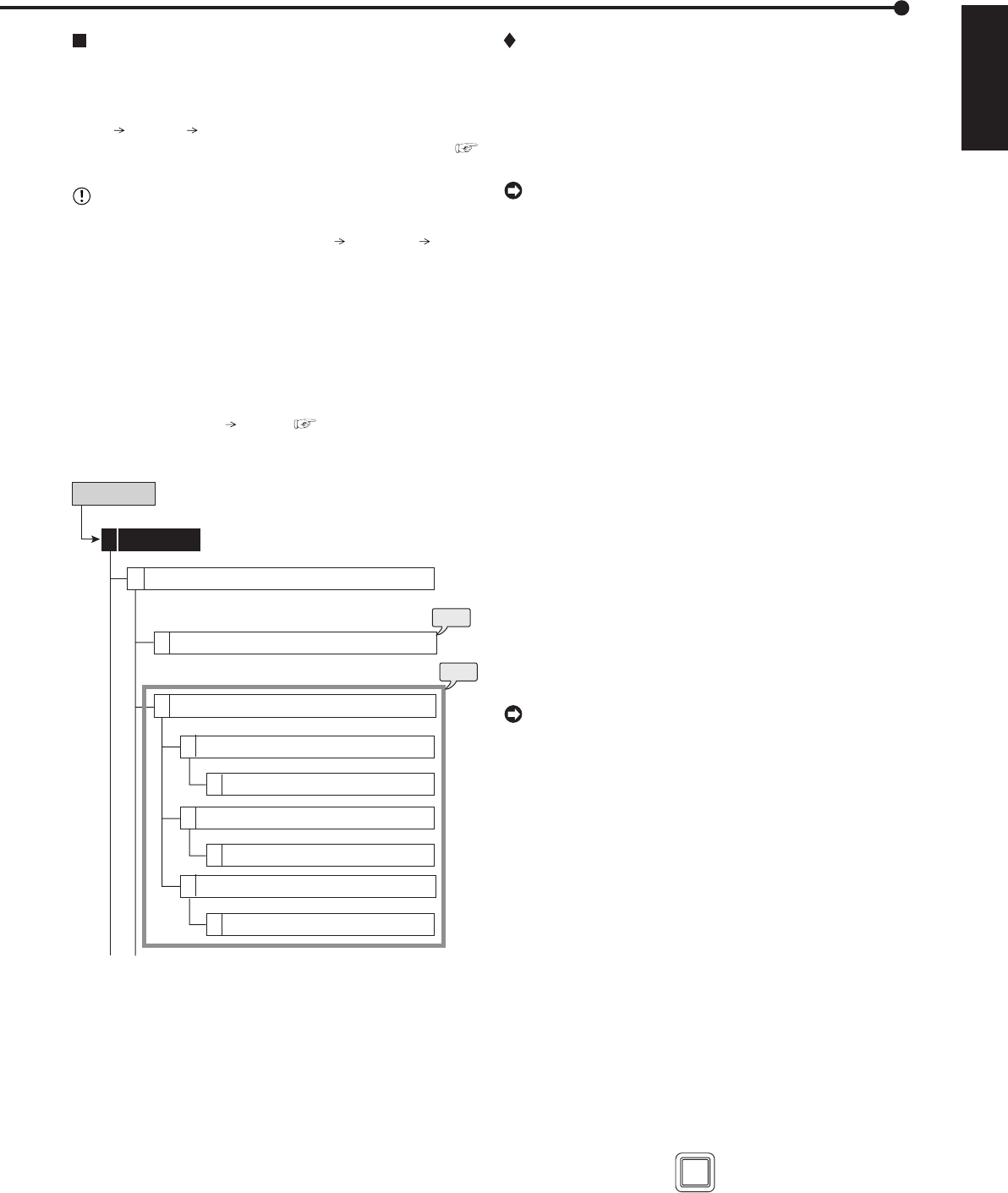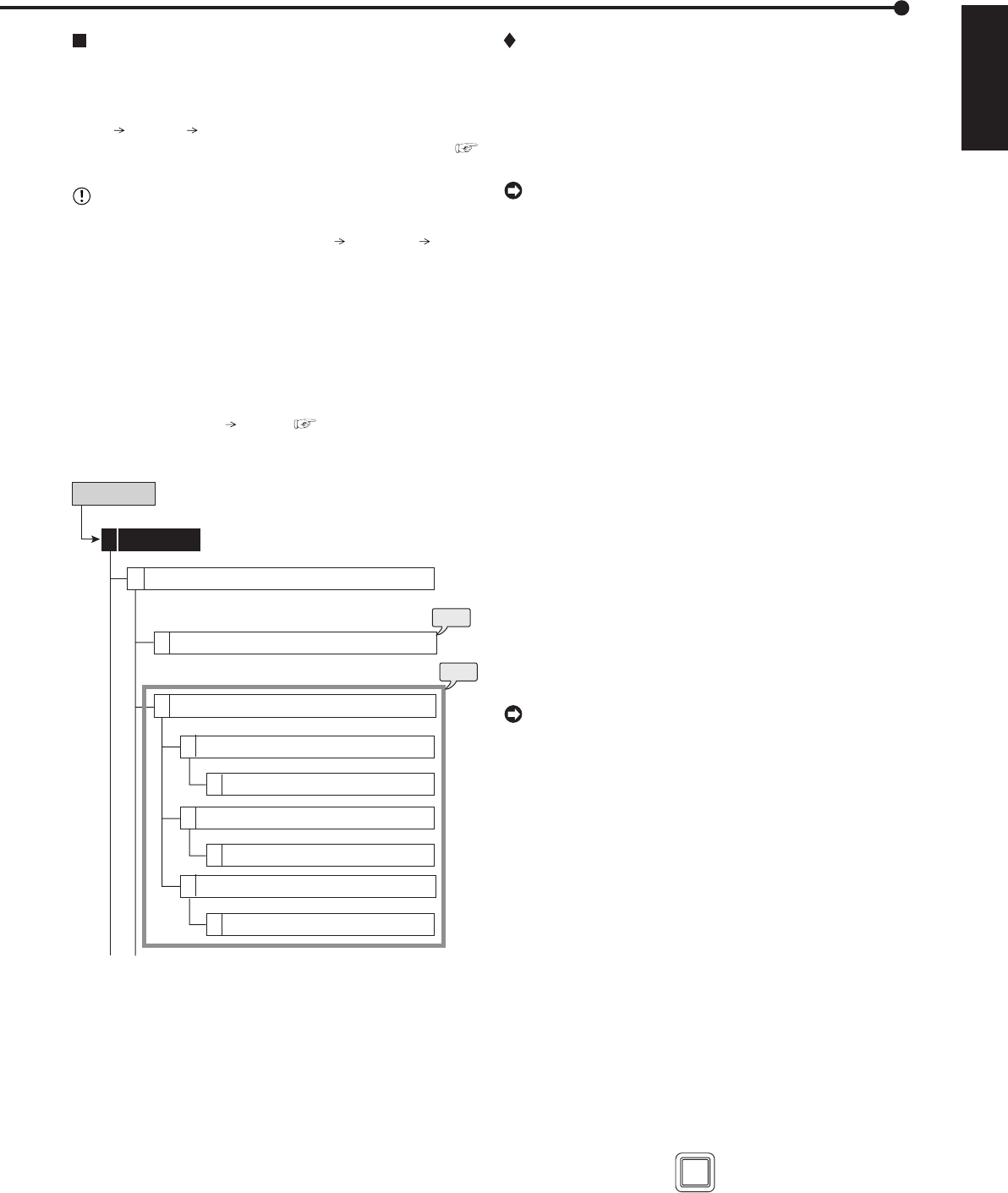
89
ENGLISH
•••••••••••••••••••••••••••••••••••••••••••••••••••••••••••••••••••••••••••••••••••••••••••••••••••••••••••••••••••••••••••••••••••••Basic operations
Basic manual recording
This function is used to start recording manually. Before
you start recording, check the repeat recording settings in
the <Data Management Setting for Main Memory> (System
Menu
Memory Data Management Setting for Main
Memory) first, and then make the recording settings (
see pages 74 and 75).
• Make the manual recording settings on the <Set
Recording Pattern A> (Setup Menu
Recording Set
Recording Pattern A).
• Only <Set Recording Pattern A> can be used for the
manual recording. <Set Recording Pattern B> to <Set
Recording Pattern D> are used for timer recording
only. <Set Recording Pattern A> can be used for both
manual and timer recordings.
• Settings here are for manual recording only. For timer
recording, settings must be made on the <Timer>
menu (Setup Menu
Timer) ( see pages 51 and
52).
step
2
Set Recording Pattern A
Camera Check
Normal Recording Menu
Setup Menu
Recording1
1
2
1
Recording Setting A-Normal (Auto)
D
Recording Setting A-Normal (Easy)
D
Recording Setting A-Normal (Manual)
D
Recording Setting A-Normal
D
Recording Setting A-Normal
Recording Setting A-Normal
step
1
D
D
Setting the recording rate and picture grade for
normal recording
step1. Execute camera check.
• The unit detects the camera number with the
video signal input automatically when selecting
“Execute.” The setting here applies to the Auto
and Easy settings in step 2.
• After executing the camera check, the recording
settings are made only for the camera numbers with
the video signal input when using auto or easy setting.
step2. Set the recording setting method and its detailed
settings.
Auto: Automatically sets the picture grade and the
recording rate by setting the recording cycle and
the recording hour per day. Set the desired settings
and then select “Execute.”
• The preview screen appears automatically when
the auto setting is executed.
Easy: Sets the frame or field recording, recording
rate, and picture grade for normal recording to the
same settings for all the camera numbers. When
the recording rate is set to “– – –” for all the camera
numbers, normal recording is not performed. Set
the desired settings and then select “Execute.”
• The preview screen appears automatically when
the easy setting is executed.
Manual: Sets the frame or field recording, recording
rate, and picture grade for normal recording
individually for each camera number. When setting
“– – –” for the recording rate, the recording does
not perform for that camera number.
• Display the preview screen to check the settings
you have set.
• When setting the frame recording, the recording rate
display in the preview screen turns green.
• The recording rate display in the preview screen turns
red when the value exceeds 200 pps in total.
<Estimated Recording Time>
• The estimated recordable time is displayed on the bottom
of the preview screen depending on the picture grade
and the recording rate settings for normal recording. (The
time does not change when changing the alarm recording
settings.)
• When the main device is partitioned, <Estimated
Recording Time> shows the estimated recordable time
for normal recording.
step3. Press the REC/STOP button.
• The REC/STOP button lights up and recording
starts.
step4. To stop recording, press the REC/STOP button for
more than 2 seconds.
• Recording stops and the light turns off.
REC/STOP