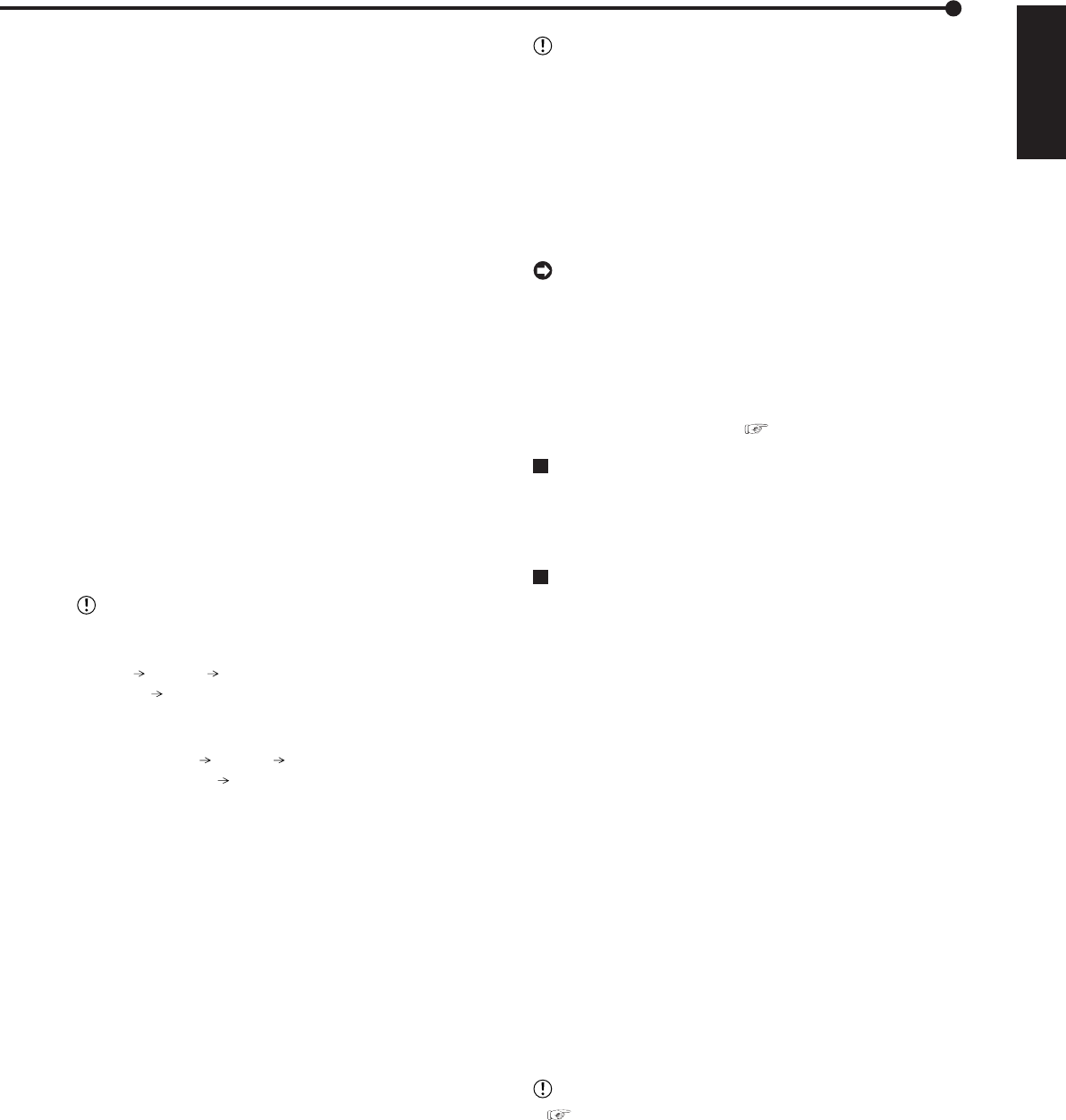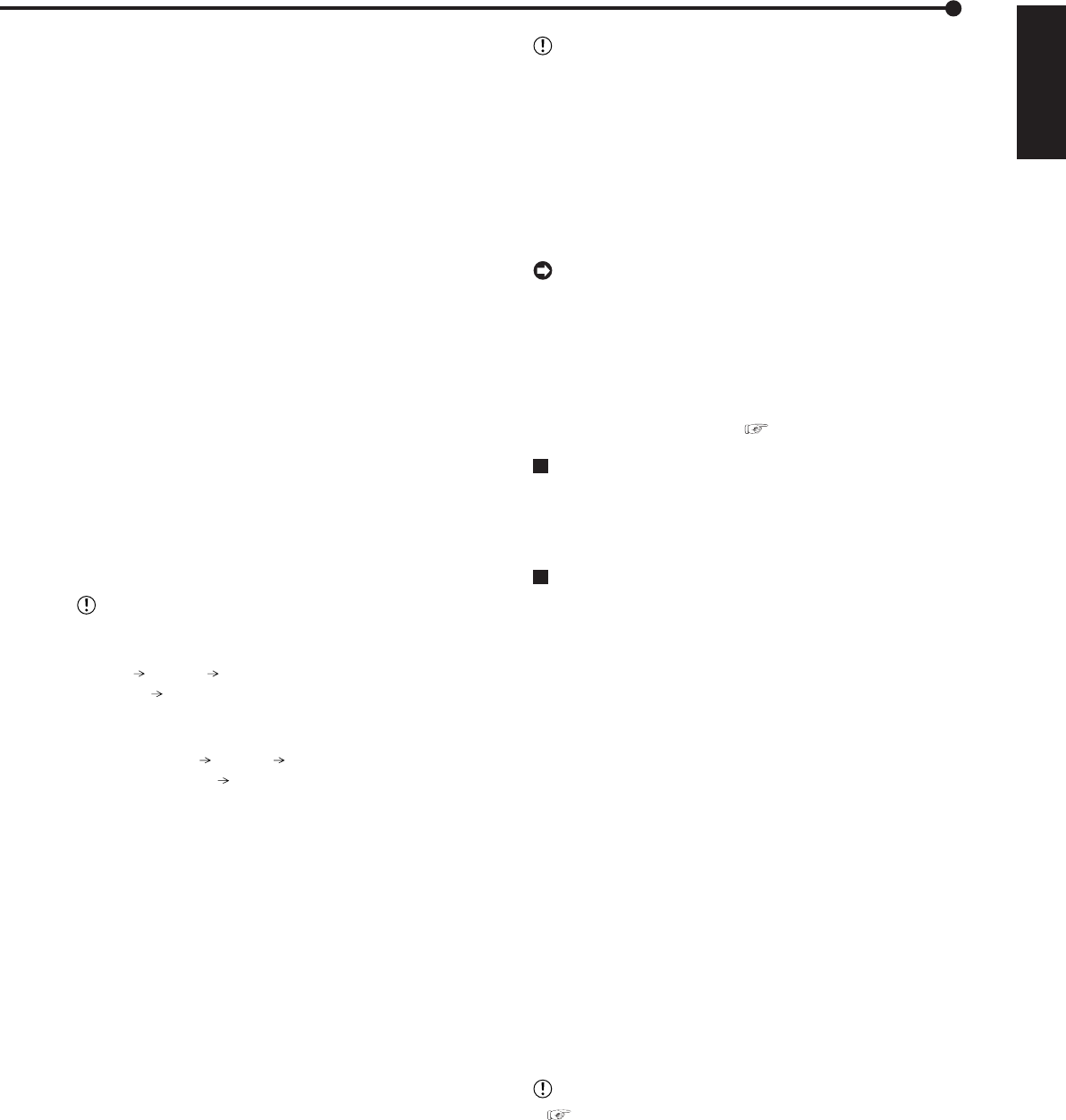
43
•••••••••••••••••••••••••••••••••••••••••••••••••••••••••••••••••••••••••••••••••••••••••••••••••••••••••••••••••••••••••••••••••••••••••••• Operations
ENGLISH
step1. Set the camera number to be copied.
• The button function changes between “All Off”
and “All On” each time you select this button. You
can switch on and off for all the cameras easily
by using this button.
• The picture is not copied when there is no
recorded picture of the set camera number or
time.
step2. Select “Other settings” and then set the detailed
settings.
From: Sets the area which contains the data to be
copied. The available setting items are “Normal,”
“Alarm,” and “LPA.”
To: Sets the group number to which the data is
copied. The available setting items are “Group 1”
to “Group 4.”
Copy Data: Sets the data to be copied. The
available setting items are “Alarm” and “All.”
Overwrite: Selects whether to overwrite the existed
data or not.
Auto Eject: Selects whether to eject media
automatically when the copy is over.
FIFO Overwrite: Selects whether to repeat copying
from the start point of the media by overwriting the
existed data, or to stop copying when the capacity
of the media becomes full during copying. This
setting is available only when the copy destination
is HDD or NAS.
•“Alarm” appears for “From” and “Copy Data” when
“Alarm Recording Area” (System
Menu Memory Data Management Setting for Main
Memory
Change Partition Setting) is set to other than
“0 %.”
•“LPA” appears for “From” when “Long Pre-Alarm Area”
(System Menu
Memory Data Management Setting
for Main Memory Change Partition Setting) is set to
other than “0 %.”
• When copying the data to DVD and setting “Overwrite”
to “On,” the unit clears the existed data of the disk
before overwriting the data. Note that clearing the data
takes about 30 to 40 minutes.
step3. Set the start time of the copy.
Start: Sets the start point of the copy.
Continue: Starts copying from the end point of the
previous copy.
• To set the start point using the book mark, select
“Bookmark” and then select the desired book
mark number.
• To copy the oldest recorded time, select “Copy
Start Time.”
step4. Select “Execute.”
• The copy starts.
• To stop the copy manually, select “Cancel” in the
screen of <Copy Data to Copy B Drive>. The data
which has been copied before cancelling is
copied.
• The warning is displayed when the copied range
exceeds the available capacity of the device to be
copied when “FIFO Overwrite” is set to “Off” and the
copy destination is HDD. In this case, set the copy
setting again with narrower copy range or set the copy
device of larger capacity.
• When the copy is performed during recording, the
picture of the recording start and end points may not
be recorded.
• The progress bar of the copy is not displayed for copy
B.
• The picture data is administrated in 2 MB unit.
Therefore the data is copied in 2 MB unit from the
start point of the designated range when copying.
• By using the picture copy function, the picture being
displayed can be copied. (
See page 81)
Playback software
When coping the data to the CD/DVD or memory disc, the
software is copied automatically in order to playback that
data on the personal computer.
Copying the data of this unit to a video
cassette
This function is used to copy the data of this unit to a video
cassette using an analogue video cassette recorder. Data
can be copied even when the unit is in recording mode.
For the recording operation, see the instruction manual for
the analogue video cassette recorder used.
step1. [Analogue video cassette recorder] Prepare the VCR
for recording.
• Set the input source of the VCR to the external
input which is connected to this unit.
step2. [This unit] Press the SPLIT screen buttons or
SEQUENCE button to select the screen type to be
played back.
step3. [This unit] Use the search function to display the
start position of the copy.
step4. [Analogue video cassette recorder] Start recording.
step5. [This unit] Press the PLAY button to start playback.
step6. To stop copying, press the STOP button on this unit
first. And then, stop the recording on the analogue
video cassette recorder.
• See page 22 for connecting to the analogue video
cassette recorder.
• Only the picture displayed on the screen can be copied
to the video cassette.